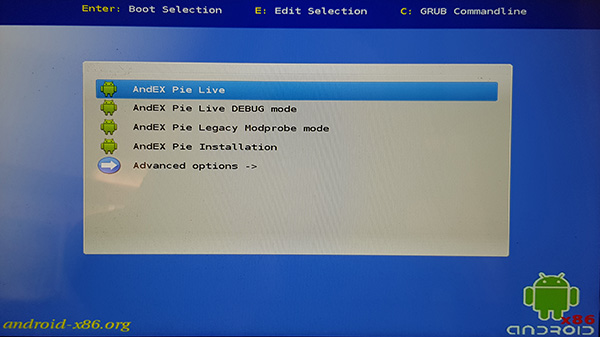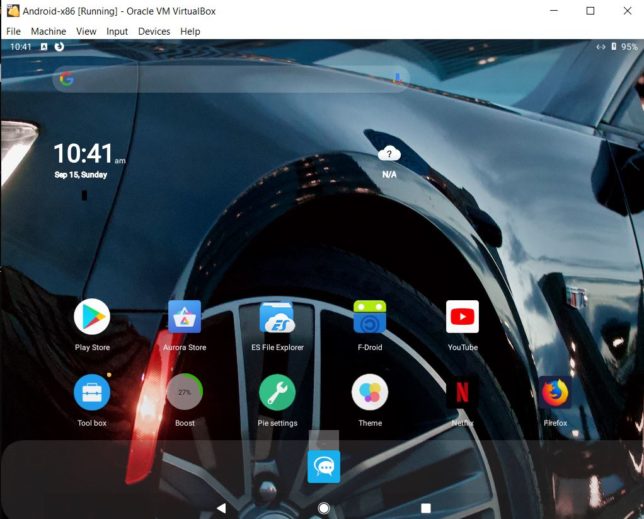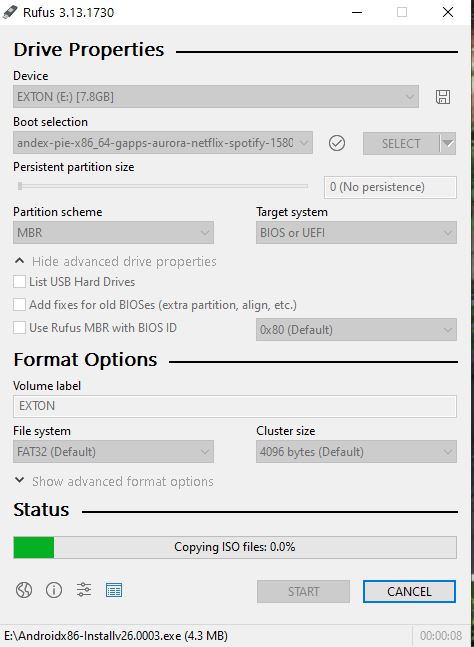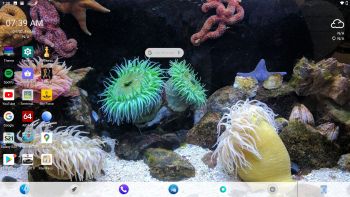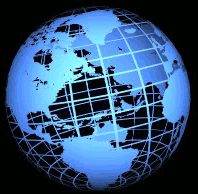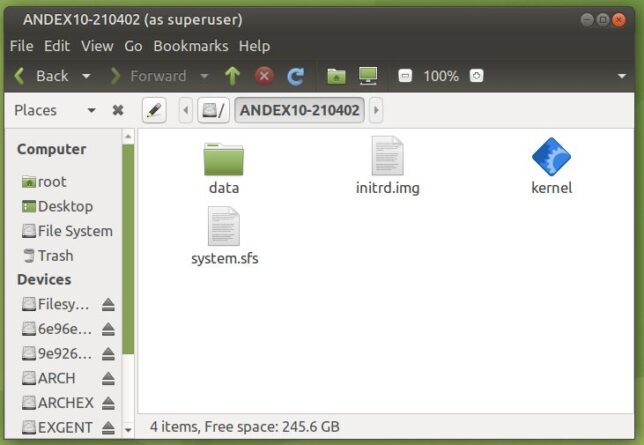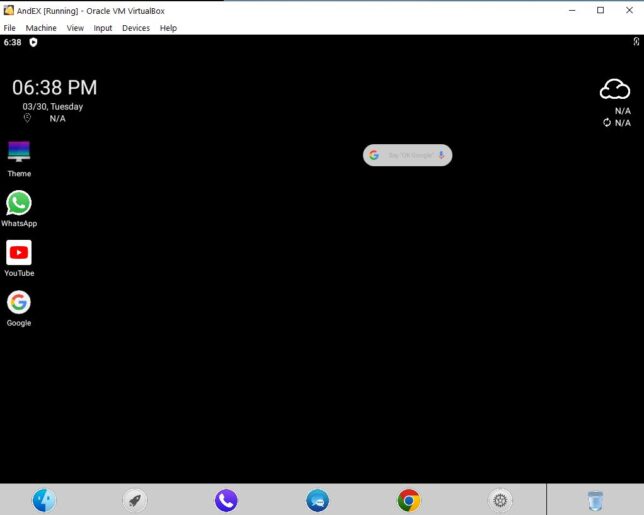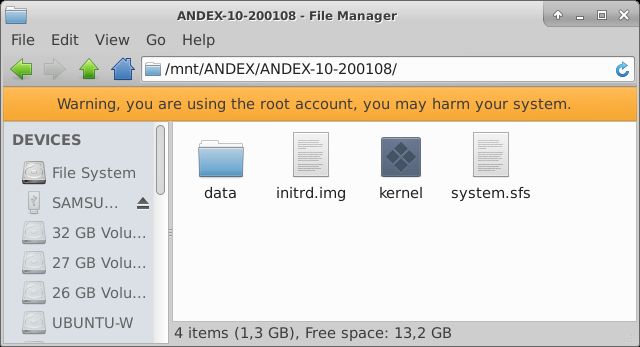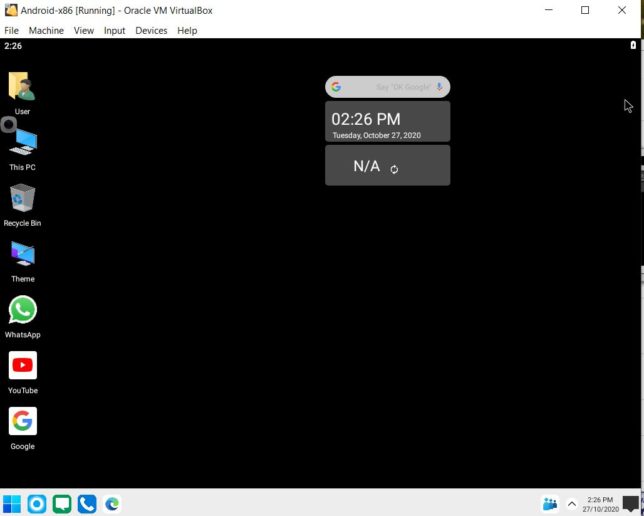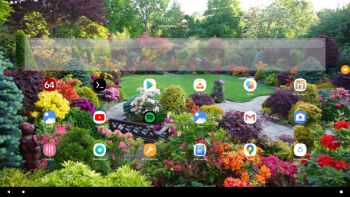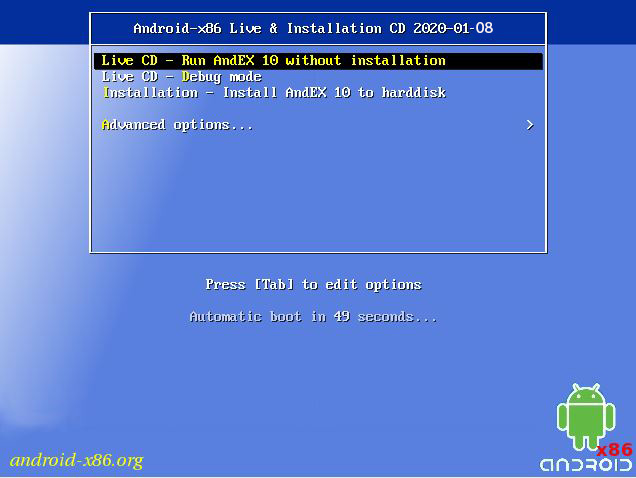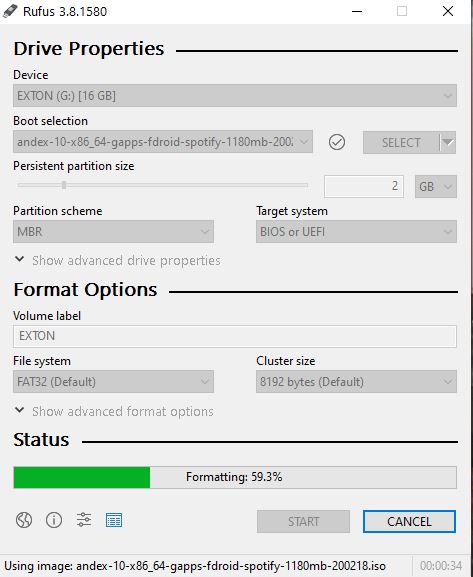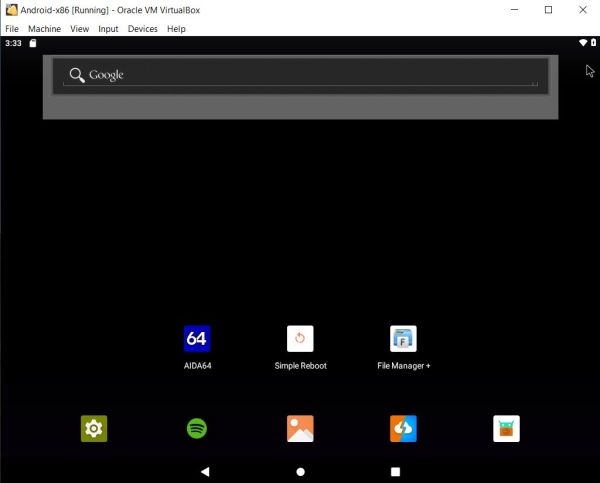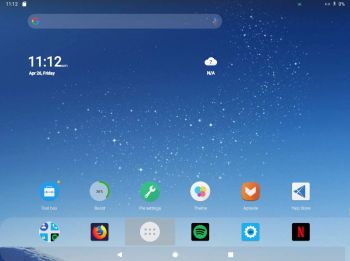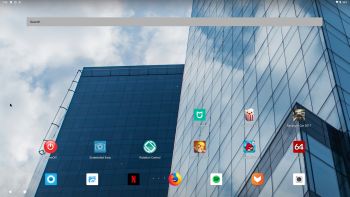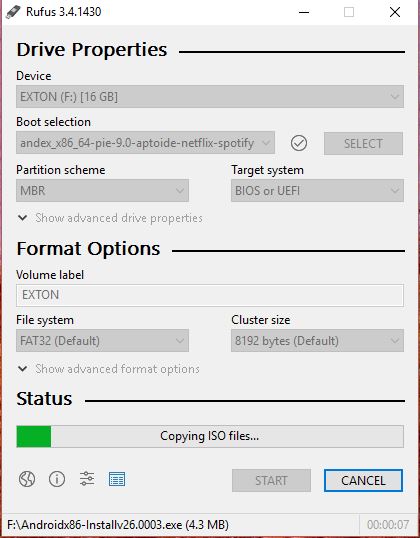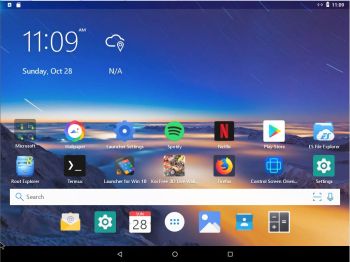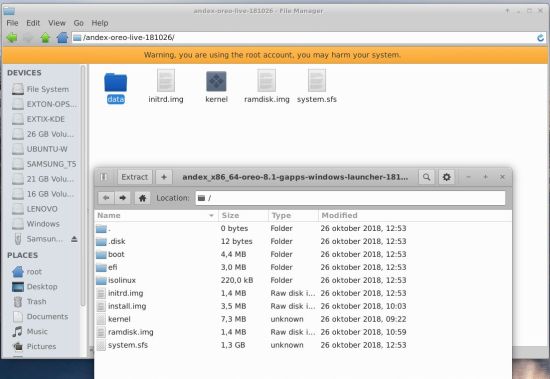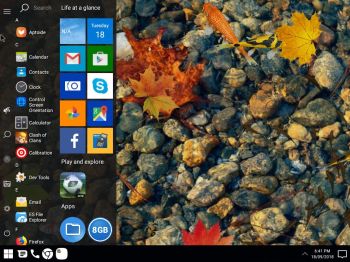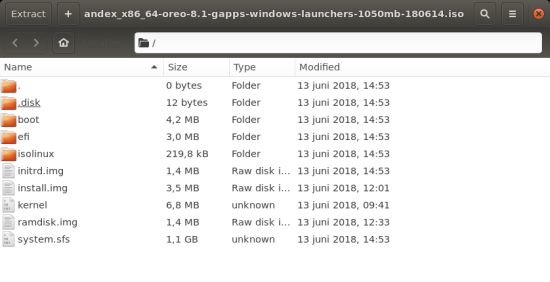NEWS 210411 about AndEX Pie 9.0 with GAPPS
NEWS 210411 about AndEX Pie 9.0 with GAPPS
A new build of AndEX Pie is ready. It has GAPPS (Google Play Store etc), Aurora Store, Netflix, Spotify and many other apps pre-installed. I’ve replaced Pie Launcher with Launcher for Mac OS Style. The best launcher I’ve ever tried.
MORE NEWS 210411 about AndEX Pie 9.0
My first build of AndEX Pie is from 190912. In this new build I’ve upgraded all included apps and added Spotify. My upgraded build of Android x86_64 – andex-pie-x86_64-gapps-aurora-netflix-spotify-1580mb-210411.iso – can be installed to hard drive or on a USB stick. You can also run the system live. I.e. from a DVD or a USB stick. On some computers you’ll have to start up AndEX 9.0 in compatibility mode (VESA) though. The sound and video performance is generally very very good. Google Play Store works very well in this build of AndEX Pie. So does the Netflix and Spotify app. If you have a touchscreen you can also (for example) run CarX Drift Racing 2, Hunting Clash, Nova Empire and Bowling Crew Clash.
Upgrade from previous versions of AndEX Pie?
If you already have AndEX Pie Build 190912 or 200301 up and running there is no need to acquire the newest version from 210411. Just upgrade all apps to the latest version of today and you’re done! Use Google Play Store for that. You can of course also install for example Google Maps, Google Earth, YouTube, Aurora Store, Spotify, Mint Browser and Google Play Games yourself if you want.
Screenshot – AndEX Pie Build 210411 – the Desktop with many (extra) nice apps installed.
Why this new AndEX Pie Build?
My first AndEX Pie build is from September 12, 2019. It is still very good and valid. Mainly because the Netflix app can run also in Build 190912. My AndEX Pie Build 200301 is rooted, which prevents Netflix from running. The Android Project released Android-x86 9.0-r1 200227 – The Android-x86 project is glad to announce the 9.0-r1 release to the public. This is the first stable release for Android-x86 9.0 (pie-x86). The 9.0-r1 release is based on the latest Android 9.0.0 Pie release (android-9.0.0_r53). The features include: support both 64-bit and 32-bit kernel and userspace with latest LTS kernel 4.19.105; support OpenGL ES 3.x hardware acceleration for Intel, AMD, NVIDIA and QEMU (virgl) by Mesa 19.3.4; support OpenGL ES 2.0 via SwiftShader for software rendering on unsupported GPU devices; support hardware accelerated codecs on devices with Intel HD and G45 graphics family; support secure booting from UEFI and installing to UEFI disk; a text-based GUI installer; add theme support to GRUB-EFI; support multi-touch, audio, WiFi, Bluetooth, sensors, camera and Ethernet (DHCP only); simulate WiFi adapter on devices with Ethernet only to increase app compatibility; auto-mount external USB drive and SD card. I tried Android Project’s ISO the same day (200227). To my surprise it didn’t run well (at least on my computers). The system wouldn’t run/start at all or the computer/system froze or crashed when I reached the Android Pie Desktop. I therefore decided to build my own new Android Pie system using the same sources as the Android Project. The result is AndEX Pie Build 200301. It works very well. I.e. no freezes or crashes. Note: The Android Project’s build from 200227 is also rooted. So even if you manage to start the system you can’t run the Netflix app.
PLEASE NOTE: Whats written about AndEX Pie Build 210411/190912 functions etc. is also valid for AndEX Pie Build 200301. The Netflix app doesn’t work though. It isn’t included in Build 200301 and it can’t be installed.
NEWS 210411 about AndEX Pie 9.0 with GAPPS
A new build of AndEX Pie is ready. It has GAPPS (Google Play Store etc), Aurora Store, Spotify, Netflix and many other apps pre-installed. My new build of Android x86_64 – andex-pie-x86_64-gapps-aurora-netflix-spotify-1580mb-210411.iso can be installed to hard drive or on a USB stick. You can also run the system live. I.e. from a DVD or a USB stick. On some computers you’ll have to start up AndEX Pie in compatibility mode (VESA) though. The sound and video performance is generally very very good. Google Play Store works very well in this build of AndEX Pie. So does the Netflix and Spotify app. I’ve also included one extra app store – Aurora Store. Use it if you can’t find the app you’re looking for using Google Play Store.
Screenshot – AndEX Pie Build 210411 – the Desktop with many nice apps pre-installed.
MORE ABOUT AndEX Pie
My new compiled Android-x86_64 system (Pie 9.0) can run and be installed on almost all newer laptops (and some Desktop computers). For example Acer (Aspire), HP, Samsung, Dell, Toshiba, Lenovo, Thinkpad, Fujitsu, Panasonic and Asus laptops. You can (of course) also run AndEX in VirtualBox and/or VMware. I can also mention that I could run my new Pie version without problems on a HP Pavilion 500-317no Desktop Computer and on a Lenovo ThinkStation C30. Also on a HP All In One computer with a touchscreen. (My very best experience from running AndEX Pie and other AndEX systems). You can very easy do a “normal” or manual installation to hard drive. A manual installation can also be done to a drive where you already have another Linux system (for example Ubuntu 20.04) installed. Read more about how to install AndEX Pie below.
Android Pie 9.0 was released 180806.
About the Bliss and the Android-x86 project – my sources for Build 210411
AndEX Pie is compiled by me with sources from Bliss – An Open Source OS, based on Android, that incorporates many customization options and added security features. All AndEX versions are also dependent of the Android-x86 Project’s activity and development. Following Bliss’s instructions you can build your own Android-x86 system. You can also (of course) download Bliss’s “original” image.
Booting on an UEFI enabled computer
You will see this boot screen (when booting from a DVD or a USB stick).
Boot animation during start up
You shall see this boot animation when AndEX Pie is starting up. If not, something is very wrong.
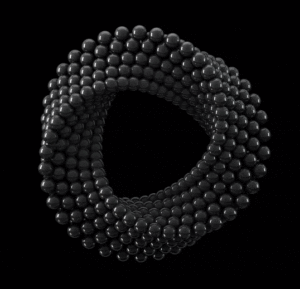
Click on the ring if you want to see the animation,
Clash of Clans (not pre-installed) and Angry Birds (not pre-installed) and other popular games
Clash of Clans (a very popular epic strategy game) and Angry Birds (both not pre-installed) work very very well. Perfect video quality and audio. If you have a touchscreen you can also (for example) run CarX Drift Racing 2, Hunting Clash, Nova Empire and Bowling Crew Clash. Watch a screenshot of the desktop when I have installed the just mentioned game apps.
Kernel
Kernel 4.19.50 is used in AndEX Pie Build 210411 (and 190912). Kernel 4.19.105-exton is used in AndEX Pie Build 200301.
HOW TO do a simple manual installation (FRUGAL) of AndEX Pie to hard drive
The system’s install function work very well in AndEX Pie Build 210411. You can, however, also do a very simple manually installation to hard drive. To be able to do that you must have at least one Linux system installed on your hard drive. You must also use Grub as bootloader. Follow these steps.
1. Download andex-pie-x86_64-gapps-aurora-netflix-spotify-1580mb-210411.iso
2. Start up a Linux system (Ubuntu or…) on the computer where you want to have AndEX Pie installed.
3. Create a special partition for AndEX Pie or use the partition where you already have one Linux system installed. The one you just booted up or…
4. Create a folder called (for example) ANDEX-PIE-210411
5. Extract andex-pie-x86_64-gapps-aurora-netflix-spotify-1580mb-210411.iso to the root (/ANDEX-PIE-210411) of your new partition (formatted as ext4) or to the root of (for example) your Ubuntu system.
6. Create a folder called data in the folder ANDEX-PIE-210411.
7. You will then have a folder called ANDEX-PIE-210411 with five important files – the folder data, initrd.img, ramdisk.img, system.sfs and kernel – see the picture below. The folder /ANDEX-PIE-210411/data is very important! All your system changes will be saved to the folder data. You can’t even run the system without it. All other files which is in the ISO file can be deleted.
When you have the folder ANDEX-PIE-210411 in the right place it is time to configure Grub so you will be able to boot up AndEX Pie – see the examples below.
About Grub and “dual-boot/multi-boot”
If you already have have one or more Linux systems installed on your hard drive (which you must have to be able to install AndEX Pie Build 210411 manually) you can see below how to use Grub2 (which Ubuntu and most other Linux systems use as boot loader). You should add these lines to /boot/grub/grub.cfg or /etc/grub.d/40_custom – for example:
menuentry ‘AndEX Pie 210411 (sda8-FRUGAL)’ {
recordfail
load_video
insmod gzio
if [ x$grub_platform = xxen ]; then insmod xzio; insmod lzopio; fi
insmod part_gpt
insmod ext2
if [ x$feature_platform_search_hint = xy ]; then
search –no-floppy –fs-uuid –set=root 35527b5d-4652-4bcf-97b5-27ff3b1f267a
else
search –no-floppy –fs-uuid –set=root 35527b5d-4652-4bcf-97b5-27ff3b1f267a
fi
linux /ANDEX-PIE-210411/kernel root=/dev/ram0 androidboot.selinux=permissive androidboot.hardware=android_x86_64 DPI=160 UVESA_MODE=1366×768 SRC=/ANDEX-PIE-210411
initrd /ANDEX-PIE-210411/initrd.img
}
NOTE 1: On some computers you may have to add nomodeset to the linux boot line. If so you may also have to remove DPI=160 and UVESA_MODE=1366×768 from the linux boot line. AndEX won’t start otherwise or you won’t have sound.
NOTE 1 B: On my HP Pavilion 500-317no Desktop Computer I had to use the boot lines below to make everything work.
linux /ANDEX-PIE-210411/kernel root=/dev/ram0 androidboot.selinux=permissive androidboot.hardware=android_x86_64 nomodeset SRC=/ANDEX-PIE-210411
Screenshot of the desktop when AndEX Pie Build 210411 is running on my HP Pavilion. I could also run AndEX Pie from hard drive on my Lenovo ThinkStation C30 using the same boot line. I.e. with nomodeset.
NOTE 2: The DPI=160 entry provides a hint about the display’s pixel density in dots per inch. This is an important setting – if the Android display’s icons and text look too small and crowded, increase this number. If things seem too big, make it smaller.
NOTE 3: The UVESA_MODE=1366×768 entry describes the display size. This is also an important setting. If you know your display’s actual dimensions, enter them here. But not all dimensions work – it sometimes happens that a display specification that’s possible in principle isn’t feasible in practice.
If you use Grub Legacy (which is very unusual today) you should add these lines to /boot/grub/menu.lst
title AndEX Pie – 210411 (sda8)
root (hd0,7)
kernel /ANDEX-PIE-210411/kernel quiet root=/dev/ram0 androidboot.selinux=permissive androidboot.hardware=android_x86_64 SRC=/ANDEX-PIE-210411
initrd /ANDEX-PIE-210411/initrd.img
Manual installation of AndEX Pie in VirtualBox and/or VMware
You can (of course) also do a manual (FRUGAL) installation – as described above – also in VirtualBox and/or VMware. After such an installation everything will work very good. Do it like this.
1. Install a Linux system on a virtual partition of at least 20 GB in for example VirtualBox. Use Grub2 as boot loader. In this example I use ExLight Build 180214.
2. Start up ExLight and download the ISO file andex-pie-x86_64-gapps-aurora-netflix-spotify-1580mb-210411.iso to / – i.e. to the root of your filesystem.
3. Extract the ISO file to a folder ANDEX-PIE-210411 (which you create yourself). Delete the ISO file.
4. Create the folder data in ANDEX-PIE-210411. Very important. Delete all files in ANDEX-PIE-210411 except the folder data, initrd.img, ramdisk.img, system.sfs and kernel.
5. Finally edit /boot/grub/grub.cfg as the example below shows. I.e. add these start lines to /boot/grub/grub.cfg:
menuentry ‘AndEX Pie (sda1/VirtualBox-FRUGAL)’ {
load_video
insmod gzio
if [ x$grub_platform = xxen ]; then insmod xzio; insmod lzopio; fi
insmod part_msdos
insmod ext2
set root=’hd0,msdos1′
linux /ANDEX-PIE-210411/kernel root=/dev/ram0 androidboot.selinux=permissive androidboot.hardware=android_x86_64 SRC=/ANDEX-PIE-210411
initrd /ANDEX-PIE-210411/initrd.img
}
NOTE: Doing a manual installation is not necessary as regards AndEX Pie Build 210411. The system’s install function works very well.
Language settings
You can (of course) run AndEX Pie in any language. Just go to Settings and change to your preferred language. The changes will take immediate effect.
Wireless connections
WiFi works alright in AndEX Pie. Just go to Settings and turn WiFi on. Connect to your Network. Sometimes your WiFi connection will be “Saved”. I.e no Internet. Just keep on trying (or move your computer next to your router). Eventually you will get connected to Internet.
Power off the system
Just press gently on Ctrl Alt Delete keys simultaneously and you will get two alternatives. Power off or Restart.
Using Netflix
Note: When running AndEX Pie Build 210411 live (i.e. from a DVD or USB stick or live in VirtualBox or VMware) it can happen that you get an error message when you try to start Netflix. Just try again (up to about five times) and/or wait a few minutes. Everything will be alright after that. When running AndEX Pie from hard drive Netflix starts immediately when you want (with perfect video and sound quality). Note also: Whatever you do don’t try to upgrade Netflix. No other version than the one pre-installed will work. So don’t upgrade even if Google Play Store or Aurora Store wants you to do it. NOTE: AndEX Pie Build 200301 is rooted, which prevents Netflix from running.
Using Spotify
Just install the Spotify app via Google Play Store, start the app and log in. Note: In AndEX Pie Build 210411 Spotify is pre-installed.
Running AndEX Pie in VirtualBox and/or VMware
You can run AndEX Pie Build 210411 (from the ISO file) very well live in VirtualBox and VMware. You can also install AndEX Pie Build 210411 to a virtual hard drive in VirtualBox and VMware. The install function works very well. You can also do a manual installation as describe above under Manual installation of AndEX Pie in VirtualBox and/or VMware. When starting up AndEX Pie in VirtualBox you will see this boot screen. When the boot process is ready you will see this desktop. After some configurations the desktop can look like this.
About YouTube
YouTube works very well when running YouTube in Firefox. The YouTube app is therefore not pre-installed. You can, however, install the app via Google Play Store (for example).
About Facebook
The Facebook app works very well in AndEX Pie. Just go get it via Google Play Store.
What’s the point?
Well, if you like your Android phone and all the apps you have installed on it I’m sure you will also like to run apps from your laptop. Bigger screen and better sound etc. Also: In AndEX Pie Build 210411 many new apps and games can be installed via Google Play Store or Aurora Store. You can even install very big games (of 1GB or so), but unfortunately almost all such games need a touchscreen. Still not convinced? Then read my article about “How useful an Androx-x86 system can be for the average computer user“.
NOTE1/WARNING1
You must use a fairly new/modern computer. Android-x86_64 Pie won’t run (even start) on older computers. My other Android remaster KitKat 4.4.4 Build 180108 will run also on older computers.
NOTE2/WARNING2
Before you buy and download this version of AndEX Pie you must be aware of that not all apps downloaded with Google Play Store can run in an Android-x86_64 system. You must also be aware of that some (many) games need a touchscreen. Clash of Clans, CarX Drift Racing 2, Hunting Clash, Nova Empire, Bowling Crew Clash and Angry Birds work very good in AndEX Pie even though most of them need a touchscreen.
NOTE3/WARNING3
Bluetooth doesn’t work. (You may be able to enable Bluetooth and see units/devices on some computers though).
And once again please note this
PREREQUISITE for manual installations
The system can be installed the “normal way” or manually to hard drive – see above. That’s sort of a FRUGAL installation used by Puppy Linux. To be able to do a frugal installation you must have at least one Linux system installed on your hard drive. You must also use Grub as bootloader. Running AndEX Pie live: Use preferably Rufus 3.13 to create a bootable USB stick from the ISO file andex-pie-x86_64-gapps-aurora-netflix-spotify-1580mb-210411.iso. Or burn the ISO file to a DVD and run the system from it. While using/running Rufus 3.13 in Windows it will look like this.
Screenshots – Build 210411
Screenshot 1 – AndEX Pie Desktop 210411 with GAPPS
Screenshot 2 – AndEX Pie Desktop 2 210411 with GAPPS
Screenshot 3 – AndEX Pie – first screen after boot
Screenshot 4 – AndEX Pie – showing all pre-installed apps
Screenshot 5 – AndEX Pie – running Netflix
Screenshot 6 – AndEX Pie – running Spotify
Screenshot 7 – AndEX Pie – running Hunting Clash
Screenshot 8 – AndEX Pie – running CarX Drift Racing 2
DOWNLOAD andex-pie-x86_64-gapps-aurora-netflix-spotify-1580mb-210411.iso for 9 $

AndEX 10 Build 210402 is ready :: Read more…
md5sum for AndEX Pie Build 210411 ISO
Android is a trademark of Google Inc.
Read about my Android-x86 Systems – 11, 10, Pie, Oreo, Nougat, Marshmallow, Lollipop and KitKat at andex.exton.net – latest is AndEX 11 (with GAPPS), AndEX 10 (with GAPPS) and AndEX Pie 9.0 (also with GAPPS)!
and
about my Android 15, 14, 13, 12, 11, 10, Pie, Oreo, Nougat, Marshmallow and Lollipop versions for Raspberry Pi 5, Pi 4 and Pi 3/2 at raspex.exton.se – latest is RaspAnd 15 (with GAPPS), RaspAnd 14 (also with GAPPS), 13 and 12 (without GAPPS), RaspAnd 11 (with GAPPS) and RaspAnd Oreo 8.1 (also with GAPPS)!