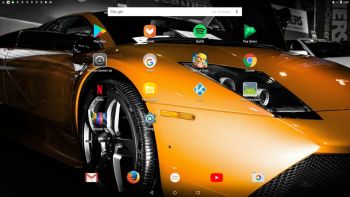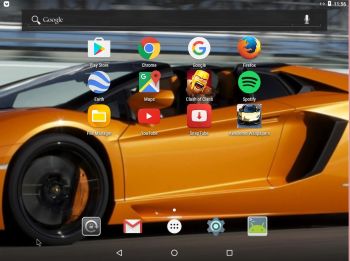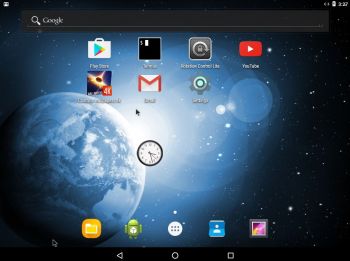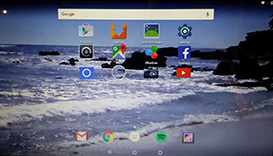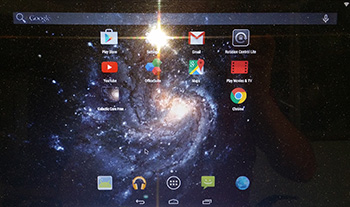NEWS 180103 about AndEX Oreo 8.1
NEWS 180103 about AndEX Oreo 8.1
My new build of Android x86_64 – andex-x86_64-oreo-8.1-gapps-aptoide-windows-1280mb-180103.iso can be installed to hard drive or on a USB stick. You can also run the system live. I.e. from a DVD or a USB stick. On some computers you’ll have to start up AndEX 8.1 in compatibility mode (VESA) though. NOTE: You can run AndEX Oreo Build 180103 on newer laptops and Desktop computers. The sound and video performance is generally very very good.
WARNING
Google Play Store doesn’t work in AndEX Oreo 8.1 because you can’t sign in to Google. Aptoide App Manager is a good replacement though, since Google Play Services work. I.e. you can install Google apps via Aptoide. Google Play Services are needed for YouTube (the app) and Clash of Clans to work.
Screenshot – AndEX Build 180103 – the Desktop with Win 10 Launcher for Android 8.1 Oreo
MORE NEWS 180103: AndEX – Oreo 8.1 with kernel 4.9.54-exton-android-x86_64 and GAPPS
My new build of Android-x86_64 Oreo 8.1 have GAPPS pre-installed. I.e. Google Play Services, Google Play Store 8.5.39.W-all, Aptoide App Manager 8.6.02, Google Play Games, Gmail and YouTube 12.45.56. Also many other apps. For example: Spotify 8.4.31.723, File Manager 2.2.0.199, Firefox 57.0.1, Google Chrome 63.0.32, Clash of Clans 9.434.4 and Popcorn Time 2.8.0.2.
ABOUT AndEX Oreo
My compiled Android-x86_64 system (Oreo 8.1) can run and be installed on almost all newer laptops (and some Desktop computers). For example Acer (Aspire), HP, Samsung, Dell, Toshiba, Lenovo, Thinkpad, Fujitsu, Panasonic and Asus laptops. You can (of course) also run AndEX in VirtualBox and/or VMware. Unfortunately only live though. I can also mention that I could run my new Oreo version without problems on a HP Pavilion 500-317no Desktop Computer. You can only do a manual installation to hard drive. That can, however, even be done to a drive where you already have another Linux system (for example Ubuntu 17.10) installed. Read more below about how to do a manual installation of AndEX Oreo 8.1.
Android Oreo 8.1 was released 171205.
About the Android-x86 project – my sources
All AndEX versions are dependent of the Android-x86 Project’s activity and development.
Clash of Clans (pre-installed) and other popular games
Clash of Clans (a very popular epic strategy game) works very very well. Perfect video quality and audio. If you have a touchscreen you can also (for example) run Wild Hunt, Flight Pilot, CSR Racing 2, Angry Birds, Bowmasters and Shooting King. Watch a screenshot of the desktop when I have installed the just mentioned game apps (in AndEX Nougat).
HOW TO do a manual installation (FRUGAL) of AndEX Oreo to hard drive
The system’s install function doesn’t work. I.e. everything seems alright during the install process, but the system won’t boot from hard drive. The system can therefore only be installed manually to hard drive. To be able to do that you must have at least one Linux system installed on your hard drive. You must also use Grub as bootloader. Follow these steps.
1. Use preferably Rufus to create a bootable USB stick from the ISO file andex-x86_64-oreo-8.1-gapps-aptoide-windows-1280mb-180103.iso.
2. Start up a Linux system (Ubuntu or…) on the computer where you want to have AndEX Oreo installed.
3. Create a special partition for AndEX Oreo or use the partition where you already have one Linux system installed. The one you just booted up or…
4. Create a folder called ANDEX-OREO-180103 (or…) in the root (/) of your new partition (formatted as ext4) or in the root of for example your Ubuntu system.
5. Create also the folders ANDEX-OREO-180103/data and ANDEX-OREO-180103/system.
6. Now insert your USB stick with AndEX Oreo 8.1 and mount it. You will see that there are 16 files on the USB stick – screenshot. Copy three files – kernel, ramdisk.img and initrd.img to the folder ANDEX-OREO-180103. The folder ANDEX-OREO-180103 will now have five files – screenshot. Copy the file system.sfs to (for example) your home folder and open it with the command unsquashfs system.sfs. You will then get a system folder called squashfs-root.
7. Now you must run the very important command (as root): cp -av squashfs-root/* /ANDEX-OREO-180103/system – screenshot
As you can see I’ve presumed that you want to do a FRUGAL installation. I.e. have AndEX Oreo on the same partition you are running from. Now you must configure Grub to be able to boot up AndEX Oreo – see the example below.
About Grub and “dual-boot/multi-boot”
If you already have have one or more Linux systems installed on your hard drive (which you must have to be able to install AndEX Oreo Build 180103) you can see below how to use Grub2 (which Ubuntu and most other Linux systems use as boot loader). You should add these lines to /boot/grub/grub.cfg or /etc/grub.d/40_custom – for example:
menuentry ‘AndEX 8.1 Oreo 180103 (sda8-FRUGAL)’ {
recordfail
load_video
insmod gzio
if [ x$grub_platform = xxen ]; then insmod xzio; insmod lzopio; fi
insmod part_gpt
insmod ext2
if [ x$feature_platform_search_hint = xy ]; then
search –no-floppy –fs-uuid –set=root 35527b5d-4652-4bcf-97b5-27ff3b1f267a
else
search –no-floppy –fs-uuid –set=root 35527b5d-4652-4bcf-97b5-27ff3b1f267a
fi
linux /ANDEX-OREO-180103/kernel root=/dev/ram0 nomodeset androidboot.hardware=android_x86_64 androidboot.selinux=permissive DPI=160 UVESA_MODE=1366×768 SRC=/ANDEX-OREO-180103
initrd /ANDEX-OREO-180103/initrd.img
}
NOTE 1: On some computers you may have to add nomodeset to the linux boot line. If so you may also have to remove DPI=140 and UVESA_MODE=1920×1080 from the linux boot line. AndEX won’t start otherwise or you won’t have sound.
NOTE 2: The DPI=140 entry provides a hint about the display’s pixel density in dots per inch. This is an important setting — if the Android display’s icons and text look too small and crowded, increase this number. If things seem too big, make it smaller.
NOTE 3: The UVESA_MODE=1920×1080 entry describes the display size. This is also an important setting. If you know your display’s actual dimensions, enter them here. But not all dimensions work – it sometimes happens that a display specification that’s possible in principle isn’t feasible in practice.
If you use Grub Legacy (which is very unusual today) you should add these lines to /boot/grub/menu.lst
title AndEX Oreo 8.1 – 180103 (sda8)
root (hd0,7)
kernel /ANDEX-OREO-180103/kernel quiet root=/dev/ram0 androidboot.hardware=android_x86_64 \
androidboot.selinux=permissive nomodeset SRC=/ANDEX-OREO-180103
initrd /ANDEX-OREO-180103/initrd.img
Language settings
You can (of course) run AndEX Nougat in any language. Just go to Settings and change to your preferred language. The changes will take immediate effect.
Wireless connections
Wifi works alright in AndEX Oreo. Just go to Settings and turn Wifi on.
Power off the system
Just press gently on your computer’s power button and you will get two alternatives. Power off or Restart.
Running AndEX Oreo in VirtualBox and/or VMware
You can run AndEX Oreo Build 180103 (from the ISO file) very well live in VirtualBox and VMware. But you cannot install AndEX 8,1 to a virtual hard drive in VirtualBox and VMware. The install function doesn’t work. I.e. everything seems alright during the install process, but the system won’t boot from hard drive. AndEX 7.1.2 Build 170619 and AndEX 7.0 Build 161107 work very well in VMware (and VirtualBox) though. Watch a slideshow, which shows all installation steps in VMware.
What’s the point?
Well, if you like your Android phone and all the apps you have installed on it I’m sure you will also like to run apps from your laptop. Bigger screen and better sound etc. Also: In AndEX Oreo Build 180103 almost all apps and games can be installed NOT via Google Play Store, but via Aptoide App Manager. You can even install very big games (of 1GB or so), but unfortunately almost all such games need a touchscreen. Still not convinced? Then read my article about “How useful an Androx-x86 system can be for the average computer user“.
NOTE1/WARNING1
Google Play Store doesn’t work because you can’t sign in to Google. Aptoide App Manager is a good replacement though, since Google Play Services work. I.e. you can install Google apps via Aptoide.
NOTE2/WARNING2
You must use a fairly new/modern computer. Android-x86_64 Oreo won’t run (even start) on older computers. My other Android remaster KitKat 4.4.4 Build 160214 will run also on older computers.
NOTE3/WARNING3
Before you buy and download this version of AndEX Oreo you must be aware of that not all apps downloaded from Aptoide App Manager can run in an Android-x86_64 system. Some very big (around 1GB) games for example won’t run. You must also be aware of that some (many) games need a touchscreen. Clash of Clans and Angry Birds work very good though.
KNOWN ISSUES
1. You can run AndEX Oreo live on many computers, but the install function doesn’t work. You’ll have to do a manual installation as described on my above.
2. You can’t install AndEX Oreo in VirtualBox and VMware. You can run the system live very well though.
3. Bluetooth doesn’t work. (You can enable Bluetooth and see units though).
4. You can’t use Netflix. (You can install the Netflix app, but it won’t run).
5. You can use the YouTube app, but he sound is better when running YouTube in Firefox or Google Chrome.
And once again please note this
PREREQUISITE
The system can be installed manually to hard drive – see above. That’s sort of a FRUGAL installation used by Puppy Linux. To be able to do a frugal installation you must have at least one Linux system installed on your hard drive. You must also use Grub as bootloader. Running AndEX Oreo live: Use preferably Rufus to create a bootable USB stick from the ISO andex-x86_64-oreo-8.1-gapps-aptoide-windows-1280mb-180103.iso. Or burn the ISO file to a DVD and run the system from it.
Screenshots
Screenshot 1 – AndEX Oreo 8.1 Desktop with Win 10 Launcher
Screenshot 2 – AndEX Oreo 8.1 Desktop with Microsoft Launcher
Screenshot 3 – AndEX Oreo 8.1 – Aptoide App Manager running
Screenshot 4 – AndEX Oreo 8.1 – Boot animation
Screenshot 5 – AndEX Oreo 8.1 – Desktop with Win 10 Launcher
Screenshot 6 – AndEX Oreo 8.1 – AndEX Oreo running Google Maps
Screenshot 7 – AndEX Oreo 8.1 – AndEX Oreo first screen after boot – choose launcher
DOWNLOAD
This build (180103) has been replaced by AndEX Oreo 8.1 Build 180202.