Softpedia has written a nice article about AndEX – The Absolute Ultimate Edition: http://news.softpedia.com/news/AndEX-Now-Lets-You-Run-Android-Lollipop-5-0-2-on-Your-PC-with-Linux-Kernel-4-0-481962.shtml
AndEX (Android-x86 Lollipop 5.0.2) with GAPPS and kernel 4.0.0-exton-android-x86
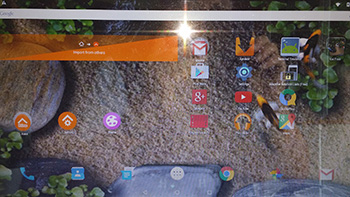 NEWS 150520 about AndEX – The Absolute Ultimate Edition
NEWS 150520 about AndEX – The Absolute Ultimate Edition
My new build of Android-x86 Lollipop 5.0.2 has GAPPS pre-installed. I.e. Google Play Services, Google Play Store, Google+, Maps, YouTube and more apps. The ISO is called android-x86-5.0.2-lollipop-GAPPS-kernel4-exton-687mb-150520.iso. I call it The Absolute Ultimate Edition because AndEX build 150520 is totally error-free. Google Maps is the only app you’ll have to update. (Just start Google Play Store and do it!). All other included apps work perfectly well! You shall always use Google Play Store in AndEX version 150520. Only use Aptoide App Manager (which is also pre-installed) if you can’t find the app you are searching for in Google Play Store.
Unique?
As far as I know there is no other Android-x86 Lollipop 5.0.2 version out there with GAPPS pre-installed.
About AndEX
My compiled Android–x86 system (Lollipop 5.0.2) can run live (from CD or a USB stick) or be installed on almost all laptops (and some Desktop computers). For example Acer (Aspire), HP, Samsung, Dell, Toshiba, Lenovo, Thinkpad, Fujitsu, Panasonic and Asus laptops. The Android system is distributed in the form of an ISO file as the rest of my Linux distributions. I.e. you must (as usual) burn the ISO file to a CD (DVD) if you want to run the system live on your computer or install it to hard drive. Read about how to burn ISO files. Or skip that. Just use ImgBurn. Nothing can go wrong.
More about AndEX
Lollipop 5.0.2 is the second latest version of the Android mobile operating system developed by Google. I call my remaster of it AndEX Lollipop Live DVD. It uses “my” special kernel 4.0.0-exton-android-x86 with some extra features. I.e. extra drivers and NTFS read/write support. My Android-x86 KitKat 4.4.4 build from 2015-06-06 will also cost you 9 $. It has one advantage over the Lollipop version: You can run the system in VirtualBox. Read more about the KitKat 4.4.4 version 150606 or DOWNLOAD it instantly.
Wireless connections
When the system has booted up you will normally be asked to configure you wireless network. Unfortunately the Android-x86 project doesn’t support Broadcom wifi cards. Necessary Broadcom drivers can be installed in other Linux systems (for example in Ubuntu), but not (yet) in an Android-x86 system. So if you have a Broadcom wireless card and want to run AndEX you’ll have to use a wired connection.
Installing new apps in AndEX Lollipop
Use Google Play Store or Aptoide App Manager, which are pre-installed. Just make your choices. Normally you should always use Google Play Store, but if you can’t find the app you are looking for you can try Aptoide.
Install the system to hard drive
Say for example that you have a laptop with Windows 8.1 installed as the only operating system. If you just create one extra partition of about 5 GB you can install Android Lollipop on this extra partition and then “dual-boot”. I.e. you can turn on your computer (called “booting it up”) and decide whether you want to start Windows or Android Lollipop. Grub will be installed as boot handler/loader during the installation of Android Lollipop. Note: The installation will take only about one minute. And the installation to hard drive is so simple that a 10 year old child can do it.
More about Grub and “dual-boot/multi-boot”
If you already have have one or more Linux systems installed on your computer you should skip installing Grub during the installation of Android KitKat. If you use Grub2 (which Ubuntu and most other Linux systems use as boot loader) you should instead add these lines to /boot/grub/grub.cfg or /etc/grub.d/40_custom
menuentry ‘Android-x86 5.0.2 Lollipop 150520 (sda8)’ {
insmod gzio
insmod part_msdos
insmod ext2
set root=’hd0,msdos8′
linux /android-2015-05-04/kernel quiet root=/dev/ram0 androidboot.hardware=android_x86 SRC=/android-2015-05-04
initrd /android-2015-05-04/initrd.img
}
If you use Grub Legacy (which is very unusual today even though Android Lollipop uses it) you should add these lines to /boot/grub/menu.lst
title Android-x86 5.0.2 Lollipop 150520 (sda8)
root (hd0,7)
kernel /android-2015-05-04/kernel quiet root=/dev/ram0 androidboot.hardware=android_x86 SRC=/android-2015-05-04
initrd /android-2015-05-04/initrd.img
USB installation
Read my instruction. Learn how you can run AndEX from a USB stick with persistence. Read under A).
VirtualBox
Unfortunately you cannot (normally) run/test the system in VirtualBox. I.e. run it directly from the ISO file and install it to a hard drive created in VirtualBox. That can however be done if you use one of my other Android remaster KitKat 4.4.4 version 150606.
Updates
If you install Andriod-x86 to hard drive or to a USB stick with persistence installed apps will be automatically updated/upgraded via Google Play Store. The system will check for updates all the time or after a reboot. It works in the same way as on your Android phone.
What’s the point?
Well, if you like your Android phone and all the apps you have installed on it I’m sure you will also like to run apps from your laptop. Bigger screen and better sound etc. Also: In AndEX version 150520 almost all apps and games can be installed via Google Play Store. Still not convinced? Then read my article about “How useful an Androx-x86 system can be for the average computer user“.
NOTE1/WARNING1
You must use a fairly new/modern computer. Android-x86 Lollipop won’t run (even start) on older computers. My other Android remaster KitKat 4.4.4 build 6 will run also on older computers.
Screenshots
Screenshot 1 – AndEX Desktop without modifications
Screenshot 2 – AndEX Desktop with modifications
Screenshot 3 – AndEX Desktop with modifications
Screenshot 4 – AndEX Desktop with modifications
Screenshot 5 – AndEX Desktop with modifications
Screenshot 6 – AndEX Desktop with modifications
Screenshot 7 – AndEX installed apps
Screenshot 8 – AndEX preventing rotation
Screenshot 9 – AndEX using Google Maps
NOTE2/WARNING2
Before you buy and download this version of AndEX you must be aware of that not all apps downloaded from Google Play Store can run in an Android-x86 system. Some very big (around 1GB) games for example won’t run. Note about version 150520: While running The Absolute Ultimate Edition you won’t get any error messages.
Replacement
This build (150520) has been replaced by build 150610 – Lollipop 5.1.1.
Note4: The AndEX Lollipop ISO has been out on SourceForge.net and the Swedish Linux Society for free from 150307 until 150402. The ISO file has been downloaded about 50000 times during that period. More than any of my other Linux distributions (ever).
Android-x86 KitKat 4.4.4 build 5 with kernel 4.0.0-exton-android-x86 and GAPPS
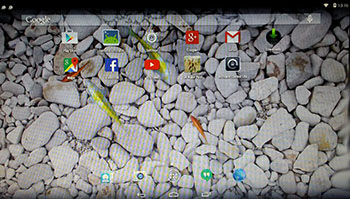 Android-x86 KitKat 4.4.4 Exton build version 5 is a total rebuild. The system can run live (from CD or a USB stick) on almost all laptops (and some Desktop computers). For example Acer (Aspire), HP, Samsung, Dell, Toshiba, Lenovo, Thinkpad, Fujitsu, Panasonic and Ausus laptops. The Android system is distributed in the form of an ISO file as the rest of my Linux distributions. I.e. you must (as usual) burn the ISO file to a CD if you want to run the system live on your computer or install it to hard drive. Read about how to burn ISO files. Or skip that. Just use ImgBurn. Nothing can go wrong. You can easily install the system to your hard drive and install new apps. You can also install new apps while running the system live. Google Play Store and is pre-installed so you can just make your choices…
Android-x86 KitKat 4.4.4 Exton build version 5 is a total rebuild. The system can run live (from CD or a USB stick) on almost all laptops (and some Desktop computers). For example Acer (Aspire), HP, Samsung, Dell, Toshiba, Lenovo, Thinkpad, Fujitsu, Panasonic and Ausus laptops. The Android system is distributed in the form of an ISO file as the rest of my Linux distributions. I.e. you must (as usual) burn the ISO file to a CD if you want to run the system live on your computer or install it to hard drive. Read about how to burn ISO files. Or skip that. Just use ImgBurn. Nothing can go wrong. You can easily install the system to your hard drive and install new apps. You can also install new apps while running the system live. Google Play Store and is pre-installed so you can just make your choices…
Used kernel
4.0.0-exton-android-x86. Kernel 4.0.0 is the second latest kernel as of 150504.
Replacement
This version (version 5) replaces all my previous (4) Android-x86 4.4.4 KitKat builds. In version 5 I’ve added GAPPS. I.e. Google Play Services, Google Play Store, Google+, Maps, YouTube and more apps. Everything just works. It can happen that you get some error messages, but don’t worry. Just close the “error windows”. The installed apps will work.
Running Android-x86 Exton build version 5 with GAPPS
When you run the system for the first time from CD you’ll get the chance to update Google Play Services to the latest version. Watch this slideshow.
Wireless connections
When the system has booted up you will normally be asked to configure you wireless network. Unfortunately the Android-x86 project doesn’t support Broadcom wifi cards. Necessary Broadcom drivers can be installed in other Linux systems (for example in Ubuntu), but not (yet) in an Android-x86 system. So if you have a Broadcom wireless card and want to run AndEX you’ll have to use a wired connection.
Install to hard drive
Say for example that you have a laptop with Windows 8.1 installed as the only operating system. If you just create one extra partition of about 5 GB you can install Android KitKat on this extra partition and then “dual-boot”. I.e. you can turn on your computer (called “booting it up”) and decide whether you want to start Windows or Android KitKat. Grub will be installed as boot handler during the installation of Android KitKat.
More about Grub and “dual-boot/multi-boot”
If you already have have one or more Linux systems installed on your computer you should skip installing Grub during the installation of Android KitKat. If you use Grub2 (which Ubuntu and most other Linux systems use as boot loader) you should instead add these lines to /boot/grub/grub.cfg or /etc/grub.d/40_custom:
(Example):
menuentry ‘Android-x86 4.4.4 KitKat 150504 (sda8)’ {
insmod gzio
insmod part_msdos
insmod ext2
set root=’hd0,msdos8′
linux /android-2015-05-04/kernel quiet root=/dev/ram0 androidboot.hardware=android_x86 SRC=/android-2015-05-04
initrd /android-2015-05-04/initrd.img
}
If you use Grub Legacy (which is very unusual today even though Android KitKat uses it) you should add thease lines to /boot/grub/menu.lst
title Android-x86 4.4.4 KitKat 150504 (sda8)
root (hd0,7)
kernel /android-2015-05-04/kernel quiet root=/dev/ram0 androidboot.hardware=android_x86 SRC=/android-2015-05-04
initrd /android-2015-05-04/initrd.img
USB installation
Read my instruction. It is for AndEX (Android) Lollipop, but the same instruction works for my KitKat version. You can run Android-x86 from a USB stick with persistence. I.e. all system changes will be saved on the stick.
NOTE ABOUT BIOS CHANGES
You’ll have to make changes in BIOS (boot order) so that your computer will start up from the CD or USB stick before the hard drive. On a new computer you may also have to change from UEFI Boot to Legacy Boot.
Runs in VirtualBox
You can also run/test the system in VirtualBox. I.e. run it directly from the ISO file and even install it to a hard drive created in VirtualBox. Note: A Lollipop Android-x86 system can normally not run in VirtualBox.
Updates
If you install Andriod-x86 to hard drive or to a USB stick with persistence installed apps will be automatically updated/upgraded via Google Play Store. The system will check for updates all the time or after a reboot. It works in the same way as on your Android phone.
What’s the point?
Well, if you like your Android phone and all the apps you have installed on it I’m sure you will also like to run apps from your laptop. Bigger screen and better sound etc. Read my article About how useful an Android-x86 system can be for the average computer user.
Screenshots
The “live fish” Desktop pic 1
The “live tiger” Desktop pic 2
The “live fish in the sea” Desktop pic 3
The “live aqarium” Desktop pic 4
This version (build 5) has been replaced by build 6 released 150606.
AndEX (Android-x86) Lollipop 5.0.2 with Google Play Store and other GAPPS
 NEWS 150505 about AndEX – The Ultimate Edition
NEWS 150505 about AndEX – The Ultimate Edition
My new build of Android-x86 Lollipop 5.0.2 has GAPPS pre-installed. I.e. Google Play Services, Google Play Store, Google+, Maps, YouTube and more apps. The ISO is called android-x86-5.0.2-lollipop-GAPPS-exton-782mb-150505.iso. I call it The Ultimate Edition because AndEX 150505 is (almost) error-free. I finally managed to install Google Play Services, which is needed for Google Play Store to run. You shall always use Google Play Store in AndEX version 150505. Only use Aptoide App Manager (which is also pre-installed) if you can’t find the app you are searching for in Google Play Store.
Unique?
As far as I know there is no other Android-x86 Lollipop 5.0.2 version out there with GAPPS pre-installed.
View the boot process >> SLIDESHOW
About AndEX
My compiled Android–x86 system (Lollipop 5.0.2) can run live (from CD or a USB stick) or be installed on almost all laptops (and some Desktop computers). For example Acer (Aspire), HP, Samsung, Dell, Toshiba, Lenovo, Thinkpad, Fujitsu, Panasonic and Asus laptops. The Android system is distributed in the form of an ISO file as the rest of my Linux distributions. I.e. you must (as usual) burn the ISO file to a CD (DVD) if you want to run the system live on your computer or install it to hard drive. Read about how to burn ISO files. Or skip that. Just use ImgBurn. Nothing can go wrong.
More about AndEX
Lollipop 5.0.2 is the second latest version of the Android mobile operating system developed by Google. I call my remaster of it AndEX Lollipop Live DVD. It uses “my” special kernel 3.10.58-exton-android-x86 with some extra features. I.e. extra drivers and NTFS read/write support. My Android-x86 KitKat 4.4.4 build from 2015-05-04 will cost you 9 $. It has two advantages over the Lollipop version: A newer kernel (4.0.0-exton-android-x86) is used and you can run the system in VirtualBox. Read more about the KitKat 4.4.4 version 150504 or DOWNLOAD it instantly.
Wireless connections
When the system has booted up you will normally be asked to configure you wireless network. Unfortunately the Android-x86 project doesn’t support Broadcom wifi cards. Necessary Broadcom drivers can be installed in other Linux systems (for example in Ubuntu), but not (yet) in an Android-x86 system. So if you have a Broadcom wireless card and want to run AndEX you’ll have to use a wired connection.
Installing new apps in AndEX Lollipop
Use Google Play Store or Aptoide App Manager, which are pre-installed. Just make your choices. Normally you should use Google Play Store, but if you can’t find the app you are looking for you can try Aptoide.
Install the system to hard drive
Say for example that you have a laptop with Windows 8.1 installed as the only operating system. If you just create one extra partition of about 5 GB you can install Android Lollipop on this extra partition and then “dual-boot”. I.e. you can turn on your computer (called “booting it up”) and decide whether you want to start Windows or Android Lollipop. Grub will be installed as boot handler/loader during the installation of Android Lollipop. Note: The installation will take only about one minute. And the installation to hard drive is so simple that a 10 year old child can do it.
More about Grub and “dual-boot/multi-boot”
If you already have have one or more Linux systems installed on your computer you should skip installing Grub during the installation of Android KitKat. If you use Grub2 (which Ubuntu and most other Linux systems use as boot loader) you should instead add these lines to /boot/grub/grub.cfg or /etc/grub.d/40_custom
menuentry ‘Android-x86 5.0.2 Lollipop 150505 (sda8)’ {
insmod gzio
insmod part_msdos
insmod ext2
set root=’hd0,msdos8′
linux /android-2015-03-06/kernel quiet root=/dev/ram0 androidboot.hardware=android_x86 SRC=/android-2015-03-06
initrd /android-2015-03-06/initrd.img
}
If you use Grub Legacy (which is very unusual today even though Android Lollipop uses it) you should add these lines to /boot/grub/menu.lst
title Android-x86 5.0.2 Lollipop 150505 (sda8)
root (hd0,7)
kernel /android-2015-03-06/kernel quiet root=/dev/ram0 androidboot.hardware=android_x86 SRC=/android-2015-03-06
initrd /android-2015-03-06/initrd.img
USB installation
Read my instruction. Learn how you can run AndEX from a USB stick with persistence.
VirtualBox
Unfortunately you cannot (normally) run/test the system in VirtualBox. I.e. run it directly from the ISO file and install it to a hard drive created in VirtualBox. That can however be done if you use one of my other Android remaster KitKat 4.4.4 version 150504.
Updates
If you install Andriod-x86 to hard drive or to a USB stick with persistence installed apps will be automatically updated/upgraded via Google Play Store. The system will check for updates all the time or after a reboot. It works in the same way as on your Android phone.
What’s the point?
Well, if you like your Android phone and all the apps you have installed on it I’m sure you will also like to run apps from your laptop. Bigger screen and better sound etc. Also: In AndEX version 150505 almost all apps and games can be installed via Google Play Store.
NOTE1/WARNING1
You must use a fairly new/modern computer. Android-x86 Lollipop won’t run (even start) on older computers. My other Android remasters KitKat 4.4.4 will run also on older computers.
Screenshots
Screenshot 1 – AndEX Desktop without modifications
Screenshot 2 – AndEX Desktop with modifications
Screenshot 3 – AndEX Desktop with modifications 2
Screenshot 4 – AndEX installed apps
Screenshot 5 – AndEX preventing rotation
Screenshot 6 – AndEX using Google Maps
WARNING2
Before you buy and download this version of AndEX you must be aware of that not all apps downloaded from Google Play Store can run in an Android-x86 system. Some very big (around 1GB) games for example won’t run. You must also be aware that you can get all kind of error messages the first time you run AndEX live (from DVD) or from hard drive. Normally you can just close the error windows and go on. Example: You will get a error message saying that Google+ has to be reinstalled. That can be done as soon as you have set up your wireless connection. Please watch the slideshow above. Note about version 150505: While running The Ultimate Edition you won’t get any error messages. Only a message saying that you must update Google Play Services to be able to run Google+.
Replacement
This Ultimate Edition of AndEX replaces version 150426, which also had GAPPS pre-installed. And this version 150505 is replaced by version 150520, which I call The Absolute Ultimate Edition since it is totally error-free. Read more…
Note3: Android-x86 KitKat 4.4.4 Exton build 5 150504 can run on many more laptops/computers than AndEX (Android-x86) Lollipop 5.0.2.
Note4: The AndEX Lollipop ISO has been out on SourceForge.net and the Swedish Linux Society for free from 150307 until 150402. The ISO file has been downloaded about 50000 times during that period. More than any of my other Linux distributions (ever).
About how useful an Android-x86 system can be for the average computer user
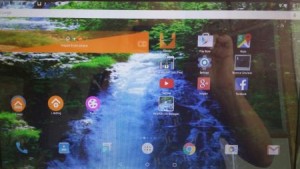 A great discovery
A great discovery
This morning I discovered (once again) how useful an Android-x86 system can be. As a matter of fact it can do everything the average computer user needs to do! I.e. you can browse the Internet with different browsers (for example Google Chrome), easily check your mail with the app Gmail or other apps, watch YouTube movies with the YouTube app, handle Facebook with the Facebook app, edit your photos with PicsArt Photo Studio and manage all kinds of documents with QuickOffice or WPS Office. You’ll have to have Google Play Store installed though. And as an extra “App Finder” Aptoide App Manager (when you can’t find the app you want on Google Play Store).
Replacement for Windows, Mac or even Linux Desktop systems?
Some belive what I just said. The Android-x86 Project (Run Android on your PC) is about porting the Android Open Source Project to x86 platform. My Android-x86 version 5 of May 4, 2015 has just about everything the average computer user can wish for pre-installed.
Pre-installed apps and prerequisites
Android-x86 KitKat 4.4.4 Exton build version 5 can run live (from CD) on almost all laptops (and some Desktop computers). For example Acer (Aspire), HP, Samsung, Dell, Toshiba, Lenovo, Thinkpad, Fujitsu, Panasonic and Asus laptops. The Android system is distributed in the form of an ISO file as the rest of my Linux distributions. I.e. you must (as usual) burn the ISO file to a CD if you want to run the system live on your computer or install it to hard drive. Read about how to burn ISO files. Or skip that. Just use ImgBurn. Nothing can go wrong. You can also very easy install the system to your hard drive and install new apps. You can also install new apps while running the system live. Google Play Store and Aptoide App Manager are pre-installed so you can just make your choice. My Android-x86 version 5 replaces version 1 and version 2 of my Android-x86 KitKat builds. In version 5 I’ve added the following apps: Google Play Store (quite difficult to install) Aptoide App Manager, YouTube, Nature Live Wallpapers, Rotation Control Lite, Facebook, WPS Office, QuickOffice, QuickPic and PicsArt Photo Studio.
Running Android-x86 Exton build version 5
When you run the system for the first time from CD, a USB stick or hard drive you can install Google Maps and Google+. You’ll also get the chance to update Google Play Services to the latest version. Watch this slideshow.
Install Android-x86 Exton build version 5 to hard drive
That can be done virtually in VirtualBox if you don’t want to touch your hard drive.. I.e. run it directly from the ISO file and install it to a hard drive created in VirtualBox. You can of course also make a “real” hard drive installation – see my instructions. Be sure to create a install partition of about 5 GB in advance with the filesystem ext4 if you already use Grub as boot manager or the filesystem ext3 if you want to install Grub during the installation of Android-x86.
USB installation
Also a very smart way ro run an Android-x86 system if you don’t want to touch your hard drive. Installing Android-x86 to a “good” USB pen drive is almost as useful as having the system on a hard drive. I.e. if you install my Android-x86 version 5 on (for example) a SanDisk Extreme USB 3.0 stick the system will run very fast. And you can enjoy persistence of you follow my instructions under A). It is for AndEX (Android) Lollipop, but the same instruction works for my KitKat version.
Screenshots
The “live fish” Desktop pic 1
The “live tiger” Desktop pic 2
The “live fish in the sea” Desktop pic 3
The “live aqarium” Desktop pic 4
DOWNLOAD android-x86-4.4.4-kitkat-kernel4-exton-GAPPS-500mb-150504.iso for 9 $
Run Android-x86 from a USB stick with persistence!
 Yesterday I discovered that “my” Android-x86 systems can be installed to a USB stick with persistence. I.e. all system changes are saved directly on the stick. This is how it is done.
Yesterday I discovered that “my” Android-x86 systems can be installed to a USB stick with persistence. I.e. all system changes are saved directly on the stick. This is how it is done.
1. Format a “good” USB stick with the ext3 (not ext4) filesystem. This has to be done in a installed Linux system or while running a live Linux system from CD or a USB stick.
2. Insert your formatted USB stick and start up one of “my” Android-x86 systems (KitKat or Lollipop) from CD. In the slideshow below I’m installing AndEX (Lollipop 5.0.2) to my USB stick SanDisk Contour.
Watch this slideshow (showing the install process).
What is it good for?
Well, you don’t have to touch your hard drive. Installing Android-x86 this way won’t effect your “ordinary” boot loader. And as I say above: All system changes are persistent!
Please read my full instruction about USB installations…
Android is a trademark of Google Inc.
Run Android 5.1 Lollipop Exton build on your Raspberry Pi 2
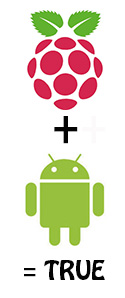 NEWS 150405
NEWS 150405
I have compiled an Android 5.1 Lollipop system which can run on Raspberry Pi 2. I call “my” new system RaspAnd.
What is Raspberry Pi?
The Raspberry Pi is a low cost, credit-card sized computer that plugs into a computer monitor or TV, and uses a standard keyboard and mouse. It is a capable little device that enables people of all ages to explore computing, and to learn how to program in languages like Scratch and Python. It’s capable of doing everything you’d expect a desktop computer to do, from browsing the internet and playing high-definition video, to making spreadsheets, word-processing, and playing games.
Read more about Raspberry Pi…

Raspberry Pi model B made in February 2015. It has a 900MHz quad-core ARM Cortex-A7 CPU and 1GB RAM. Read more…
Kernel
Kernel 3.19.0-exton-v7+ is used in RaspAnd.
Booting up RaspAnd – Slide show
Just place your SD Card in your Raspberry Pi 2 machine and turn on the power. Watch this Slide show.
READ MORE...
Android is a trademark of Google Inc.
Raspberry Pi is a trademark of Raspberry Pi Foundation
A new and better version (4) of Android-x86 KitKat 4.4.4 – Exton build – with Google Play Store and Aptoide App Manager
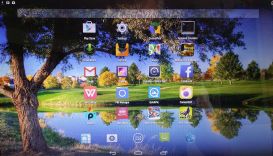 Android-x86 KitKat 4.4.4 Exton build version 4 can run live (from CD) on almost all laptops (and some Desktop computers). For example Acer (Aspire), HP, Samsung, Dell, Toshiba, Lenovo, Thinkpad, Fujitsu, Panasonic and Ausus laptops. The Android system is distributed in the form of an ISO file as the rest of my Linux distributions. I.e. you must (as usual) burn the ISO file to a CD if you want to run the system live on your computer or install it to hard drive. Read about how to burn ISO files. Or skip that. Just use ImgBurn. Nothing can go wrong. You can also very easy install the system to your hard drive and install new apps. You can also install new apps while running the system live. Google Play Store and Aptoide App Manager are pre-installed so you can just make your choice…
Android-x86 KitKat 4.4.4 Exton build version 4 can run live (from CD) on almost all laptops (and some Desktop computers). For example Acer (Aspire), HP, Samsung, Dell, Toshiba, Lenovo, Thinkpad, Fujitsu, Panasonic and Ausus laptops. The Android system is distributed in the form of an ISO file as the rest of my Linux distributions. I.e. you must (as usual) burn the ISO file to a CD if you want to run the system live on your computer or install it to hard drive. Read about how to burn ISO files. Or skip that. Just use ImgBurn. Nothing can go wrong. You can also very easy install the system to your hard drive and install new apps. You can also install new apps while running the system live. Google Play Store and Aptoide App Manager are pre-installed so you can just make your choice…
Replacement
This version (version 4) replaces version 1 and version 2 of my Android-x86 KitKat builds. In version 4 I’ve added the following apps: Google Play Store (quite difficult to install) Aptoide App Manager, YouTube, Nature Live Wallpapers, Rotation Control Lite, Facebook, WPS Office, QuickOffice, QuickPic and PicsArt Photo Studio.
Slideshow (showing the start up process from CD or a USB stick)
Install to hard drive
Say for example that you have a laptop with Windows 8.1 installed as the only operating system. If you just create one extra partition of about 5 GB you can install Android KitKat on this extra partition and then “dual-boot”. I.e. you can turn on your computer (called “booting it up”) and decide whether you want to start Windows or Android KitKat. Grub will be installed as boot handler during the installation of Android KitKat.
More about Grub and “dual-boot/multi-boot”
If you already have have one or more Linux systems installed on your computer you should skip installing Grub during the installation of Android KitKat. If you use Grub2 (which Ubuntu and most other Linux systems use as boot loader) you should instead add these lines to /boot/grub/grub.cfg or /etc/grub.d/40_custom
menuentry ‘Android-x86 4.4.4 KitKat 150330 (sda8)’ {
insmod gzio
insmod part_msdos
insmod ext2
set root=’hd0,msdos8′
linux /android-2015-03-01/kernel quiet root=/dev/ram0 androidboot.hardware=android_x86 SRC=/android-2015-03-01
initrd /android-2015-03-01/initrd.img
}
If you use Grub Legacy (which is very unusual today even though Android KitKat uses it) you should add thease lines to /boot/grub/menu.lst
title Android-x86 4.4.4 KitKat 150330 (sda8)
root (hd0,7)
kernel /android-2015-03-01/kernel quiet root=/dev/ram0 androidboot.hardware=android_x86 SRC=/android-2015-03-01
initrd /android-2015-03-o1/initrd.img
USB installation
Read my instruction. It is for AndEX (Android) Lollipop, but the same instruction works for all of my KitKat versions.
NOTE ABOUT BIOS CHANGES
You’ll have to make changes in BIOS (boot order) so that your computer will start up from the CD or USB stick before the hard drive. On a new computer you may also have to change from UEFI Boot to Legacy Boot.
Runs in VirtualBox
You can also run/test the system in VirtualBox. I.e. run it directly from the ISO file and even install it to a hard drive created in VirtualBox.
What’s the point?
Well, if you like your Android phone and all the apps you have installed on it I’m sure you will also like to run apps from your laptop. Bigger screen and better sound etc.
Screenshots
The Desktop pic 1
The Desktop pic 2
The Desktop pic 3
All pre-installed apps except Sled Mayhem and Bike Mayhem. (They can be installed after a hard drive installation of Android-x86 KitKat version 4)
NOTE
This version has been replaced by version 5 150504 with kernel 4.0.0-exton-android-x86 and GAPPS
My third build of Android-x86 KitKat with kernel 3.18.8-exton-android-x86: v.150321
 I have compiled yet another Android x86 system (KitKat 4.4.4), which can run live (from CD) or be installed on almost all laptops (and some Desktop computers). For example Acer (Aspire), HP, Samsung, Dell, Toshiba, Lenovo, Thinkpad, Fujitsu, Panasonic and Ausus laptops. The Android system is distributed in the form of an ISO file as the rest of my Linux distributions. I.e. you must (as usual) burn the ISO file to a CD if you want to run the system live on your computer or install it to hard drive. Read about how to burn ISO files. Or skip that. Just use ImgBurn. Nothing can go wrong.
I have compiled yet another Android x86 system (KitKat 4.4.4), which can run live (from CD) or be installed on almost all laptops (and some Desktop computers). For example Acer (Aspire), HP, Samsung, Dell, Toshiba, Lenovo, Thinkpad, Fujitsu, Panasonic and Ausus laptops. The Android system is distributed in the form of an ISO file as the rest of my Linux distributions. I.e. you must (as usual) burn the ISO file to a CD if you want to run the system live on your computer or install it to hard drive. Read about how to burn ISO files. Or skip that. Just use ImgBurn. Nothing can go wrong.
Replacement for Windows, Mac or even Linux Desktop systems?
Some belive what I just said. The Android-x86 Project (Run Android on your PC) is about porting the Android Open Source Project to x86 platform. The Android-x86 Project’s latest release is Android-x86 4.4-r2 from 2015-01-01. The ISO file can be downloaded for free from SourceForge.net or Softpedia. My Android-x86 KitKat 4.4.4 v3 build from 2015-03-21 will cost you 8 $. It has three advantages over the my free Lollipop 5.0.2 version: Aptoide App Manager (Google Play Store is used as App Manager in my first version of Android-x86 KitKat from 150301) is pre-installed, a newer kernel (3.18.8) is used and you can run the system in VirtualBox. Read more about my KitKat 4.4.4 version 3 or DOWNLOAD it instantly…
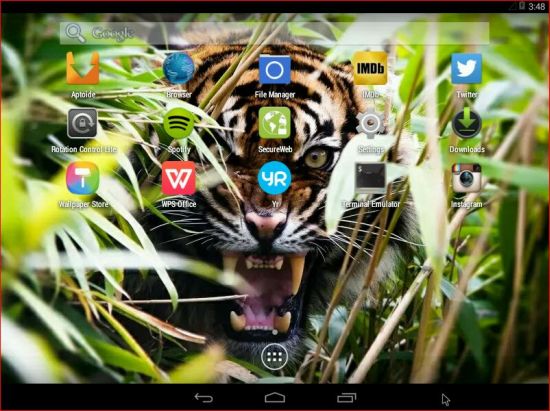
Click to view a larger picture
Kernel
Kernel 3.18.8-exton-android-x86 is used.
Installing new apps
Aptoide App Manager is pre-installed (among many other apps) so you can just go ahead and make your choices. Aptoide works even better than Google Play Store, which is used as App Manager in my first version of Android-x86 KitKat from 150301.
Other important pre-installed apps in version 150321
Facebook, IMDb, Spotify, WPS Office, Instagram, Tvitter, Yr.no, Rotation Control Lite, 1Mix Radio, Secure Web and Wallpaper Store.
Install the system to hard drive
Say for example that you have a laptop with Windows 8.1 installed as the only operating system. If you just create one extra partition of about 5 GB you can install Android KitKat on this extra partition and then “dual-boot”. I.e. you can turn on your computer (called “booting it up”) and decide whether you want to start Windows or Android KitKat. Grub will be installed as boot handler/loader during the installation of Android KitKat. Note: The installation will take only about one minute. And the installation to hard drive is so simple that a 10 year old child can do it.
More about Grub and “dual-boot/multi-boot”
If you already have have one or more Linux systems installed on your computer you should skip installing Grub during the installation of Android KitKat. If you use Grub2 (which Ubuntu and most other Linux systems use as boot loader) you should instead add these lines to /boot/grub/grub.cfg or /etc/grub.d/40_custom
menuentry ‘Android-x86 4.4.4 KitKat 150321 (sda8)’ {
insmod gzio
insmod part_msdos
insmod ext2
set root=’hd0,msdos8′
linux /android-2015-03-21/kernel quiet root=/dev/ram0 androidboot.hardware=android_x86 SRC=/android-2015-03-21
initrd /android-2015-03-21/initrd.img
}
If you use Grub Legacy (which is very unusual today even though Android KitKat uses it) you should add thease lines to /boot/grub/menu.lst
title Android-x86 4.4.4 KitKat 150321 (sda8)
root (hd0,7)
kernel /android-2015-03-21/kernel quiet root=/dev/ram0 androidboot.hardware=android_x86 SRC=/android-2015-03-21
initrd /android-2015-03-21/initrd.img
USB installation
Read my instruction. It is for AndEX (Android) Lollipop, but the same instruction works for all of my KitKat versions.
NOTE ABOUT BIOS CHANGES
You’ll have to make changes in BIOS (boot order) so that your computer will start up from the CD or USB stick before the hard drive. On a new computer you may also have to change from UEFI Boot to Legacy Boot. On my new HP Pavilion Desktop computer it looks like this.
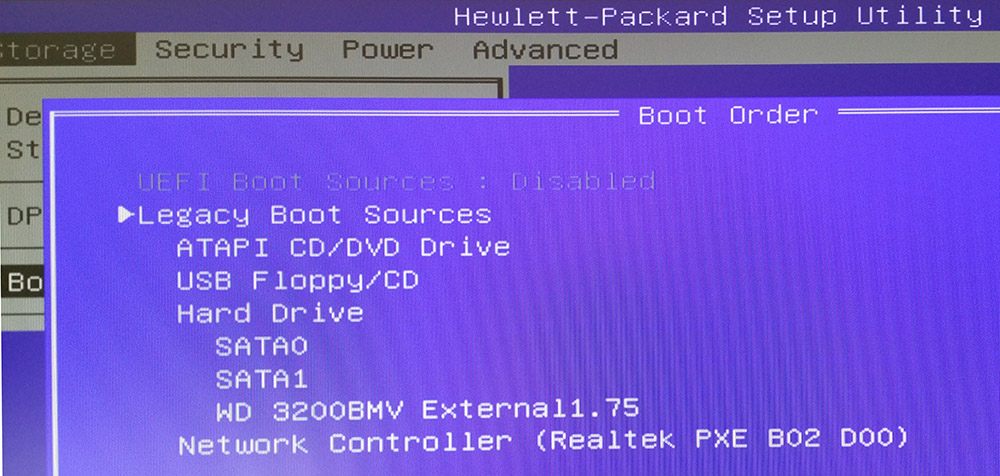
VirtualBox
You can also (of course) run/test the system in VirtualBox. I.e. run it directly from the ISO file and even install it to a hard drive created in VirtualBox.
About Google Keyboard
If you get a message that Google Keyboard has crashed you shall go to Settings >> Language & Input and disable Google Keyboard. The keyboard will work as normal after that.
What’s the point?
Well, if you like your Android phone and all the apps you have installed on it I’m sure you will also like to run apps from your laptop. Bigger screen and better sound etc.
Screenshots
The Desktop pic 1
The Desktop pic 2
The Desktop pic 3
All pre-installed apps
Aptoide App Manager is used
Shows how easy it is to change Desktop wallpaper
Poweroff
Reviews
Softpedia’s review of AndEX (Android-x86) Lollipop 5.0.2
Softpedias review of Android-x86 KitKat 4.4.4 Exton build 1 and 2 150307
_____________________________________________________________________
NOTE
This version has been replaced by version 5 150504 with kernel 4.0.0-exton-android-x86 and GAPPS
My second build of Android-x86 KitKat with kernel 3.18.8-exton-android-x86
 I have compiled yet another Android x86 system (KitKat 4.4.4), which can run live (from CD) or be installed on almost all laptops (and some Desktop computers). For example Acer (Aspire), HP, Samsung, Dell, Toshiba, Lenovo, Thinkpad, Fujitsu, Panasonic and Ausus laptops. The Android system is distributed in the form of an ISO file as the rest of my Linux distributions. I.e. you must (as usual) burn the ISO file to a CD if you want to run the system live on your computer or install it to hard drive. Read about how to burn ISO files. Or skip that. Just use ImgBurn. Nothing can go wrong.
I have compiled yet another Android x86 system (KitKat 4.4.4), which can run live (from CD) or be installed on almost all laptops (and some Desktop computers). For example Acer (Aspire), HP, Samsung, Dell, Toshiba, Lenovo, Thinkpad, Fujitsu, Panasonic and Ausus laptops. The Android system is distributed in the form of an ISO file as the rest of my Linux distributions. I.e. you must (as usual) burn the ISO file to a CD if you want to run the system live on your computer or install it to hard drive. Read about how to burn ISO files. Or skip that. Just use ImgBurn. Nothing can go wrong.
Replacement for Windows, Mac or even Linux Desktop systems?
Some belive what I just said. The Android-x86 Project (Run Android on your PC) is about porting the Android Open Source Project to x86 platform. The Android-x86 Project’s latest release is Android-x86 4.4-r2 from 2015-01-01. The ISO file can be downloaded for free from SourceForge.net or Softpedia. My Android-x86 KitKat 4.4.4 v2 build from 2015-03-07 will cost you 8 $. It has three advantages over the my free Lollipop 5.0.2 version: Aptoide App Manager (Google Play Store is used as App Manager in my first version of Android-x86 KitKat from 150301) is pre-installed, a newer kernel (3.18.8) is used and you can run the system in VirtualBox. Read more about my KitKat 4.4.4 version 2 or DOWNLOAD it instantly…
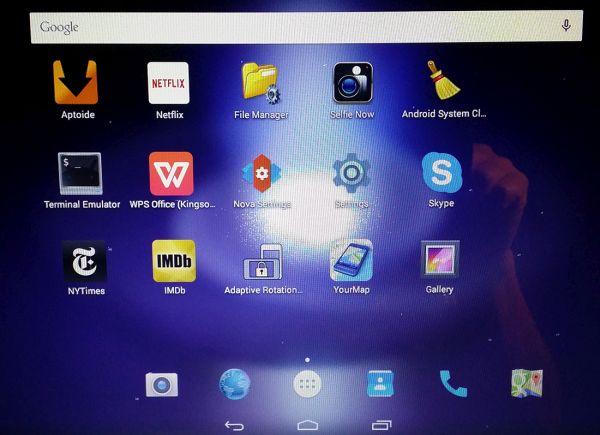
Kernel
Kernel 3.18.8-exton-android-x86+ is used.
Installing new apps
Aptoide App Manager is pre-installed (among many other apps) so you can just go ahead and make your choices. Aptoide works even better than Google Play Store, which is used as App Manager in my first version of Android-x86 KitKat from 150301.
Install the system to hard drive
Say for example that you have a laptop with Windows 8.1 installed as the only operating system. If you just create one extra partition of about 5 GB you can install Android KitKat on this extra partition and then “dual-boot”. I.e. you can turn on your computer (called “booting it up”) and decide whether you want to start Windows or Android KitKat. Grub will be installed as boot handler/loader during the installation of Android KitKat. Note: The installation will take only about one minute. And the installation to hard drive is so simple that a 10 year old child can do it.
More about Grub and “dual-boot/multi-boot”
If you already have have one or more Linux systems installed on your computer you should skip installing Grub during the installation of Android KitKat. If you use Grub2 (which Ubuntu and most other Linux systems use as boot loader) you should instead add these lines to /boot/grub/grub.cfg or /etc/grub.d/40_custom
menuentry ‘Android-x86 4.4.4 KitKat 150307 (sda8)’ {
insmod gzio
insmod part_msdos
insmod ext2
set root=’hd0,msdos8′
linux /android-2015-03-07/kernel quiet root=/dev/ram0 androidboot.hardware=android_x86 SRC=/android-2015-03-07
initrd /android-2015-03-07/initrd.img
}
If you use Grub Legacy (which is very unusual today even though Android KitKat uses it) you should add thease lines to /boot/grub/menu.lst
title Android-x86 4.4.4 KitKat 150307 (sda8)
root (hd0,7)
kernel /android-2015-03-07/kernel quiet root=/dev/ram0 androidboot.hardware=android_x86 SRC=/android-2015-03-07
initrd /android-2015-03-07/initrd.img
USB installation
Read my instruction. It is for AndEX (Android) Lollipop, but the same instruction works for both of my KitKat versions.
NOTE ABOUT BIOS CHANGES
You’ll have to make changes in BIOS (boot order) so that your computer will start up from the CD or USB stick before the hard drive. On a new computer you may also have to change from UEFI Boot to Legacy Boot. On my new HP Pavilion Desktop computer it looks like this.
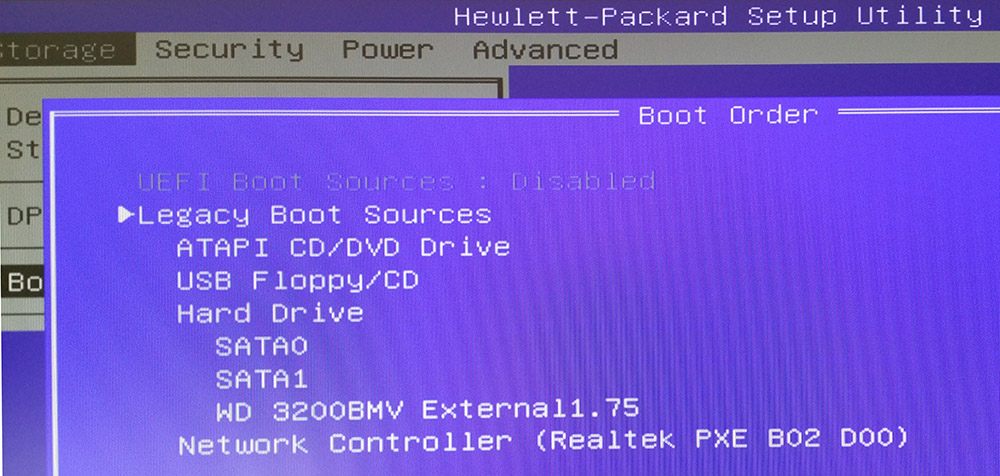
VirtualBox
You can also (of course) run/test the system in VirtualBox. I.e. run it directly from the ISO file and even install it to a hard drive created in VirtualBox.
About Google Keyboard
If you get a message that Google Keyboard has crashed you shall go to Settings >> Language & Input and disable Google Keyboard. The keyboard will work as normal after that.
What’s the point?
Well, if you like your Android phone and all the apps you have installed on it I’m sure you will also like to run apps from your laptop. Bigger screen and better sound etc.
Screenshots
The Desktop (after I have added a few apps)
All apps (after I have added a few)
Aptoide App Manager is used
The file manager is used
Poweroff
Softpedia’s review of AndEX (Android-x86) Lollipop 5.0.2
NOTE
This version has been replaced by version 5 150504 with kernel 4.0.0-exton-android-x86 and GAPPS

