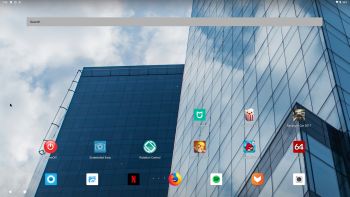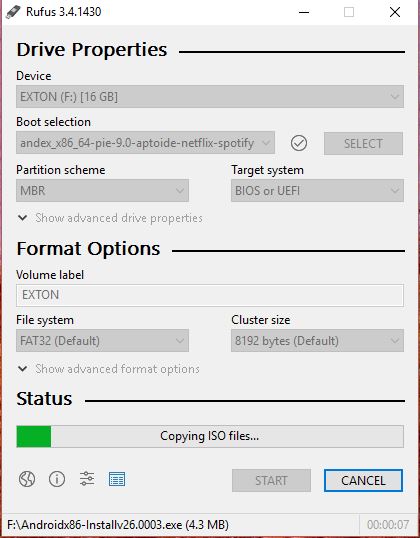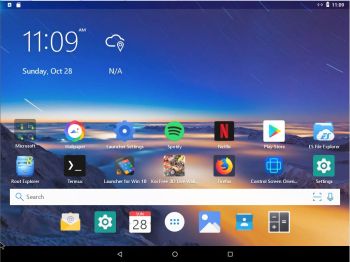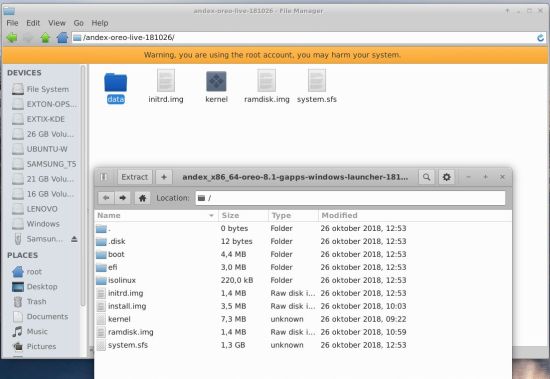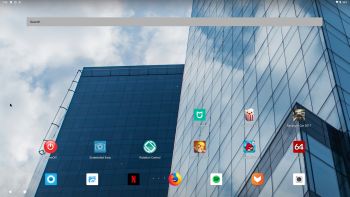 NEWS 190426 about a new extra version of AndEX Pie 9.0
NEWS 190426 about a new extra version of AndEX Pie 9.0
My new build of Android x86_64 – andex-x86_64-pie-9.0-aptoide-netflix-spotify-1610mb-190426.iso can be installed to hard drive or on a USB stick. You can also run the system live. I.e. from a DVD or a USB stick. On some computers you’ll have to start up AndEX 9.0 in compatibility mode (VESA) though. The sound and video performance is generally very very good. Yalp Store and Aptoide App Manager work very well in this build of AndEX Pie. So does the Netflix and Spotify app. I have unfortunately not been able to install Google Play Store and other GAPPS. Yalp Store and Aptoide work as a good replacements for Google Play Store though. This new version of AndEX Pie (build 190426) runs somewhat faster and is a bit more responsive than the “old” version (build 190326) och AndEX Pie. It also runs very well live in VirtualBox and VMware. The new version looks better too since it uses Pie Launcher as Desktop environment. You will get both versions of AndEX Pie for $ 9.
About Yalp Store
Yalp Store lets you download apps directly from Google Play Store as apk files. It can search for updates of installed apps and lets you search for other apps. The point of Yalp Store is to be small and independent from Google Services Framework. By default Yalp Store connects to Google services using a built-in account, so you do not have to own a Google account to use it. The only reason to use a live Google account is to access the paid apps you own or leave reviews. So Yalp Store works as a pretty good replacement for Google Play Store. I think.
NEWS 190326 about AndEX Pie 9.0
My new build of Android x86_64 – andex_x86_64-pie-9.0-aptoide-netflix-spotify-clashofclans-1650mb-190326.iso can be installed to hard drive or on a USB stick. You can also run the system live. I.e. from a DVD or a USB stick. On some computers you’ll have to start up AndEX 9.0 in compatibility mode (VESA) though. The sound and video performance is generally very very good. Aptoide App Manager works very well in this build of AndEX Pie. So does the Netflix and Spotify app. I have unfortunately not been able to install Google Play Store and other GAPPS. Aptoide works as a good replacement for Google Play Store though.
Screenshot– AndEX Pie Build 190326 – the Desktop with many nice apps installed. (The apps Popcorn Time, Mi Home and Racing in Car 2 are not pre-installed).
MORE NEWS 190326 about AndEX Pie 9.0
My new build of Android-x86_64 Pie 9.0 have Aptoide App Manager pre-installed. Also many other apps. For example: Netflix, Spotify, ES File Explorer, AIDA64, Firefox, Angry Birds and Clash of Clans. YouTube works very well in Firefox.
MORE ABOUT AndEX Pie
My new compiled Android-x86_64 system (Pie 9.0) can run and be installed on almost all newer laptops (and some Desktop computers). For example Acer (Aspire), HP, Samsung, Dell, Toshiba, Lenovo, Thinkpad, Fujitsu, Panasonic and Asus laptops. You can (of course) also run AndEX in VirtualBox and/or VMware. I can also mention that I could run my new Pie version without problems on a HP Pavilion 500-317no Desktop Computer. You can very easy do a manual installation to hard drive. That can also be done to a drive where you already have another Linux system (for example Ubuntu 19.04) installed. Read more about how to install AndEX Pie below.
Android Pie 9.0 was released 180806.
About the Bliss and the Android-x86 project – my sources
AndEX Pie is compiled by me with sources from Bliss – An Open Source OS, based on Android, that incorporates many customization options and added security features. All AndEX versions are also dependent of the Android-x86 Project’s activity and development. Following Bliss’s instructions you can build your own Android-x86 system. You can also (of course) download Bliss’s “original” image.
Boot animation during start up
You shall see this boot animation when AndEX Pie 9.0 is starting up. If not, something is very wrong.
Clash of Clans (pre-installed) and Angry Birds (pre-installed) and other popular games
Clash of Clans (a very popular epic strategy game) and Angry Birds (both pre-installed) work very very well. Perfect video quality and audio. If you have a touchscreen you can also (for example) run Wild Hunt, Flight Pilot, CSR Racing 2, Bowmasters and Shooting King. Watch a screenshot of the desktop when I have installed the just mentioned game apps (in AndEX Nougat).
HOW TO do a simple manual installation (FRUGAL) of AndEX Pie to hard drive
The system’s install function does not work in AndEX Pie. You can, however, do a very simple manually installation to hard drive. To be able to do that you must have at least one Linux system installed on your hard drive. You must also use Grub as bootloader. Follow these steps.
1. Download the zip file andex_x86_64-pie-9.0-aptoide-netflix-spotify-clashofclans-1620mb-190326.zip or andex-x86_64-pie-9.0-aptoide-netflix-spotify-1580mb-190426.zip
2. Start up a Linux system (Ubuntu or…) on the computer where you want to have AndEX Pie installed.
3. Create a special partition for AndEX Pie or use the partition where you already have one Linux system installed. The one you just booted up or…
4. Extract andex_x86_64-pie-9.0-aptoide-netflix-spotify-clashofclans-1620mb-190326.zip to the root (/) of your new partition (formatted as ext4) or to the root of (for example) your Ubuntu system.
5. You will then have a folder called ANDEX-PIE-190326 or ANDEX-PIE-190426 with five files – the folder data, initrd.img, ramdisk.img, system.sfs and kernel – see the picture below. The folder /ANDEX-PIE-190326/data is very important! All your system changes will be saved to the folder data. You can’t even run the system without it.

When you have the folder ANDEX-PIE-190426 in the right place it is time to configure Grub so you will be able to boot up AndEX Pie – see the examples below.
About Grub and “dual-boot/multi-boot”
If you already have have one or more Linux systems installed on your hard drive (which you must have to be able to install AndEX Pie Build 190326 manually) you can see below how to use Grub2 (which Ubuntu and most other Linux systems use as boot loader). You should add these lines to /boot/grub/grub.cfg or /etc/grub.d/40_custom – for example:
menuentry ‘AndEX 9.0 Pie 190426 (sda8-FRUGAL)’ {
recordfail
load_video
insmod gzio
if [ x$grub_platform = xxen ]; then insmod xzio; insmod lzopio; fi
insmod part_gpt
insmod ext2
if [ x$feature_platform_search_hint = xy ]; then
search –no-floppy –fs-uuid –set=root 35527b5d-4652-4bcf-97b5-27ff3b1f267a
else
search –no-floppy –fs-uuid –set=root 35527b5d-4652-4bcf-97b5-27ff3b1f267a
fi
linux /ANDEX-PIE-190426/kernel root=/dev/ram0 androidboot.selinux=permissive androidboot.hardware=android_x86_64 DPI=160 UVESA_MODE=1366×768 SRC=/
ANDEX-PIE-190426
initrd /ANDEX-PIE-190426/initrd.img
}
NOTE 1: On some computers you may have to add nomodeset to the linux boot line. If so you may also have to remove DPI=160 and UVESA_MODE=1366×768 from the linux boot line. AndEX won’t start otherwise or you won’t have sound.
NOTE 2: The DPI=160 entry provides a hint about the display’s pixel density in dots per inch. This is an important setting – if the Android display’s icons and text look too small and crowded, increase this number. If things seem too big, make it smaller.
NOTE 3: The UVESA_MODE=1366×768 entry describes the display size. This is also an important setting. If you know your display’s actual dimensions, enter them here. But not all dimensions work – it sometimes happens that a display specification that’s possible in principle isn’t feasible in practice.
If you use Grub Legacy (which is very unusual today) you should add these lines to /boot/grub/menu.lst
title AndEX Pie – 190426 (sda8)
root (hd0,7)
kernel /ANDEX-PIE-190426/kernel quiet root=/dev/ram0 androidboot.selinux=permissive androidboot.hardware=android_x86_64 SRC=/ANDEX-PIE-190426
initrd /ANDEX-PIE-190426/initrd.img
Manual installation of AndEX Pie in VirtualBox and/or VMware
You can (of course) also do a manual (FRUGAL) installation – as described above – also in VirtualBox and/or VMware. After such an installation everything will work very good. Do it like this.
1. Install a Linux system on a virtual partition of at least 20 GB in for example VirtualBox. Use Grub2 as boot loader. In this example I use ExLight Build 180214.
2. Start up ExLight and download the ZIP file andex_x86_64-pie-9.0-aptoide-netflix-spotify-clashofclans-1620mb-190326.zip to / – i.e. to the root of your filesystem.
3. Extract the Zip file. You will then have the folder ANDEX-PIE-190326. Delete the zip file.
4. Finally edit /boot/grub/grub.cfg as the example below shows. I.e. add these start lines to /boot/grub/grub.cfg:
menuentry ‘AndEX Pie 9.0 (sda1/VirtualBox-FRUGAL)’ {
load_video
insmod gzio
if [ x$grub_platform = xxen ]; then insmod xzio; insmod lzopio; fi
insmod part_msdos
insmod ext2
set root=’hd0,msdos1′
linux /ANDEX-PIE-190326/kernel root=/dev/ram0 androidboot.selinux=permissive androidboot.hardware=android_x86_64 SRC=/ANDEX-PIE-190326
initrd /ANDEX-PIE-190326/initrd.img
}
Language settings
You can (of course) run AndEX Pie in any language. Just go to Settings and change to your preferred language. The changes will take immediate effect.
Wireless connections
Wifi works alright in AndEX Pie. Just go to Settings and turn Wifi on.
Power off the system
Just press gently on Ctrl Alt Delete keys simultaneously and you will get two alternatives. Power off or Restart. If not you can use the app PowerOff – screenshot.
Using Netflix
Note: When running AndEX Pie live (i.e. from a DVD or USB stick or live in VirtualBox or VMware) it can happen that you get an error message when you try to start Netflix. Just try again (up to about five times) and/or wait a few minutes. Everything will be alright after that. When running AndEX Pie from hard drive Netflix starts immediately when you want (with perfect video and sound quality). Note also: Whatever you do don’t try to upgrade Netflix. No other version than the one pre-installed will work. So don’t upgrade even if Aptoide wants you to do it.
Using Spotify
Just start the Spotify app and log in. You must be a premium subscriber to be able to use the app.
Running AndEX Pie in VirtualBox and/or VMware
You can run AndEX Pie Build 190326/190426 (from the ISO file) live in VirtualBox and VMware. You can however not install AndEX 9.0 to a virtual hard drive in VMware. I.e. the install function doesn’t work. You can, however, do a manual installation as describe above under Manual installation of AndEX Pie in VirtualBox and/or VMware.
About YouTube
For some reason the sound in YouTube works (much) better when running YouTube in Firefox. I.e. compared to when using the YouTube app. The YouTube app is therefore not pre-installed.
About Facebook
The Facebook app works very well in AndEX. Just go get it with Aptoide App Manager.
What’s the point?
Well, if you like your Android phone and all the apps you have installed on it I’m sure you will also like to run apps from your laptop. Bigger screen and better sound etc. Also: In AndEX Pie Build 190326 many new apps and games can be installed via Aptoide App Manager. In AndEX Pie Build 190426 also via Yalp Store. You can even install very big games (of 1GB or so), but unfortunately almost all such games need a touchscreen. Still not convinced? Then read my article about “How useful an Androx-x86 system can be for the average computer user“.
NOTE1/WARNING1
You must use a fairly new/modern computer. Android-x86_64 Pie won’t run (even start) on older computers. My other Android remaster KitKat 4.4.4 Build 180108 will run also on older computers.
NOTE2/WARNING2
Before you buy and download this version of AndEX Pie you must be aware of that not all apps downloaded via Yalp Store and Aptoide App Manager can run in an Android-x86_64 system. Some very big (around 1GB) games for example won’t run. You must also be aware of that some (many) games need a touchscreen. Clash of Clans and Angry Birds (pre-installed) work very well though.
KNOWN ISSUES
1. You can run the system live in VirtualBox and VMware, but unfortunately (as regards AndEX Pie Build 190326) with strange colors as screenshot 1 and screenshot 2 show. AndEX Pie Build 190426 works very well live also in VirtualBox and VMware. You can also do a manual installation as describe above under Manual installation of AndEX Pie in VirtualBox and/or VMware.
2. Bluetooth doesn’t work. (You can enable Bluetooth and see units though – screenshot).
And once again please note this
PREREQUISITE for manual installations
The system can be installed manually to hard drive – see above. That’s sort of a FRUGAL installation used by Puppy Linux. To be able to do a frugal installation you must have at least one Linux system installed on your hard drive. You must also use Grub as bootloader. Running AndEX Pie live: Use preferably Rufus to create a bootable USB stick from the ISO file andex_x86_64-pie-9.0-aptoide-netflix-spotify-clashofclans-1650mb-190326.iso. Or burn the ISO file to a DVD and run the system from it. While using/running Rufus in Windows it will look like this.
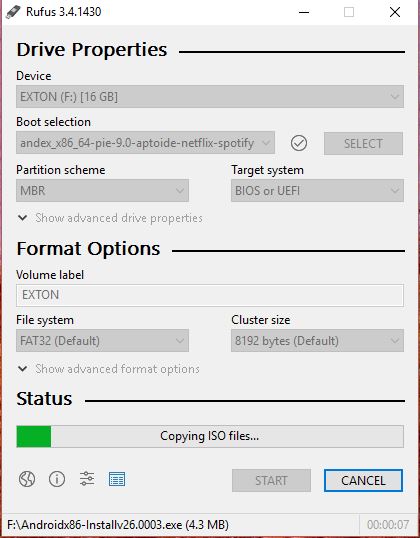
Screenshots re. Build 190326
Screenshot 1 – AndEX Pie 9.0 Desktop – custom wallpaper
Screenshot 2 – AndEX Pie 9.0 showing all pre-installed apps
Screenshot 3 – AndEX Pie 9.0 running Netflix
Screenshot 4 – AndEX Pie 9.0 running Spotify
Screenshot 5 – AndEX Pie 9.0 running Clash of Clans
Screenshot 6 – AndEX Pie 9.0 running Aptoide
Screenshot 7 – AndEX Pie 9.0 setting a new wallpaper
Screenshot 8 – AndEX Pie 9.0 running AIDA64
Screenshot 9 – AndEX Pie 9.0 running Angry Birds
Screenshot 10 – AndEX Pie 9.0 running ES File Manager
Screenshot 11 – AndEX Pie 9.0 running Rotation Control
Screenshot 12 – AndEX Pie 9.0 running Racing in Car 2 (not pre-installed)
Screenshot 13 – AndEX Pie 9.0 Build 190426 running in VMware
SCREENSHOTS re. Build 190426
1. First screen after boot
2. Screen after Pie Launcher is configured
3. The Desktop is ready
4. Showing all pre-installed apps
5. Yalp Store categories
6. Examples of games which can be installed via Yalp Store
DOWNLOAD
These AndEX builds has been replaced by Build 190912 with GAPPS…
Android is a trademark of Google Inc.
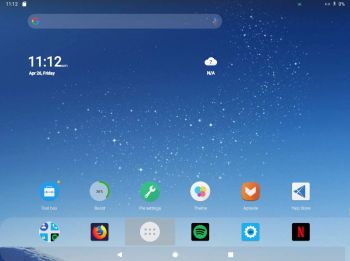 NEWS 190426 about a new extra version of AndEX Pie 9.0
NEWS 190426 about a new extra version of AndEX Pie 9.0