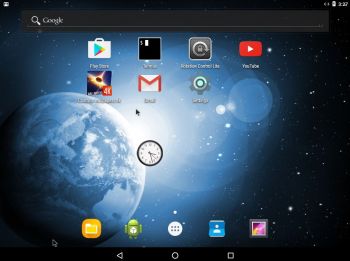 NEWS 160904: AndEX – Nougat 7.0 with kernel 4.4.19-exton-android-x86_64 and GAPPS
NEWS 160904: AndEX – Nougat 7.0 with kernel 4.4.19-exton-android-x86_64 and GAPPS
My build of Android-x86_64 Nougat 7.0 has GAPPS pre-installed. I.e. Google Play Services, Google Play Store, Gmail, YouTube and more apps. For example: Aptoide App Manager. The ISO is called android-x86_64-7.0-nougat-gapps-exton-build-689mb-160904.iso.
ABOUT Andex Nougat
My compiled Android-x86_64 system (Nougat 7.0) can run live (from CD) on certain computers. It is best installed to a USB stick or to hard drive and running from there. The system can, however, be installed on almost all newer laptops (and some Desktop computers). For example Acer (Aspire), HP, Samsung, Dell, Toshiba, Lenovo, Thinkpad, Fujitsu, Panasonic and Asus laptops. I can also mention that I could run this Nougat version without problems on a HP Pavilion 500-317no Desktop Computer. I could also run it very well live on the HP Desktop computer. The Android system is distributed in the form of an ISO file as the rest of my Linux distributions. I.e. you must (as usual) burn the ISO file to a CD before you can install AndEX Nougat to hard drive. Read about how to burn ISO files. Or skip that. Just use ImgBurn. Nothing can go wrong. You can also download my Android Nougat system in the form of a zip-file (android-x86_64-7.0-nougat-gapps-exton-build-731mb-160904.zip) and do a manual installation to hard drive. That can even be done to a drive where you already have another Linux system (for example Ubuntu 16.04) installed. Read more about different installations below.
Android Nougat 7.0 was released 160822.
About the Android-x86 project – my sources
All AndEX versions are dependent of the Android-x86 Project’s activity and development.
More about AndEX Nougat
Nougat 7.0 is the latest version of the Android mobile operating system developed by Google. I call my remaster of it AndEX Nougat. It uses “my” special kernel 4.4.19-exton-android-x86_64 with some extra features. I.e. extra drivers. My Android-x86 KitKat 4.4.4 build from 2016-02-14 will also cost you 9 $. It has two advantages over the Nougat and Marshmallow versions: The system can be used also on older laptops and it runs very well live in VirtualBox. Read more about the KitKat 4.4.4 version 160214 or DOWNLOAD it instantly.
Installing new apps in AndEX Nougat
Use Google Play Store or Aptoide App Manager, which are pre-installed. Just make your choices…
Install the system to hard drive
Say for example that you have a laptop with Windows 10 installed as the only operating system. If you just create one extra partition of about 5 GB you can install Android Nougat on this extra partition and then “dual-boot”. I.e. you can turn on your computer (called “booting it up”) and decide whether you want to start Windows or Android Nogat. Grub will be installed as boot handler/loader during the installation of Android Nougat. Note: The installation will take only about one minute. And the installation to hard drive is so simple that a 10 year old child can do it.
More about Grub and “dual-boot/multi-boot”
If you already have have one or more Linux systems installed on your computer you should skip installing Grub during the installation of AndEX. If you use Grub2 (which Ubuntu and most other Linux systems use as boot loader) you should instead add these lines to /boot/grub/grub.cfg or /etc/grub.d/40_custom – for example:
menuentry ‘Android-x86_64 7.0 Nougat 160904 (sda8)’ {
insmod gzio
insmod part_msdos
insmod ext2
set root=’hd0,msdos8′
linux /android-2016-09-04/kernel quiet root=/dev/ram0 androidboot.hardware=android_x86_64 \
acpi_sleep=s3_bios,s3_mode androidboot.selinux=permissive SRC=/android-2016-09-04 DPI=140 \
UVESA_MODE=1920×1080
initrd /android-2016-09-04/initrd.img
}
NOTE 1: On some computers you may have to add nomodeset to the linux boot line. If so you may also have to remove DPI=140 and UVESA_MODE=1920×1080 from the linux boot line. (AndEX won’t start otherwise).
NOTE 2: The DPI=140 entry provides a hint about the display’s pixel density in dots per inch. This is an important setting — if the Android display’s icons and text look too small and crowded, increase this number. If things seem too big, make it smaller.
NOTE 3: The UVESA_MODE=1920×1080 entry describes the display size. This is also an important setting. If you know your display’s actual dimensions, enter them here. But not all dimensions work —
it sometimes happens that a display specification that’s possible in principle isn’t feasible in practice.
If you use Grub Legacy (which is very unusual today even though Android Nougat uses it) you should add these lines to /boot/grub/menu.lst
title Android-x86_64 7.0 Nougat 160904 (sda8)
root (hd0,7)
kernel /android-2016-09-04/kernel quiet root=/dev/ram0 androidboot.hardware=android_x86_64 \
androidboot.selinux=permissive SRC=/android-2016-09-04
initrd /android-2016-09-04/initrd.img
Alternative manual installation using android-x86_64-7.0-nougat-gapps-exton-build-731mb-160904.zip
When you unzip android-x86_64-7.0-nougat-gapps-exton-build-731mb-160904.zip you will have a folder called NOUGAT-160904. It has five files, namely data (folder), system (folder), initrd.img, kernel and ramdisk.img. Please note that this Nougat system has more apps pre-installed than what is in the system on the ISO file. If you have installed AndEX Nougat from CD you can simply replace the system folder in the folder android-2016-09-04 with the one in the folder NOUGAT-160904. You can also choose to place the folder NOUGAT-160904 on an empty ext4-formatted partition and/or in the root of another installed Linux system on your computer. If you have (for example) Ubuntu 16.04 installed on /dev/sda5 the Grub2 boot lines would look like this.
menuentry ‘Android-x86_64 7.0 Nougat 160904 (sda5)’ {
insmod part_msdos
insmod ext2
set root=’hd0,msdos5′
linux /NOUGAT-160904/kernel quiet root=/dev/ram0 androidboot.hardware=android_x86_64 \
androidboot.selinux=permissive SRC=/NOUGAT-160904
initrd /NOUGAT-160904/initrd.img
}
Error message re. Google Play Services
When you start up AndEX Nougat for the first time from hard drive (or from a USB stick) you will see a error message saying that Google Play Services has stopped. You must then go to Settings >> Apps >> Google Play Services and give Google Play Services all permissions. After that you won’t see this error message again. Note: Google Play Services is needed for all GAPPS to work, for example Google Play Store.
Bluethooth
Bluetooth is not working.
Language settings
You can (of course) run AndEX Nougat in any language. Just go to Settings and change to your preferred language. The changes will take immediate effect.
Mounting devices
You can’t mount (reach) your internal hard drive. You can however mount a “normal” USB stick. Just go to Settings >> Storage & USB. It will look like this. (I have mounted a USB stick 3.72 GB with CRUX/CruxEX on it).

Wireless connections
Wifi works alright in AndEX Nougat. Just go to Settings and turn Wifi on. Unfortunately the support for Broadcom Wireless cards is not complete (in the Android-x86 project). I have experience from two different cards – BCM4311 and BCM43142. The first mentioned one works.
USB installation
Read my instruction. Learn how you can run AndEX from a USB stick with persistence. Read under A).
VirtualBox installation of AndEX Nougat
You can run AndEX Nougat live in VirtualBox. I.e. the system will start up properly, but you can’t install any new apps. You can, however, test run Web Browsers, YouTube and other apps. Once installed to hard drive (virtually) in VirtualBox the system works very well. Note: My Lollipop (160215) and KitKat (160214) versions can also run very well in VirtualBox. The Lollipop and KitKat systems can also run very well live in VirtualBox.
What’s the point?
Well, if you like your Android phone and all the apps you have installed on it I’m sure you will also like to run apps from your laptop. Bigger screen and better sound etc. Also: In AndEX Nougat Build 160904 almost all apps and games can be installed via Google Play Store. Still not convinced? Then read my article about “How useful an Androx-x86 system can be for the average computer user“.
NOTE1/WARNING1
You must use a fairly new/modern computer. Android-x86_64 Nougat won’t run (even start) on older computers. My other Android remaster KitKat 4.4.4 Build 160214 will run also on older computers.
NOTE2/WARNING2
Before you buy and download this version of AndEX Nougat you must be aware of that not all apps downloaded from Google Play Store can run in an Android-x86_64 system. Some very big (around 1GB) games for example won’t run. On the other hand I could run Pes Club Manager, which is of 866 MB and Traffic Rider of about the same size. You must also be aware of that some (many) games need a touchscreen.
Screenshots
Screenshot 1 – AndEX Nougat Desktop
Screenshot 2 – AndEX Nougat Desktop with some extra apps installed – Firefox, Google Chrome, Spotify and Traffic Rider
Screenshot 3 – AndEX Nougat – The Desktop at first boot
Screenshot 4 – AndEX Nougat – The beginning of your configuration – Give Google Play Services all permissions and you won’t see any error messages
Screenshot 5 – AndEX Nougat – Google Play Store running
Screenshot 6 – AndEX Nougat – Adding a Gmail account – must be done for Google Play Store to work
Screenshot 7 – AndEX Nougat – Aptoide App Manager running
Note3: Android-x86 KitKat 4.4.4 Exton Build 9 160214 can run on many more laptops/computers than AndEX Nougat 7.0 and/or AndEX (Android-x86) Marshmallow 6.0.1.
Note4: The AndEX Lollipop ISO has been out on SourceForge.net and the Swedish Linux Society for free from 150307 until 150402. The ISO file was downloaded about 50000 times during that period. More than any of my other Linux distributions (ever).
