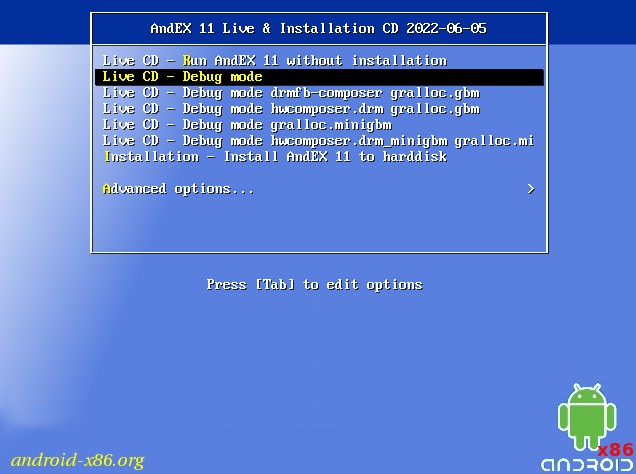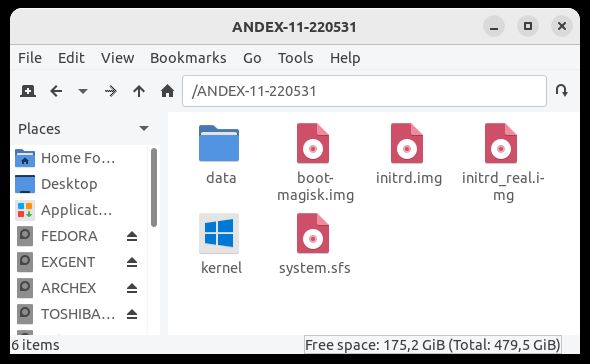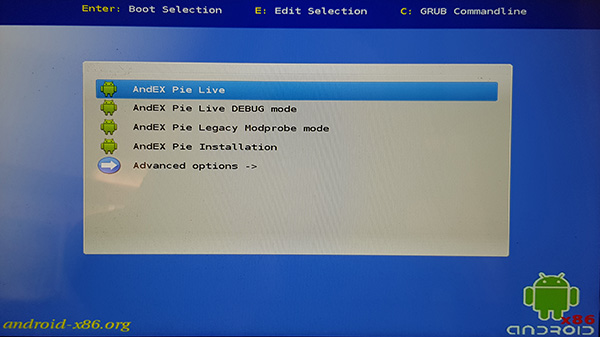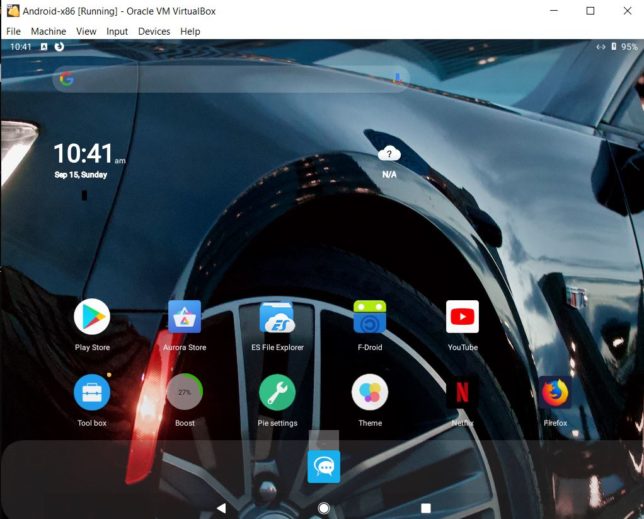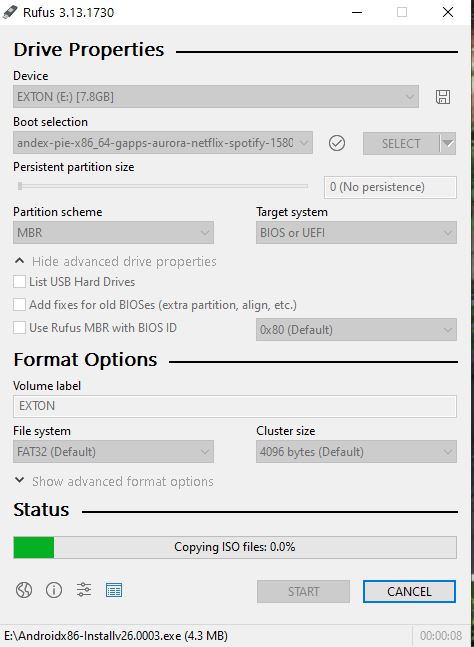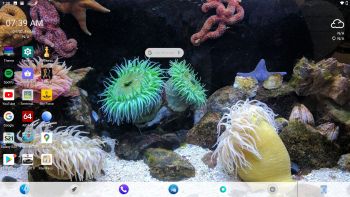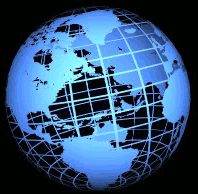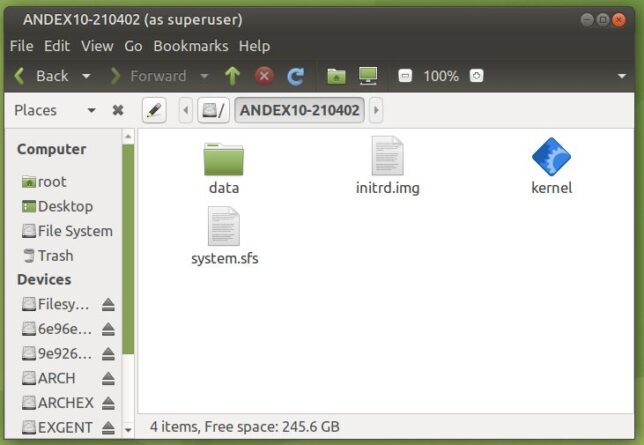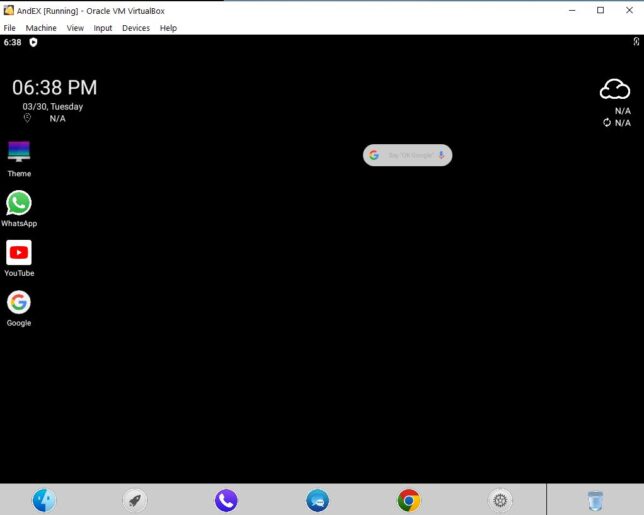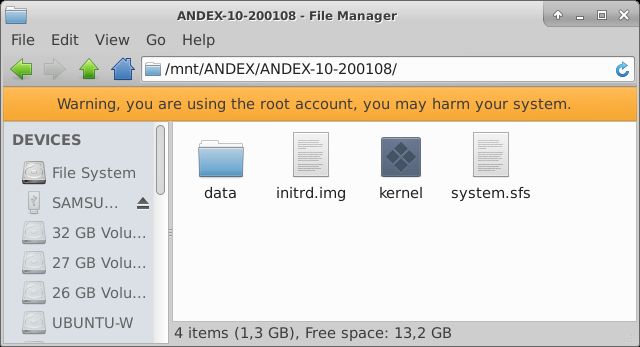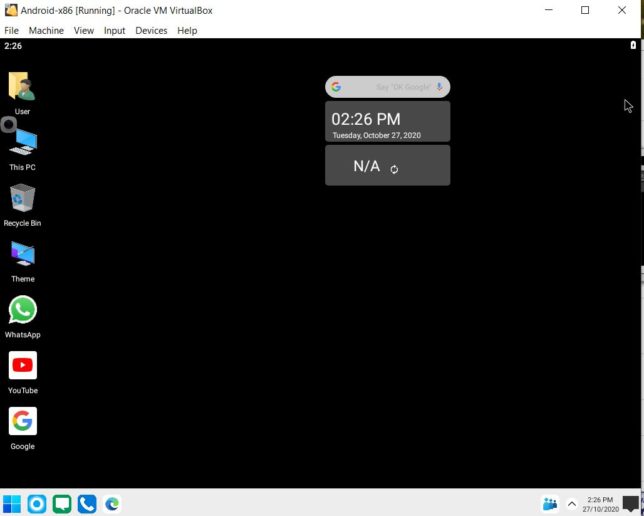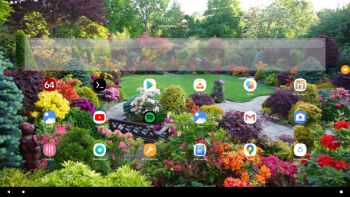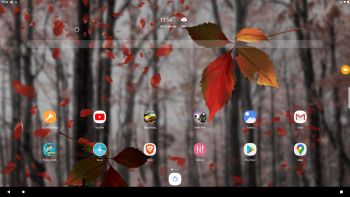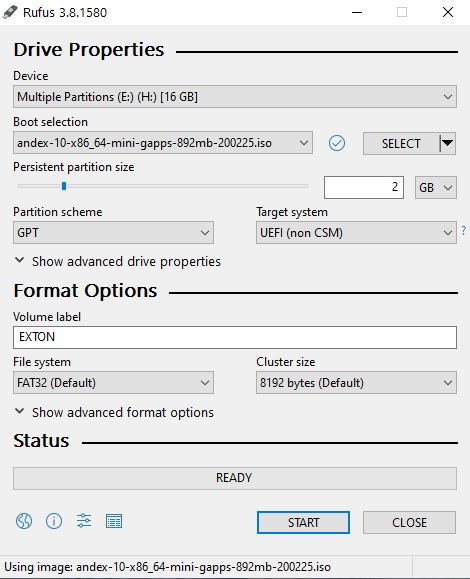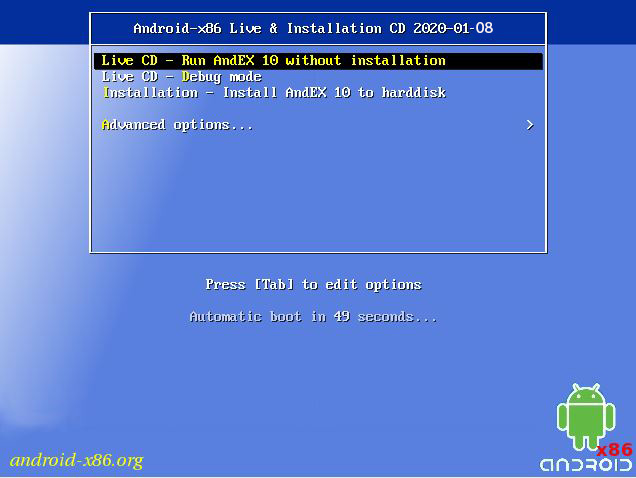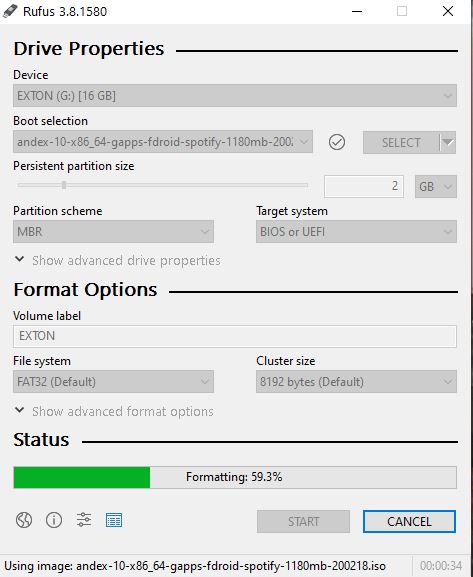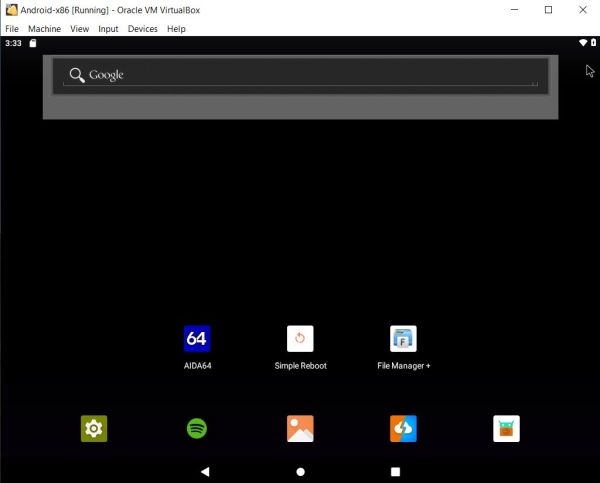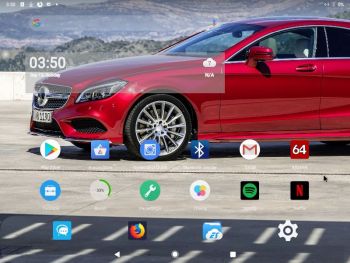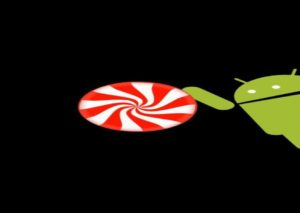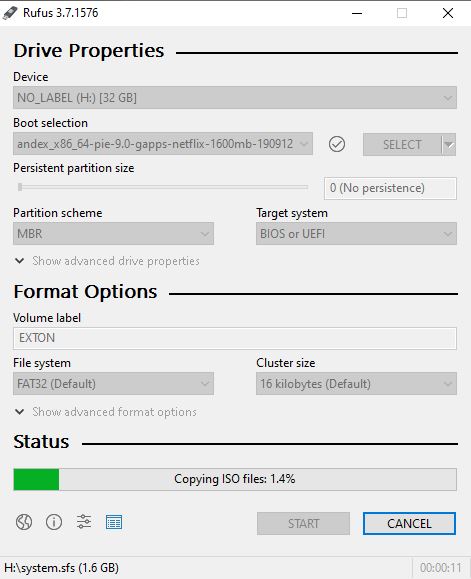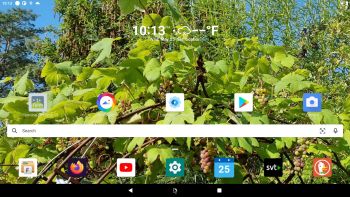 NEWS 220608 – AndEX 11 is ready!
NEWS 220608 – AndEX 11 is ready!
I’ve uploaded AndEX 11 – andex-11-x86_64-gapps-220608-1450mb-version-final.iso. All included apps have been updated to the latest version. Also Google Play Services and Google Play Store.
NEWS 220608 about AndEX 11 with GAPPS
My first build of AndEX 11 is ready. It has GAPPS (Google Play Store etc) and many other apps pre-installed. This build of Android x86_64 11 – andex-11-x86_64-gapps-220608-1450mb-version-final.iso – can be installed to hard drive or on a USB stick. You can also run the system live. I.e. from a DVD or a USB stick. On some computers you’ll have to start up AndEX 11 in compatibility mode (VESA) though. The sound and video performance is generally very very good. Google Play Store works very well in this build of AndEX 11. So does the YouTube, Google Maps and Google Earth app. You can also run some video/movie apps with excellent video quality. For example SVT Play (Swedish) and TV4 Play (Swedish). Unfortunately not Netflix.
MORE ABOUT AndEX 11
My new compiled Android-x86_64 system (11) can run and be installed on almost all newer laptops (and some Desktop computers). For example Lenovo Ideapad Flex 5, Acer (Aspire), HP, Samsung, Dell, Toshiba, Lenovo, Thinkpad, Fujitsu, Panasonic and Asus laptops. You can also run AndEX 11 in Qemu in Linux, but unfortunately not in VirtualBox and/or VMware. I can also mention that I could run my new 11 version on a HP All-in-One PC (with a touch screen), HP Pavilion 500-317no Desktop Computer and on a Lenovo ThinkStation C30. You can very easy do a “normal” or manual installation to hard drive. A manual installation can also be done to a drive where you already have another Linux system (for example Ubuntu 22.04) installed. Read more about how to install AndEX 11 below.
Android 11 was released 200908.
About the Android-x86 project – my sources
AndEX 11 is compiled by me with sources from the Android-x86 Project. All AndEX versions are also dependent of the Android-x86 Project’s activity and development. Following Android-x86 Project’s instructions you can build your own Android-x86_64 system.
You will see this boot screen (when booting from a DVD or a USB stick).
Boot animation during start up
You shall see this boot animation when AndEX 11 is starting up. If not, something is very wrong.
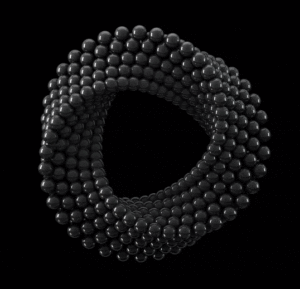
Click on the ring if you want to see the animation,
Kernel
Kernel 5.4.40-exton-android-x86_64 is used in AndEX 11 Build 220608.
HOW TO do a simple manual installation (FRUGAL) of AndEX 11 to hard drive
The system’s install function work very well in AndEX 11 Build 220608. You can, however, also do a very simple manually installation to hard drive. To be able to do that you must have at least one Linux system installed on your hard drive. You must also use Grub as boot loader. Follow these steps.
1. Download andex-11-x86_64-gapps-220608-1450mb-version-final.iso
2. Start up a Linux system (Ubuntu or…) on the computer where you want to have AndEX 11 installed.
3. Create a special partition for AndEX 11 or use the partition where you already have one Linux system installed. The one you just booted up or…
4. Create a folder called (for example) ANDEX11-220608
5. Extract andex-11-x86_64-gapps-220608-1450mb-version-final.iso to the root (/ANDEX11-220608) of your new partition (formatted as ext4) or to the root of (for example) your Ubuntu system.
6. Create a folder called data in the folder ANDEX11-220608.
7. You will then have a folder called ANDEX11-220608 with four important files – the folder data, initrd.img, system.sfs and kernel – see the picture below. The folder /ANDEX11-220608/data is very important! All your system changes will be saved to the folder data. You can’t even run the system without it. All other files which is in the ISO file can be deleted.
When you have the folder ANDEX11-220608 in the right place it is time to configure Grub so you will be able to boot up AndEX 11 – see the examples below.
ABOUT ROOT
As you can see from the screenshot above I’ve added boot-magisk.img and initrd_real.img. That is to make AndEX 11 rooted, which it isn’t from the start. If you want to do that you can download boot-magisk.img and initrd-magisk.img. Change the name of the original initrd.img to initrd_real.img and initrd-magisk.img to initrd.img. After that you can su to become root. That can be useful if you want to change the system. For example remove system apps. For that to work you’ll have to make the system writable. Open a terminal and run the command su followed by mount -o remount,rw /.
About Grub and “dual-boot/multi-boot”
If you already have have one or more Linux systems installed on your hard drive (which you must have to be able to install AndEX 11 Build 220608 manually) you can see below how to use Grub2 (which Ubuntu and most other Linux systems use as boot loader). You should add these lines to /boot/grub/grub.cfg or /etc/grub.d/40_custom – for example:
menuentry ‘AndEX 11 220608 (sda8-FRUGAL)’ {
recordfail
load_video
insmod gzio
if [ x$grub_platform = xxen ]; then insmod xzio; insmod lzopio; fi
insmod part_gpt
insmod ext2
if [ x$feature_platform_search_hint = xy ]; then
search –no-floppy –fs-uuid –set=root 35527b5d-4652-4bcf-97b5-27ff3b1f267a
else
search –no-floppy –fs-uuid –set=root 35527b5d-4652-4bcf-97b5-27ff3b1f267a
fi
linux /ANDEX11-220608/kernel root=/dev/ram0 androidboot.selinux=permissive androidboot.hardware=android_x86_64 DPI=160 UVESA_MODE=1366×768 SRC=/ANDEX11-220608
initrd /ANDEX11-220608/initrd.img
}
NOTE 1: On some computers you may have to add nomodeset to the linux boot line. If so you may also have to remove DPI=160 and UVESA_MODE=1366×768 from the linux boot line. AndEX won’t start otherwise or you won’t have sound.
NOTE 1 B: On my HP Pavilion 500-317no Desktop Computer I had to use the boot lines below to make everything work.
linux /ANDEX11-220608/kernel root=/dev/ram0 androidboot.selinux=permissive androidboot.hardware=android_x86_64 nomodeset SRC=/ANDEX11-220608
I could also run AndEX 11 from hard drive on my Lenovo ThinkStation C30 using the same boot line. I.e. with nomodeset.
NOTE 2: The DPI=160 entry provides a hint about the display’s pixel density in dots per inch. This is an important setting – if the Android display’s icons and text look too small and crowded, increase this number. If things seem too big, make it smaller.
NOTE 3: The UVESA_MODE=1366×768 entry describes the display size. This is also an important setting. If you know your display’s actual dimensions, enter them here. But not all dimensions work – it sometimes happens that a display specification that’s possible in principle isn’t feasible in practice.
NOTE 4 (Very important): On some computers you may have to skip adding DPI and UVESA_MODE to be able to connect to Google Play Store. Otherwise you will get an error message saying There was a problem communicating with google servers. Once you have logged in to Google Play Store and/or Gmail you can change your Grub configuration. I.e. add for example DPI=160 and UVESA_MODE=1366×768 (if you need to).
If you use Grub Legacy (which is very unusual today) you should add these lines to /boot/grub/menu.lst
title ANDEX11-220608 (sda8)
root (hd0,7)
kernel /ANDEX11-220608/kernel quiet root=/dev/ram0 androidboot.selinux=permissive androidboot.hardware=android_x86_64 SRC=/ANDEX11-220608
initrd /ANDEX11-220608/initrd.img
NOTE: Doing a manual installation is not necessary. The system’s install function works very well. On the other hand I wouldn’t mess with my UEFI partition if I have other Linux systems and Windows installed and everything works alright.
Watch a movie showing the “normal” install process (in VirtualBox)…
Note: The movie is for AndEX 10, but it works in the same way for AndEX 11.
Language settings
You can (of course) run AndEX 11 in any language. Just go to Settings and change to your preferred language. The changes will take immediate effect.
Wireless connections
WiFi works alright in AndEX 11. Just go to Settings and turn WiFi on. Connect to your Network. Sometimes your WiFi connection will be “Saved”. I.e no Internet. Just keep on trying. Eventually you will get connected to Internet. Or move yourself (and the computer) next to your router. You will be connected immediately – screenshot. NOTE: In VirtualBox you must also turn WiFi on even if you don’t have a WiFi card. Then connect to Virtual WiFi (VirtWifi) – screenshot. You shall also connect to VirtWifi if your computer has an ethernet connection.
Running AndEX 11 live from a USB stick
When running AndEX 11 from a USB stick you can install new apps or download new wallpapers or… Nothing will be left after a reboot (of course). When installing to a USB stick using Rufus it will look like this.
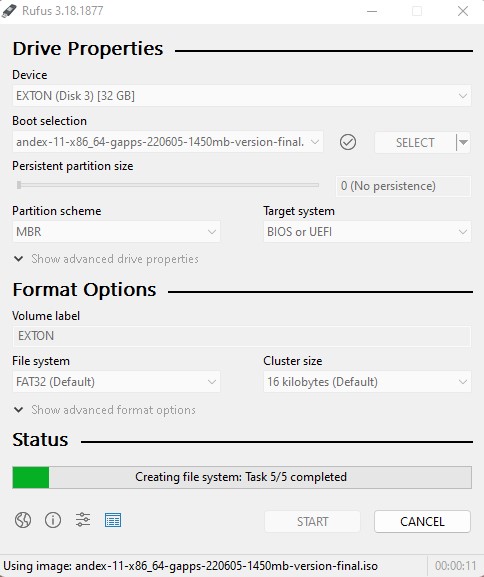
Power off the system
Just press gently on Ctrl Alt Delete keys simultaneously and you will get two alternatives. Power off or Restar
About YouTube
The YouTube app works very well – screenshot. The video performance is excellent.
About Facebook
The Facebook app works very well in AndEX 11. Just go get it via Google Play Store.
What’s the point?
Well, if you like your Android phone and all the apps you have installed on it I’m sure you will also like to run apps from your laptop. Bigger screen and better sound etc. Also: In AndEX 11 many new apps can be installed via Google Play Store. You can, however not install any big/complicated games. If you try you will get this error message. You can’t make AndEX 11 compatible with ARM apps. Many nice games can be installed and run very well in my AndEX 10/9 builds though. Because of the lack of support for ARM apps in AndEX 11 you can also download all versions of AndEX 10 if you buy AndEX 11. Still not convinced? Then read my article about “How useful an Androx-x86 system can be for the average computer user“.
NOTE1/WARNING1
You must use a fairly new/modern computer. Android-x86_64 11 won’t run (even start) on older computers. My other Android remaster KitKat 4.4.4 Build 180108 will run also on older computers.
NOTE2/WARNING2
Before you buy and download AndEX 11 you must be aware of that not all apps downloaded via Google Play Store can run in an Android-x86_64 system. Also: Most games won’t run because of the lack of ARM support in AndEX 11.
NOTE3/WARNING3
1. Bluetooth doesn’t work. (You may be able to enable Bluetooth and see units/devices on some computers though). You can, however, use the installed File Manager to connect to Google Drive and OneDrive – screenshot.
2. You can’t run Netflix. The Netflix app works in my AndEX 9 Pie Build 190912, AndEX Oreo Build 181028 and AndEX Marshmallow Build 170923 though.
3. AndEX 11 Build 220608 can run live (from the ISO file) with very good video and sound quality, but unfortunately not at all in VirtualBox or VMware. You can, however, run AndEX 11 very well in Qemu – watch this screenshot.
And once again please note this
PREREQUISITE for manual installations
The system can be installed the “normal way” or manually to hard drive – see above. That’s sort of a FRUGAL installation used by Puppy Linux. To be able to do a frugal installation you must have at least one Linux system installed on your hard drive. You must also use Grub as boot loader. Running AndEX 11 live: Use preferably Rufus 3.18 (see above) to create a bootable USB stick from the different ISO files. Or burn the ISO file to a DVD and run the system from it.
Screenshots
Screenshot 1 – AndEX 11 Desktop 220608 with GAPPS + extra apps
Screenshot 2 – AndEX 11 first Desktop after boot
Screenshot 3 – AndEX 11 – Running Google Play Store
Screenshot 4 – AndEX 11 – Running YouTube
Screenshot 5 – AndEX 11 – before changing to initrd-magisk.img
Screenshot 6 – AndEX 11 – after changing to initrd-magisk.img
DOWNLOAD AndEX 11 Build 220608 (and all AndEX 10 versions) for for 9 $

md5sum for AndEX 11 Build 220608 ISO
md5sum for AndEX 10 Build 200108 ISO
md5sum for AndEX 10 Build 200218 ISO
md5sum for AndEX 10 Build 200225 ISO
md5sum for AndEX 10 Build 200604 ISO
md5sum for AndEX 10 Build 201027 ISO
md5sum for AndEX 10 Build 210402 ISO
Android is a trademark of Google Inc.
Read about my Android-x86 Systems – 11, 10, Pie, Oreo, Nougat, Marshmallow, Lollipop and KitKat at andex.exton.net – latest is AndEX 11 (with GAPPS), AndEX 10 (with GAPPS) and AndEX Pie 9.0 (also with GAPPS)!
and
about my Android 16, 15, 14, 13, 12, 11, 10, Pie, Oreo, Nougat, Marshmallow and Lollipop versions for Raspberry Pi 5, Pi 4 and Pi 3/2 at raspex.exton.se – latest is RaspAnd 16 (with GAPPS), RaspAnd 15 (also with GAPPS), RaspAnd 14 (also with GAPPS), 13 and 12 (without GAPPS), RaspAnd 11 (with GAPPS) and RaspAnd Oreo 8.1 (also with GAPPS)!