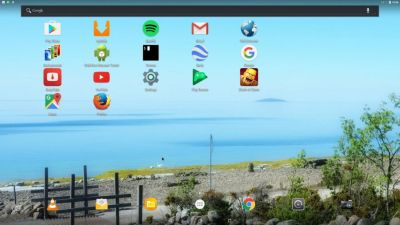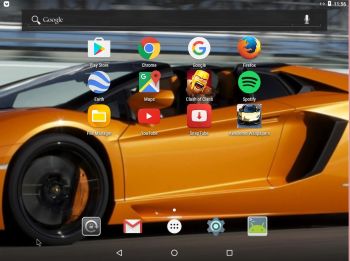 NEWS 170426 about AndEX Nougat 7.1.1
NEWS 170426 about AndEX Nougat 7.1.1
I’ve added a new ISO – android-x86_64-7.1.1-nougat-kernel-4.4.62-exton-vmware-1050mb-170426.iso – which can run very well live in VMware Workstation 12.5.5. You can of course also install the system in VMware. Kernel 4.4.62 is used. GAPPS and all other apps mentioned below are installed. NOTE: You can run AndEX Nougat Build 170426 also on newer laptops and Desktop computers. Sound won’t work on all though. The video performance is generally very good.
Screenshot – AndEX Build 170426 running in VMware
NEWS 170423: AndEX – Nougat 7.1.1 with kernel 4.11-rc7-exton-android-x86_64 respectively kernel 4.10-11-exton-android-x86_64 and GAPPS
My new builds of Android-x86_64 Nougat 7.1.1 have GAPPS pre-installed. I.e. Google Play Services, Google Play Store 7.6.08.N-all, Gmail and YouTube 12.09.58. Also many other apps. For example: Spotify 8.4.0.539, Clash of Clans 8.709.23, File Manager 2.0.0.355, Google Earth, Google Maps 9.48.2, SnapTube 4.3.0, Firefox 53.0 and Google Chrome 58.0. The two systems are called android_x86_64-7.1.1-nougat-gapps-kernel-4.11.rc7-exton-1160mb-170423 respectively android_x86_64-7.1.1-nougat-gapps-kernel-4.10.11-exton-1160mb-170422.
PREREQUISITE
Both systems have to be installed manually to hard drive. To be able to do that you must have at least one Linux system installed on your hard drive. You must also use Grub as bootloader.
ABOUT Andex Nougat 7.1.1
My compiled Android-x86_64 systems (Nougat 7.1.1) can run from hard drive on certain computers. They must be installed to hard drive and run from there. The systems can be installed on almost all newer laptops (and some Desktop computers). For example Acer (Aspire), HP, Samsung, Dell, Toshiba, Lenovo, Thinkpad, Fujitsu, Panasonic and Asus laptops. I can also mention that I could run my new Nougat versions without problems on a HP Pavilion 500-317no Desktop Computer. The Android-AndEX systems are distributed in the form of a Zip files. I.e. not as ISO files as the rest of my Linux distributions. You must do a manual installation to hard drive. That can even be done to a drive where you already have another Linux system (for example Ubuntu 17.04) installed. That’s sort of a Frugal Installation (normally used by Puppy Linux).
Android Nougat 7.1.1 was released 170106.
About the Android-x86 project – my sources
All AndEX versions are dependent of the Android-x86 Project’s activity and development.
More about AndEX Nougat
Nougat 7.1.1 is the latest version of the Android mobile operating system developed by Google. I call my remaster of it AndEX Nougat. It uses “my” special kernel 4.11-rc7-exton-android-x86_64 with some extra features. I.e. extra drivers. My Android-x86 KitKat 4.4.4 build from 2016-02-14 will also cost you 9 $. It has one advantages over the Nougat and Marshmallow versions: The system can be used also on older laptops. Read more about the KitKat 4.4.4 version 160214 or DOWNLOAD it instantly.
KERNELS
AndEX Nougat Build 170423 uses kernel 4.11-rc7. (Latest kernel by 170423). AndEX Nougat Build 170422 uses kernel 4.10.11. (The second latest stable kernel by 170423).
Installing new apps in AndEX Nougat
Use Google Play Store, which is pre-installed. Just make your choices.
Install the system to hard drive
Say for example that you have a laptop with Windows 10 and Ubuntu 17.04 installed as the only operating systems. If you just create one extra partition of about 5 GB you can install Android Nougat on this extra partition and then “dual-boot”. I.e. you can turn on your computer (called “booting it up”) and decide whether you want to start Windows, Ubuntu or Android Nougat. Please note that you’ll have to do the installation manually – see about that below. On the download site you can also download android_x86_64-7.1.1-nougat-gapps-kernel-4.11.rc7-exton-1030mb-170421.iso, but that’s only for testing purposes. You can install AndEX Nougat Build 170421 in VirtualBox and VMware directly from the ISO file, but the performance is poor. The system runs best in VMware Workstation Pro 12.5.5. You’ll have to start AndEX from the virtual hard drive in compatibility mode (nomodeset). Watch this screenshot showing the boot start process. And this screenshot when AndEX Build 170421 is up and running in VMware (installed from the ISO file).
About Grub and “dual-boot/multi-boot”
If you already have have one or more Linux systems installed on your hard drive (which you must have to be able to install/use AndEX Build 170423/170422) you can see below how to use Grub2 (which Ubuntu and most other Linux systems use as boot loader). You should add these lines to /boot/grub/grub.cfg or /etc/grub.d/40_custom – for example:
menuentry ‘Android-x86_64 7.1.1 Nougat 170423 (sda8)’ {
insmod gzio
insmod part_msdos
insmod ext2
set root=’hd0,msdos8′
linux /NOUGAT-170423/kernel quiet root=/dev/ram0 androidboot.hardware=android_x86_64 \
androidboot.selinux=permissive SRC=/NOUGAT-170423 DPI=140 \
UVESA_MODE=1920×1080
initrd /NOUGAT-170423/initrd.img
}
NOTE 1: On some computers you may have to add nomodeset to the linux boot line. If so you may also have to remove DPI=140 and UVESA_MODE=1920×1080 from the linux boot line. AndEX won’t start otherwise or you won’t have sound.
NOTE 2: The DPI=140 entry provides a hint about the display’s pixel density in dots per inch. This is an important setting — if the Android display’s icons and text look too small and crowded, increase this number. If things seem too big, make it smaller.
NOTE 3: The UVESA_MODE=1920×1080 entry describes the display size. This is also an important setting. If you know your display’s actual dimensions, enter them here. But not all dimensions work – it sometimes happens that a display specification that’s possible in principle isn’t feasible in practice.
If you use Grub Legacy (which is very unusual today even though Android-x86_64 Nougat uses it) you should add these lines to /boot/grub/menu.lst
title Android-x86_64 7.1.1 Nougat 17423 (sda8)
root (hd0,7)
kernel /NOUGAT-170423/kernel quiet root=/dev/ram0 androidboot.hardware=android_x86_64 \
androidboot.selinux=permissive SRC=/NOUGAT-170423
initrd /NOUGAT-170423/initrd.img
HOW to do the manual installation using ANDEX-NOUGAT-kernel-4.11-rc7-1160mb-170423.zip or ANDEX-NOUGAT-kernel-4.10.11-1160mb-170422.zip
When you unzip ANDEX-NOUGAT-kernel-4.11-rc7-1160mb-170423.zip you will have a folder called NOUGAT-170423. It has five files, namely data (folder), system (folder), initrd.img, kernel and ramdisk.img. You can choose to place the folder NOUGAT-170423 on an empty ext4-formatted partition and/or in the root of another installed Linux system on your computer. If you have (for example) Ubuntu 17.04 installed on /dev/sda5 the Grub2 boot lines would look like this.
menuentry ‘Android-x86_64 7.1.1 Nougat 170423 (sda5)’ {
insmod part_msdos
insmod ext2
set root=’hd0,msdos5′
linux /NOUGAT-170423/kernel quiet root=/dev/ram0 androidboot.hardware=android_x86_64 \
androidboot.selinux=permissive SRC=/NOUGAT-170423
initrd /NOUGAT-170423/initrd.img
}
Bluethooth
Bluetooth is not working.
Language settings
You can (of course) run AndEX Nougat in any language. Just go to Settings and change to your preferred language. The changes will take immediate effect.
Mounting devices
You can’t mount (reach) your internal hard drive. You can however mount a “normal” USB stick. Just go to Settings >> Storage & USB. It will look like this. (I have mounted a USB stick 3.72 GB with CRUX/CruxEX on it).

Wireless connections
Wifi works alright in AndEX Nougat. Just go to Settings and turn Wifi on. Unfortunately the support for Broadcom Wireless cards is not complete (in the Android-x86 project). I have experience from two different cards – BCM4311 and BCM43142. The first mentioned one works.
USB installation
Read my instruction. Learn how you can run AndEX from a USB stick with persistence. Read under A). NOTE: You can’t run AndEX Build 170423/170422 live from a USB stick. You can, however, use the ISO file android_x86_64-7.1.1-nougat-gapps-kernel-4.11.rc7-exton-1030mb-170421.iso and install to a USB stick the way I describe in my instruction.
Running AndEX Nougat in VirtualBox and/or VMware
You can’t run AndEX Nougat Build 170421 (from the ISO file) live in VirtualBox or VMware. I have therefore kept my previous Build AndEX Nougat 7.0 161107 since you can run Build 161107 in VirtualBox and VMware very well. AndEX 7.1.1 Build 170421 (delivered as an ISO file) can be installed in VMware though. Everything works for a while, but then suddenly the the installed AndEX Nougat system freezes. You can then be forced to re-install AndEX. AndEX 7.0 Build 161107 works very well in VMware (and VirtualBox) as I said before. Watch a slideshow, which shows all installation steps in VMware.
What’s the point?
Well, if you like your Android phone and all the apps you have installed on it I’m sure you will also like to run apps from your laptop. Bigger screen and better sound etc. Also: In AndEX Nougat Build 170423/170422 almost all apps and games can be installed via Google Play Store. You can even install very big games (of 1GB or so), but unfortunately almost all such games need a touchscreen. Still not convinced? Then read my article about “How useful an Androx-x86 system can be for the average computer user“.
NOTE1/WARNING1
You must use a fairly new/modern computer. Android-x86_64 Nougat won’t run (even start) on older computers. My other Android remaster KitKat 4.4.4 Build 160214 will run also on older computers.
NOTE2/WARNING2
Before you buy and download this version of AndEX Nougat you must be aware of that not all apps downloaded from Google Play Store can run in an Android-x86_64 system. Some very big (around 1GB) games for example won’t run. On the other hand I could run Pes Club Manager, which is of 866 MB and Traffic Rider of about the same size. You must also be aware of that some (many) games need a touchscreen.
KNOWN ISSUES
1. You can’t run AndEX Nougat 7.1.1 Build 170423/170422 in VirtualBox and VMware. Note that my other two Android Nougat systems from 170201 respectively 161107 can run in VirtualBox and VMware.
2. Bluetooth won’t work.
And once again please note this
PREREQUISITE
Both systems have to be installed manually to hard drive. To be able to do that you must have at least one Linux system installed on your hard drive. You must also use Grub as bootloader.
Screenshots
Screenshot 1 – AndEX Nougat (ZIP) Desktop – kernel 4.11-rc7
Screenshot 2 – AndEX Nougat (ZIP) Desktop – kernel 4.10.11
Screenshot 3 – About
Screenshot 4 – AndEX Build 170426 running in VMware
NOTE3: I have kept my previous builds of AndEX on the servers. AndEX 7.1.1 Build 170201 runs very well live. I.e. from a DVD or a USB stick. I have also kept my other Android Nougat Build AndEX Nougat 7.0 161107 since you can run Build 161107 in VirtualBox and VMware with sound working.
Note4: Android-x86 KitKat 4.4.4 Exton Build 9 160214 can run on many more laptops/computers than AndEX Nougat 7.1.1 and/or AndEX (Android-x86) Marshmallow 6.0.1.
Note5: The AndEX Lollipop ISO has been out on SourceForge.net and the Swedish Linux Society for free from 150307 until 150402. The ISO file was downloaded about 50000 times during that period. More than any of my other Linux distributions (ever).