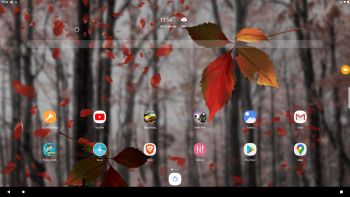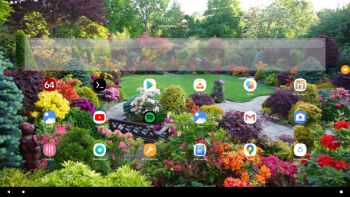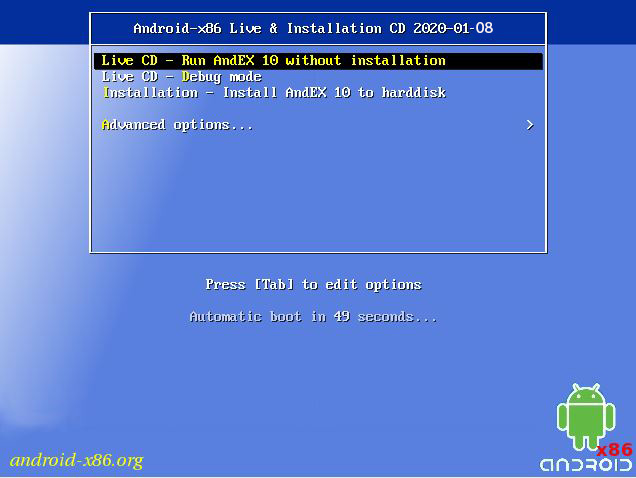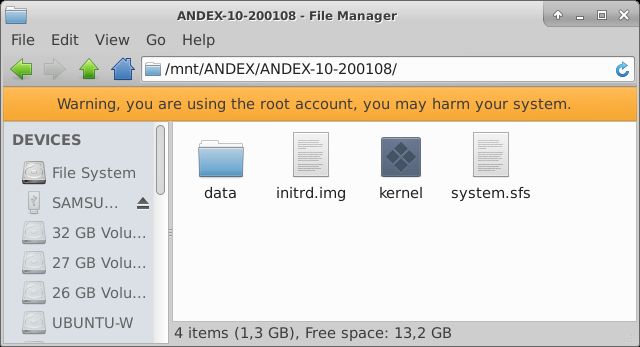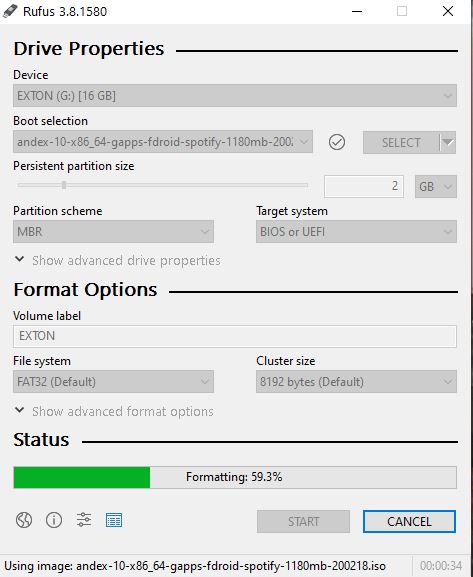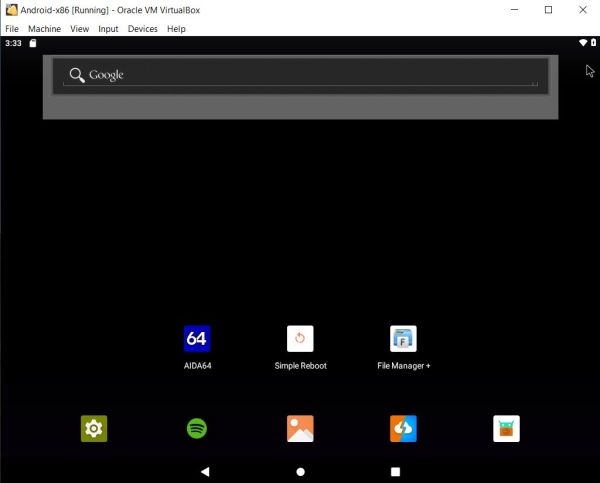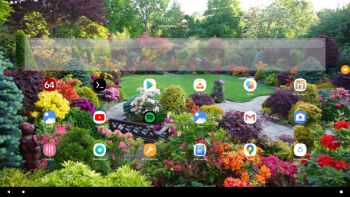 NEWS 200604 – A new version of AndEX 10 is ready!
NEWS 200604 – A new version of AndEX 10 is ready!
I’ve uploaded a new upgraded version of AndEX 10 – andex-10-x86_64-gapps-BIG-1080mb-200604.iso. All included apps have been updated to the latest version. Also Google Play Services and Google Play Store. The ISO file is of only 1080 MB! Makes it easier to run AndEX on computers with low RAM. I have replaced the Brave Browser with Mint Browser, which also is an excellent Web Browser in many ways. The very nice launcher 3D Live Launcher is used also in this AndEX version. Make it your standard Launcher. Version 200604 of AndEX 10 is a totally new build with a new kernel – 4.19.122-exton-android-x86_64. I’ve noticed that the WiFi connection works better with this new kernel. I.e. the connection is more stable – see below. This build works very well also in VirtualBox and VMware. You can even use the very nice launcher 3D Live Launcher and also change wallpapers to your liking – screenshot.
NEWS 200225 – A new mini version of AndEX 10 is ready!
I’ve uploaded a new upgraded version of AndEX 10 – andex-10-x86_64-mini-gapps-892mb-200225.iso. All included apps have been updated to the latest version. Also Google Play Services and Google Play Store. The ISO file is of only 892 MB! Makes it easier to run AndEX on computers with low RAM. I have replaced the Brave Browser with Mint Browser, which also is an excellent Web Browser in many ways. The very nice launcher 3D Live Launcher is used also in this AndEX version. Make it your standard Launcher.
NEWS 200218 – A new version of AndEX 10
I’ve uploaded a new upgraded version of AndEX 10 – andex-10-x86_64-gapps-fdroid-spotify-1180mb-200218.iso. I.e. all included apps have been updated to the latest version. Also Google Play Services and Google Play Store. The main reason for this new version is that I discovered that Google Chrome couldn’t run anymore. I have therefore replaced Google Chrome with Brave, which is an excellent Web Browser in many ways. At the same time I discovered a new very nice launcher – 3D Live Launcher. So it is of course included in AndEX Build 200218. Make it your standard Launcher. I’ve also added the app Google Play Games. Makes it easier to run games in AndEX.
Upgrade from version 200108, 200218 or 200225 to version 200604?
If you already have AndEX version 200108, 200218 or 200225 up and running there is no need to acquire the newest version from 200604. Just upgrade all apps to the latest version of today and you’re done! Use Google Play Store for that. You can of course also install for example YouTube, Brave, the Spotify app and Google Play Games yourself (if you are running the AndEX 10 mini version of 200225).
NEWS 200108 about AndEX 10 with GAPPS
My first build of AndEX 10 is ready. It has GAPPS (Google Play Store etc), Aptoide App Manager, F-Droid, Spotify, Angry Birds and many other apps pre-installed. My new build of Android x86_64 10 – andex-10-x86_64-gapps-fdroid-aptoide-chrome-1240mb-200108.iso can be installed to hard drive or on a USB stick. You can also run the system live. I.e. from a DVD or a USB stick. On some computers you’ll have to start up AndEX 10 in compatibility mode (VESA) though. The sound and video performance is generally very very good. Google Play Store works very well in this build of AndEX 10. So does the YouTube and Spotify app. I’ve also included two extra app stores – Aptoide App Manager and F-Droid. Use them if you can’t find the app you’re looking for using Google Play Store.
Screenshot – AndEX 10 Build 200218 – the Desktop with many nice apps installed. The apps Facebook, Opera, Fishing Clash, Clash of Clans and CSR Racing 2 are not preinstalled, but they run very well in this AndEX build. Just go to Google Play and install them! (Once you have installed AndEX 10 to hard drive).
MORE ABOUT AndEX 10
My new compiled Android-x86_64 system (10) can run and be installed on almost all newer laptops (and some Desktop computers). For example Acer (Aspire), HP, Samsung, Dell, Toshiba, Lenovo, Thinkpad, Fujitsu, Panasonic and Asus laptops. You can also run AndEX 10 in VirtualBox and/or VMware. Unfortunately with bad video performance and distorted colors – screenshot. Not as regards Build 200604 – screenshot. I can also mention that I could run my AndEX 10 on a HP Pavilion 500-317no Desktop Computer and on a Lenovo ThinkStation C30. Also with bad video performance and distorted colors. But not as regards Build 200604. You can very easy do a “normal” or manual installation to hard drive. A manual installation can also be done to a drive where you already have another Linux system (for example Ubuntu 20.04) installed. Read more about how to install AndEX 10 below.
Android 10 was released 190903.
About the Android-x86 project – my sources
AndEX 10 is compiled by me with sources from the Android-x86 Project. All AndEX versions are also dependent of the Android-x86 Project’s activity and development. Following Android-x86 Project’s instructions you can build your own Android-x86_64 system.
You will see this boot screen (when booting from a DVD or a USB stick).
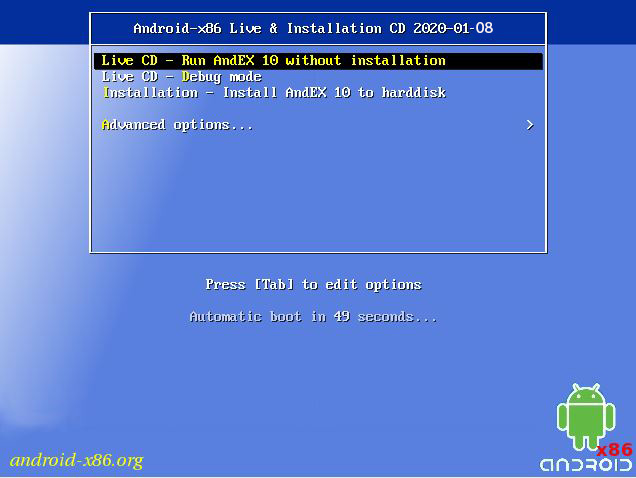
Clash of Clans (not pre-installed) and Angry Birds and other popular games
Clash of Clans (a very popular epic strategy game) and Angry Birds (pre-installed) work very very well. Perfect video quality and audio. If you have a touchscreen you can also run some hunting, shooting and racing games. Drag Racing and 3D Chess Game are also pre-installed. Unfortunately some very big games won’t run. They can be installed via Google Play, but the won’t run (at least on my computers). One example of such big games is PUBG Mobile.
Kernel
Kernel 4.19.80-exton is used in AndEX 10 Build 200218 and 200108. Kernel 4.19.95-exton is used in AndEX 10 Build 200225. Kernel 4.19.122-exton is used in AndEX 10 Build 200604.
HOW TO do a simple manual installation (FRUGAL) of AndEX 10 to hard drive
The system’s install function work very well in AndEX 10 Build 200108. You can, however, also do a very simple manually installation to hard drive. To be able to do that you must have at least one Linux system installed on your hard drive. You must also use Grub as boot loader. Follow these steps.
1. Download andex-10-x86_64-gapps-fdroid-aptoide-chrome-1240mb-200108.iso
2. Start up a Linux system (Ubuntu or…) on the computer where you want to have AndEX 10 installed.
3. Create a special partition for AndEX 10 or use the partition where you already have one Linux system installed. The one you just booted up or…
4. Create a folder called (for example) ANDEX-10-200108
5. Extract andex-10-x86_64-gapps-fdroid-aptoide-chrome-1240mb-200108.iso to the root (/ANDEX-10-200108) of your new partition (formatted as ext4) or to the root of (for example) your Ubuntu system.
6. Create a folder called data in the folder ANDEX-10-200108.
7. You will then have a folder called ANDEX-10-200108 with four important files – the folder data, initrd.img, system.sfs and kernel – see the picture below. The folder /ANDEX-10-200108/data is very important! All your system changes will be saved to the folder data. You can’t even run the system without it. All other files which is in the ISO file can be deleted.
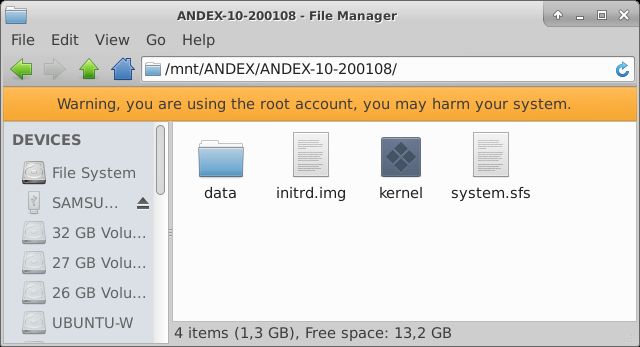
When you have the folder ANDEX-10-200108 in the right place it is time to configure Grub so you will be able to boot up AndEX 10 – see the examples below.
About Grub and “dual-boot/multi-boot”
If you already have have one or more Linux systems installed on your hard drive (which you must have to be able to install AndEX 10 Build 200108 manually) you can see below how to use Grub2 (which Ubuntu and most other Linux systems use as boot loader). You should add these lines to /boot/grub/grub.cfg or /etc/grub.d/40_custom – for example:
menuentry ‘AndEX 10 200108 (sda8-FRUGAL)’ {
recordfail
load_video
insmod gzio
if [ x$grub_platform = xxen ]; then insmod xzio; insmod lzopio; fi
insmod part_gpt
insmod ext2
if [ x$feature_platform_search_hint = xy ]; then
search –no-floppy –fs-uuid –set=root 35527b5d-4652-4bcf-97b5-27ff3b1f267a
else
search –no-floppy –fs-uuid –set=root 35527b5d-4652-4bcf-97b5-27ff3b1f267a
fi
linux /ANDEX-10-200108/kernel root=/dev/ram0 androidboot.selinux=permissive androidboot.hardware=android_x86_64 DPI=160 UVESA_MODE=1366×768 SRC=/ANDEX-10-200108
initrd /ANDEX-10-200108/initrd.img
}
NOTE 1: On some computers you may have to add nomodeset to the linux boot line. If so you may also have to remove DPI=160 and UVESA_MODE=1366×768 from the linux boot line. AndEX won’t start otherwise or you won’t have sound.
NOTE 1 B: On my HP Pavilion 500-317no Desktop Computer I had to use the boot lines below to make everything work.
linux /ANDEX-10-200108/kernel root=/dev/ram0 androidboot.selinux=permissive androidboot.hardware=android_x86_64 nomodeset SRC=/ANDEX-10-200108
I could also run AndEX 10 from hard drive on my Lenovo ThinkStation C30 using the same boot line. I.e. with nomodeset.
NOTE 2: The DPI=160 entry provides a hint about the display’s pixel density in dots per inch. This is an important setting – if the Android display’s icons and text look too small and crowded, increase this number. If things seem too big, make it smaller.
NOTE 3: The UVESA_MODE=1366×768 entry describes the display size. This is also an important setting. If you know your display’s actual dimensions, enter them here. But not all dimensions work – it sometimes happens that a display specification that’s possible in principle isn’t feasible in practice.
NOTE 4 (Very important): On some computers you may have to skip adding DPI and UVESA_MODE to be able to connect to Google Play Store. Otherwise you will get an error message saying There was a problem communicating with google servers. Once you have logged in to Google Play Store and/or Gmail you can change your Grub configuration. I.e. add for example DPI=160 and UVESA_MODE=1366×768 (if you need to).
If you use Grub Legacy (which is very unusual today) you should add these lines to /boot/grub/menu.lst
title AndEX 10 – 200108 (sda8)
root (hd0,7)
kernel /ANDEX-10-200108/kernel quiet root=/dev/ram0 androidboot.selinux=permissive androidboot.hardware=android_x86_64 SRC=/ANDEX-10-200108
initrd /ANDEX-10-200108/initrd.img
NOTE: Doing a manual installation is not necessary as regards AndEX 10 Build 200108/200218/200225/200604. The system’s install function works very well. On the other hand I wouldn’t mess with my UEFI partition if I have other Linux systems and Windows installed and everything works alright. Anyway for testing purposes I did a normal installation of AndEX 10 Build 200108. I.e. I let the installation program reinstall Grub. After a reboot I saw this Grub menu.

I could still start my other Linux systems and Windows, but nevertheless I wanted my old/normal boot menu back. To achieve that I booted up the Linux system (Ubuntu 19.10) where I had Grub installed in the first place. Then I ran the command sudo boot-repair. After that I got my old/normal Grub boot menu back. It looks like this.

Language settings
You can (of course) run AndEX 10 in any language. Just go to Settings and change to your preferred language. The changes will take immediate effect.
Wireless connections
WiFi works alright in AndEX 10. Just go to Settings and turn WiFi on. Connect to your Network. Sometimes your WiFi connection will be “Saved”. I.e no Internet. Just keep on trying. Eventually you will get connected to Internet. Or move yourself (and the computer) next to your router. You will be connected immediately – screenshot. Note: In VirtualBox you must also turn WiFi on even if you don’t have a WiFi card. Then connect to Virtual WiFi (VirtWifi) – screenshot.
Running AndEX 10 live from a USB stick
When running AndEX 10 from a USB stick you can’t normally install new apps or download anything. For example new wallpapers. That’s because you have no storage space. If you, however, use Rufus 3.8 when installing AndEX to the USB stick you can create a Persistent partition of 2GB on the stick. When running Rufus it will look like this.
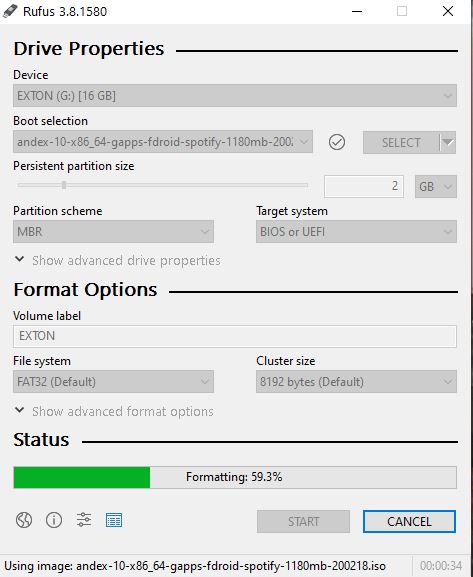
When running AndEX 10 from the USB stick you can open up a File Manager. You will notice that you have a persistent space of 2GB – screenshot. You will now be able to install new apps and download things. Unfortunately nothing will be left if/when you reboot your computer.
Power off the system
Just press gently on Ctrl Alt Delete keys simultaneously and you will get two alternatives. Power off or Restart. Or use the app Simple Reboot – screenshot.
Using Spotify
Just start the Spotify app and log in. You must be a premium subscriber to be able to use the app.
Running AndEX 10 in VirtualBox and/or VMware
You can run AndEX 10 Build 200108 (from the ISO file) live in VirtualBox and VMware. You can also install AndEX 10 to a virtual hard drive in VirtualBox and VMware. The install function works very well. After some configurations the desktop can look like this.
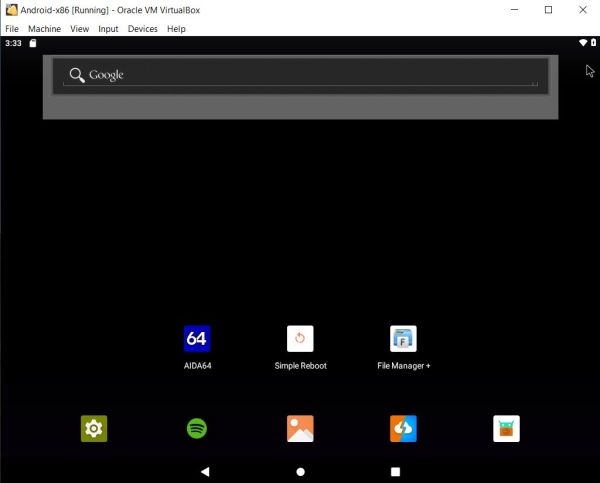
As you can see the colors are distorted. It is also not possible to setup a wallpaper when running AndEX 10 Build 200108 in VirtualBox/VMware. NOTE: AndEX 10 Build 200604 works very well in VirtualBox. I.e. you can use the nice launcher 3D Live Launcher and you can change wallpaper. Watch this screenshot. As regards AndEX 10 Build 200604 you can also change the screen resolution by editing grub/menu.lst. Then you have to start up VirtualBox from a ISO file (Ubuntu or…) and mount the partition where you have AndEX installed. Run the commands sudo mkdir /dev/sda1 and sudo mount /dev/sda1 /mnt/sda1. Then open up a file manager with (for example) sudo pcmanfm and go to /mnt/sda1/grub. Edit menu.lst as this screenshot shows. I.e. you shall add UVESA_MODE=1366×768 to the kernel line. You can try with other resolutions, but not all will work.

About YouTube
The YouTube app works very well – screenshot. You can also run YouTube in Google Chrome – screenshot. Or in the Mint Browser. The video performance is excellent.
About Facebook
The Facebook app works very well in AndEX 10. Just go get it via Google Play Store.
What’s the point?
Well, if you like your Android phone and all the apps you have installed on it I’m sure you will also like to run apps from your laptop. Bigger screen and better sound etc. Also: In AndEX 10 many new apps and games can be installed via Google Play Store, Aptoide App Manager or F-Droid. You can even install some very big games (of 1GB or so), but unfortunately almost all such games need a touchscreen. Still not convinced? Then read my article about “How useful an Androx-x86 system can be for the average computer user“.
NOTE1/WARNING1
You must use a fairly new/modern computer. Android-x86_64 10 won’t run (even start) on older computers. My other Android remaster KitKat 4.4.4 Build 180108 will run also on older computers.
NOTE2/WARNING2
Before you buy and download AndEX 10 you must be aware of that not all apps downloaded via Google Play Store, Aptoide App Manager or F-Droid can run in an Android-x86_64 system. Some very big (around 1GB) games for example won’t run. You must also be aware of that some (many) games need a touchscreen. Clash of Clans (not pre-installed) and Angry Birds (pre-installed) work very well though.
NOTE3/WARNING3
1. Bluetooth doesn’t work. (You may be able to enable Bluetooth and see units/devices on some computers though). You can, however, use the installed File Manager to connect to other computers in your Home network – screenshot. You can also connect to Google Drive and OneDrive – screenshot.
2. You can’t run Netflix. The Netflix app works in my AndEX 9 Pie Build 190912 though. AndEX 10 is rooted, which prevents Netflix from running.
3. AndEX 10 can run live (from the ISO file) and be installed in VirtualBox/VMware, but unfortunately the screen colors are distorted – see above. NOTE: Not as regards Build 200604 as you can see from this screenshot.
And once again please note this
PREREQUISITE for manual installations
The system can be installed the “normal way” or manually to hard drive – see above. That’s sort of a FRUGAL installation used by Puppy Linux. To be able to do a frugal installation you must have at least one Linux system installed on your hard drive. You must also use Grub as boot loader. Running AndEX 10 live: Use preferably Rufus 3.10 (see above) to create a bootable USB stick from the different ISO files. Or burn the ISO file to a DVD and run the system from it.
Screenshots
Screenshot 1 – AndEX 10 Desktop 200604 with GAPPS and many other apps pre-installed
Screenshot 2 – AndEX 10 Build 200604 running Google Play Store
Screenshot 3 – AndEX 10 Build 200604 Desktop after first boot
Screenshot 4 – AndEX 10 Build 200604 running AIDA64
Screenshot 5 – AndEX 10 Build 200604 running in VirtualBox
Screenshot 6 – AndEX 10 Desktop 200218 with GAPPS and the 3D Launcher
Screenshot 7 – AndEX 10 Desktop 200108 with GAPPS
Screenshot 8 – AndEX 10 running Google Play Store
Screenshot 9 – AndEX 10 running Aptoide App Manager
Screenshot 10 – AndEX 10 running F-Droid
Screenshot 11 – AndEX 10 running the YouTube
Screenshot 12 – AndEX 10 showing all apps
Screenshot 13 – AndEX 10 running Angry Birds
Screenshot 14 – AndEX 10 running Drag Racing
Screenshot 15 – AndEX 10 running 3D Chess
Screenshot 16 – AndEX 10 Fishing Clash
Screenshot 17 – AndEX 10 running CSR Racing 2
Screenshot 18 – AndEX 10 Desktop 200225
DOWNLOAD andex-10-x86_64-gapps-BIG-1080mb-200604.iso, andex-10-x86_64-gapps-fdroid-spotify-1180mb-200218.iso, andex-10-x86_64-gapps-fdroid-aptoide-chrome-1240mb-200108.iso and andex-10-x86_64-mini-gapps-892mb-200225.iso for for 9 $

READ MORE about the latest AndEX 10 Build from 201027…
md5sum for AndEX 10 Build 200108 ISO
md5sum for AndEX 10 Build 200218 ISO
md5sum for AndEX 10 Build 200225 ISO
md5sum for AndEX 10 Build 200604 ISO
Android is a trademark of Google Inc.
 NEWS 200301 about AndEX Pie 9.0 with GAPPS
NEWS 200301 about AndEX Pie 9.0 with GAPPS