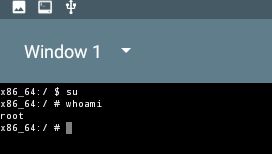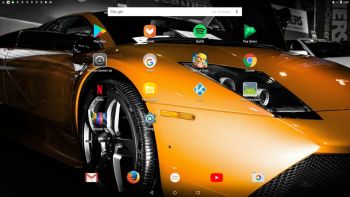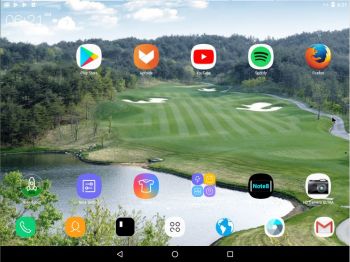 NEWS 170930 about AndEX Nougat 7.1.2
NEWS 170930 about AndEX Nougat 7.1.2
My new build of Android x86_64 – android_x86_64-7.1.2-nougat-gapps-kernel-4.13.3-exton-170930 can be installed to hard drive or on a USB stick. You cannot run the system live. I.e. from a DVD or a USB stick or live in VirtualBox or VMware. On some computers you’ll have to start up AndEX 7.1.2 in compatibility mode (VESA) after a hard drive installation. GAPPS and all other apps mentioned below are installed. NOTE1: You can run AndEX Nougat Build 170930 on newer laptops and Desktop computers. The video and sound performance is generally very very good. Note2: When trying to run AndEX Build 170930 live (from a DVD or USB stick) you will get all kinds or errors. When running AndEX from hard drive (also in VirtualBox or VMware) you will get no errors at all.
Screenshot – AndEX Build 170930 – the Desktop with 00 Launcher for Android 0 8.0 Oreo
MORE NEWS 170930: AndEX – Nougat 7.1.2 with kernel 4.13.3-exton-android-x86_64 and GAPPS
My new build of Android-x86_64 Nougat 7.1.2 have GAPPS pre-installed. I.e. Google Play Services, Google Play Store 8.1.29.S-all, Google Play Games, Gmail 7.9.10 and YouTube 12.36.56. Also many other apps. For example: Spotify 8.4.21.495, File Manager 2.2.0.147, Firefox 55.0.2 and Rotation Control Pro 1.1.9.
PREREQUISITE
The system can also be installed manually to hard drive. To be able to do that you must have at least one Linux system installed on your hard drive. You must also use Grub as boot loader. You can also (or alternatively) install AndEX 7.1.2 the normal way while running the system from a DVD or from a USB stick. Use preferable Rufus to create a bootable USB stick. Or burn the ISO file (android_x86_64-7.1.2-nougat-gapps-kernel-4.13.3-exton-958mb-170930.iso) to a DVD and run the system (install) from it.
ABOUT Andex Nougat 7.1.2
My compiled Android-x86_64 system (Nougat 7.1.2) can be installed on almost all newer laptops (and some Desktop computers). For example Acer (Aspire), HP, Samsung, Dell, Toshiba, Lenovo, Thinkpad, Fujitsu, Panasonic and Asus laptops. I can also mention that I could run my new Nougat version without problems on a HP Pavilion 500-317no Desktop Computer. The Android-AndEX 7.1.2 system is distributed in the form of a Zip file and a ISO file. You can do a manual installation to hard drive. That can even be done to a drive where you already have another Linux system (for example Ubuntu 17.04) installed. That’s sort of a Frugal Installation (normally used by Puppy Linux).
Android Nougat 7.1.2 was released 170403.
About the Android-x86 project – my sources
All AndEX versions are dependent of the Android-x86 Project’s activity and development.
More about AndEX Nougat
Nougat 7.1.2 is the second latest version of the Android mobile operating system developed by Google. I call my remaster of it AndEX Nougat. It uses “my” special kernel 4.13.3-exton-android-x86_64 with some extra features. I.e. extra drivers. My Android-x86 KitKat 4.4.4 build from 2016-02-14 will also cost you 9 $. It has one advantages over the Nougat and Marshmallow versions: The system can be used also on older laptops. Read more about the KitKat 4.4.4 version 160214 or DOWNLOAD it instantly.
Installing new apps in AndEX Nougat
Use Google Play Store or Aptoide App Manager which are pre-installed. Just make your choices.
Clash of Clans and other popular games
Clash of Clans (a very popular epic strategy game) works very very well. Perfect video quality and audio. Install it very quickly using Google Play Store. If you have a touchscreen you can also (for example) run Wild Hunt, Flight Pilot, CSR Racing 2, Angry Birds, Bowmasters and Shooting King. Watch a screenshot of the desktop when I have installed the just mentioned game apps.
Install the system to hard drive
Say for example that you have a laptop with Windows 10 installed as the only operating system. If you just create one extra partition of about 5 GB you can install Android Nougat on this extra partition and then “dual-boot”. I.e. you can turn on your computer (called “booting it up”) and decide whether you want to start Windows or Android Nogat. Grub will be installed as boot handler/loader during the installation of Android Nougat. Note: The installation will take only about one minute. And the installation to hard drive is so simple that a 10 year old child can do it. Please note that you can do the installation manually – see about that below.
About Grub and “dual-boot/multi-boot”
If you already have have one or more Linux systems installed on your hard drive (which you must have to be able to install/use AndEX Build 170930) you can see below how to use Grub2 (which Ubuntu and most other Linux systems use as boot loader). You should add these lines to /boot/grub/grub.cfg or /etc/grub.d/40_custom – for example:
menuentry ‘Android-x86_64 7.1.2 Nougat 170930 (sda8)’ {
insmod gzio
insmod part_msdos
insmod ext2
set root=’hd0,msdos8′
linux /android-2017-09-24/kernel quiet root=/dev/ram0 androidboot.hardware=android_x86_64 \
androidboot.selinux=permissive nomodeset SRC=/android-2017-09-24 DPI=140 \
UVESA_MODE=1920×1080
initrd /android-2017-09-24/initrd.img
}
NOTE 1: On some computers you may have to add nomodeset to the linux boot line. If so you may also have to remove DPI=140 and UVESA_MODE=1920×1080 from the linux boot line. AndEX won’t start otherwise or you won’t have sound.
NOTE 2: The DPI=140 entry provides a hint about the display’s pixel density in dots per inch. This is an important setting — if the Android display’s icons and text look too small and crowded, increase this number. If things seem too big, make it smaller.
NOTE 3: The UVESA_MODE=1920×1080 entry describes the display size. This is also an important setting. If you know your display’s actual dimensions, enter them here. But not all dimensions work – it sometimes happens that a display specification that’s possible in principle isn’t feasible in practice.
If you use Grub Legacy (which is very unusual today even though Android-x86_64 Nougat uses it) you should add these lines to /boot/grub/menu.lst
title Android-x86_64 7.1.2 Nougat 170930 (sda8)
root (hd0,7)
kernel /android-2017-09-24/kernel quiet root=/dev/ram0 androidboot.hardware=android_x86_64 \
androidboot.selinux=permissive nomodeset SRC=/android-2017-09-24
initrd /android-2017-09-24/initrd.img
HOW to do the manual installation using android_x86_64-nougat-7.1.2-gapps-kernel-4.13.3-exton-1070mb-170930-ZIP.zip
When you unzip android_x86_64-nougat-7.1.2-gapps-kernel-4.13.3-exton-1070mb-170930-ZIP.zip you will have a folder called NOUGAT-170924. It has five files, namely data (folder), system (folder), initrd.img, kernel and ramdisk.img. You can choose to place the folder NOUGAT-170924 on an empty ext4-formatted partition and/or in the root of another installed Linux system on your computer. If you have (for example) Ubuntu 17.04 installed on /dev/sda5 (and you chose to place the folder NOUGAT-170924 in the root of the partition /dev/sda5) the Grub2 boot lines would look like this.
menuentry ‘Android-x86_64 7.1.2 Nougat 170930 (sda5)’ {
insmod part_msdos
insmod ext2
set root=’hd0,msdos5′
linux /NOUGAT-170924/kernel quiet root=/dev/ram0 nomodeset androidboot.hardware=android_x86_64 \
androidboot.selinux=permissive SRC=/NOUGAT-170924
initrd /NOUGAT-170924/initrd.img
}
Bluetooth and TeamViewer for Remote Control
Bluetooth is not working. (You can enable Bluetooth and see units nearby though). As a good replacement for Bluetooth you can install the TeamViewer app.
1. Screenshot when I have connected to AndEX Nougat from my Windows 10 computer for transferring a file with TeamViewer
2. Screenshot showing that AndEX has received the file
(TeamViewer has to be installed also on your Windows computer).
Language settings
You can (of course) run AndEX Nougat in any language. Just go to Settings and change to your preferred language. The changes will take immediate effect.
Wireless connections
Wifi works alright in AndEX Nougat. Just go to Settings and turn Wifi on.
Rooted system
AndEX 7.1.2 is rooted. I.e. you can open up a terminal and su to become root. Watch this screenshot.
USB installation
Read my instruction. Learn how you can run AndEX from a USB stick with persistence. Read under A). NOTE: You can’t run AndEX Build 170930 live from a USB stick. You can, however, use the ISO file android_x86_64-7.1.2-nougat-gapps-kernel-4.13.3-exton-958mb-170930.iso and install to a USB stick the way I describe in my instruction.
Power off the system
Just press gently on your computer’s power button and you will get two alternatives. Power off or Restart.
Running AndEX Nougat in VirtualBox and/or VMware
You cannot run AndEX Nougat 7.1.2 Build 170930 (from the ISO file) live in VirtualBox and VMware. But you can (of course) install AndEX 7.1.2 to a virtual hard drive in VirtualBox and VMware. AndEX Build 170930 will then run very well both in VirtualBox and VMware. I have kept one of my previous builds AndEX Nougat 7.0 161107 since you can run Build 161107 live in VirtualBox and VMware very well. AndEX 7.1.2 Build 170619 and AndEX 7.0 Build 161107 work very well in VMware (and VirtualBox) as I just said. Watch a slideshow, which shows all installation steps in VMware.
What’s the point?
Well, if you like your Android phone and all the apps you have installed on it I’m sure you will also like to run apps from your laptop. Bigger screen and better sound etc. Also: In AndEX Nougat Build 170930 almost all apps and games can be installed via Google Play Store. You can even install very big games (of 1GB or so), but unfortunately almost all such games need a touchscreen. Still not convinced? Then read my article about “How useful an Androx-x86 system can be for the average computer user“.
NOTE1/WARNING1
You must use a fairly new/modern computer. Android-x86_64 Nougat won’t run (even start) on older computers. My other Android remaster KitKat 4.4.4 Build 160214 will run also on older computers.
NOTE2/WARNING2
Before you buy and download this version of AndEX Nougat you must be aware of that not all apps downloaded from Google Play Store or Aptoide App Manager can run in an Android-x86_64 system. Some very big (around 1GB) games for example won’t run. On the other hand I could run Pes Club Manager, which is of 866 MB and Traffic Rider of about the same size. You must also be aware of that some (many) games need a touchscreen. Clash of Clans works very good though. So does Angry Birds. Go ahead and install them via Google Play Store.
KNOWN ISSUES
1. You cannot run AndEX Nougat 7.1.2 Build 170930 live in VirtualBox and VMware. Note that my other Android Nougat systems from 170619, 170201 respectively 161107 can run very well in VirtualBox and VMware.
2. Bluetooth won’t work. (You can enable Bluetooth and see units though).
And once again please note this
PREREQUISITE
The system can be installed manually to hard drive. To be able to do that you must have at least one Linux system installed on your hard drive. You must also use Grub as bootloader. You can also (or alternatively) install AndEX 7.1.2 while running the system from a DVD or from a USB stick. Use preferably Rufus to create a bootable USB stick from the ISO android_x86_64-7.1.2-nougat-gapps-kernel-4.13.3-exton-958mb-170930.iso. Or burn the ISO file to a DVD and run the system from it.
Screenshots
Screenshot 1 – Nougat boot animation (which you must see during the boot. If not, the installation was unsuccessful)
Screenshot 2 – AndEX Nougat 7.1.2 Desktop with 00 Launcher for Android 0 8.0 Oreo
Screenshot 3 – AndEX Nougat 7.1.2 – Google Play Store running
Screenshot 4 – AndEX Nougat 7.1.2 – Google Play Store running and updating 00 Launcher
Screenshot 5 – AndEX Nougat 7.1.2 – running in VMware
Screenshot 6 – AndEX Nougat 7.1.2 – running in VirtualBox
Screenshot 7 – AndEX Nougat 7.1.2 – Desktop with Note 8 Launcher
DOWNLOAD android_x86_64-nougat-7.1.2-gapps-kernel-4.13.3-exton-1070mb-170930-ZIP.zip and android_x86_64-7.1.2-nougat-gapps-kernel-4.13.3-exton-958mb-170930.iso for 9 $

NOTE3: I have kept my previous builds of AndEX on the servers. AndEX 7.1.2 Build 170619, AndEX 7.1.1 Build 170201 and AndEX Nougat 7.0 Build 161107 run very well live. I.e. from a DVD or a USB stick. And live in VirtualBox and VMware.
Note4: Android-x86 KitKat 4.4.4 Exton Build 9 160214 can run on many more laptops/computers than AndEX Nougat 7.1.2 and/or AndEX (Android-x86) Marshmallow 6.0.1.
Note5: The AndEX Lollipop ISO has been out on SourceForge.net and the Swedish Linux Society for free from 150307 until 150402. The ISO file was downloaded about 50000 times during that period. More than any of my other Linux distributions (ever).