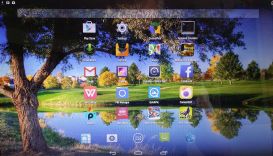 Android-x86 KitKat 4.4.4 Exton build version 4 can run live (from CD) on almost all laptops (and some Desktop computers). For example Acer (Aspire), HP, Samsung, Dell, Toshiba, Lenovo, Thinkpad, Fujitsu, Panasonic and Ausus laptops. The Android system is distributed in the form of an ISO file as the rest of my Linux distributions. I.e. you must (as usual) burn the ISO file to a CD if you want to run the system live on your computer or install it to hard drive. Read about how to burn ISO files. Or skip that. Just use ImgBurn. Nothing can go wrong. You can also very easy install the system to your hard drive and install new apps. You can also install new apps while running the system live. Google Play Store and Aptoide App Manager are pre-installed so you can just make your choice…
Android-x86 KitKat 4.4.4 Exton build version 4 can run live (from CD) on almost all laptops (and some Desktop computers). For example Acer (Aspire), HP, Samsung, Dell, Toshiba, Lenovo, Thinkpad, Fujitsu, Panasonic and Ausus laptops. The Android system is distributed in the form of an ISO file as the rest of my Linux distributions. I.e. you must (as usual) burn the ISO file to a CD if you want to run the system live on your computer or install it to hard drive. Read about how to burn ISO files. Or skip that. Just use ImgBurn. Nothing can go wrong. You can also very easy install the system to your hard drive and install new apps. You can also install new apps while running the system live. Google Play Store and Aptoide App Manager are pre-installed so you can just make your choice…
Replacement
This version (version 4) replaces version 1 and version 2 of my Android-x86 KitKat builds. In version 4 I’ve added the following apps: Google Play Store (quite difficult to install) Aptoide App Manager, YouTube, Nature Live Wallpapers, Rotation Control Lite, Facebook, WPS Office, QuickOffice, QuickPic and PicsArt Photo Studio.
Slideshow (showing the start up process from CD or a USB stick)
Install to hard drive
Say for example that you have a laptop with Windows 8.1 installed as the only operating system. If you just create one extra partition of about 5 GB you can install Android KitKat on this extra partition and then “dual-boot”. I.e. you can turn on your computer (called “booting it up”) and decide whether you want to start Windows or Android KitKat. Grub will be installed as boot handler during the installation of Android KitKat.
More about Grub and “dual-boot/multi-boot”
If you already have have one or more Linux systems installed on your computer you should skip installing Grub during the installation of Android KitKat. If you use Grub2 (which Ubuntu and most other Linux systems use as boot loader) you should instead add these lines to /boot/grub/grub.cfg or /etc/grub.d/40_custom
menuentry ‘Android-x86 4.4.4 KitKat 150330 (sda8)’ {
insmod gzio
insmod part_msdos
insmod ext2
set root=’hd0,msdos8′
linux /android-2015-03-01/kernel quiet root=/dev/ram0 androidboot.hardware=android_x86 SRC=/android-2015-03-01
initrd /android-2015-03-01/initrd.img
}
If you use Grub Legacy (which is very unusual today even though Android KitKat uses it) you should add thease lines to /boot/grub/menu.lst
title Android-x86 4.4.4 KitKat 150330 (sda8)
root (hd0,7)
kernel /android-2015-03-01/kernel quiet root=/dev/ram0 androidboot.hardware=android_x86 SRC=/android-2015-03-01
initrd /android-2015-03-o1/initrd.img
USB installation
Read my instruction. It is for AndEX (Android) Lollipop, but the same instruction works for all of my KitKat versions.
NOTE ABOUT BIOS CHANGES
You’ll have to make changes in BIOS (boot order) so that your computer will start up from the CD or USB stick before the hard drive. On a new computer you may also have to change from UEFI Boot to Legacy Boot.
Runs in VirtualBox
You can also run/test the system in VirtualBox. I.e. run it directly from the ISO file and even install it to a hard drive created in VirtualBox.
What’s the point?
Well, if you like your Android phone and all the apps you have installed on it I’m sure you will also like to run apps from your laptop. Bigger screen and better sound etc.
Screenshots
The Desktop pic 1
The Desktop pic 2
The Desktop pic 3
All pre-installed apps except Sled Mayhem and Bike Mayhem. (They can be installed after a hard drive installation of Android-x86 KitKat version 4)
NOTE
This version has been replaced by version 5 150504 with kernel 4.0.0-exton-android-x86 and GAPPS

Do you support the work of USB modem Huawei?
I think so.
What are all included applications?
Read here: https://andex.exton.net/?p=120
I.e: Google Play Store (quite difficult to install) Aptoide App Manager, YouTube, Nature Live Wallpapers, Rotation Control Lite, Facebook, WPS Office, QuickOffice, QuickPic and PicsArt Photo Studio.
I’ve just downloaded the lollipop version and it appears it won’t run live (stuck at android logo) and I assume it won’t install as I have a UEFI only bios.
Will you release a UEFI compatible installer ?
So you can’t run it even in VESA mode?
Can’t you change from UEFI to Legacy in BIOS?