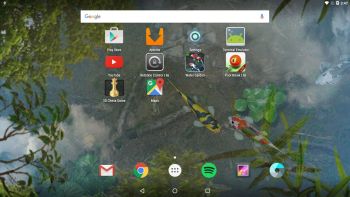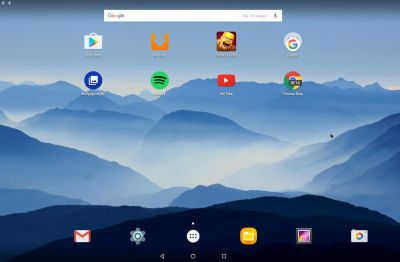 NEWS 160922 – AndEX 64bit – Marshmallow 6.0.1 with kernel 4.4.20-exton-android-x86_64 and GAPPS
NEWS 160922 – AndEX 64bit – Marshmallow 6.0.1 with kernel 4.4.20-exton-android-x86_64 and GAPPS
My build of Android-x86_64 Marshmallow 6.0.1 has GAPPS pre-installed. I.e. Google Play Services, Google Play Store, Gmail and more apps. Other pre-installed apps are for example Aptoide App Manager and Clash of Clans. The ISO is called android_x86_64-marshmallow-6.0.1-gapps-736mb-160922.iso. AndEX Marshmallow 64bit Build 160922 is totally error-free (as far as I know). Everything just works! About Google Play Services – read below and see this slideshow.
Google Play Services
When you start up AndEX Marshmallow Build 160922 for the first time you will get an error message saying that “Google Play Services has stopped”. (As in my previous builds of AndEX). This is easily fixed by going to Settings – Apps – Google Play Services. Give Google Play Services ALL permissions. After that you won’t see any more error messages.
Based on the latest stable Android-x86_64 Marshmallow version
Android-x86 project’s Marshmallow stable version was released 160913. AndEX Marshmallow Build 160922 uses (of course) the Android-x86 project’s sources.
About
My compiled Android-x86_64 system (Marshmallow 6.0.1) can run live (from CD) or be installed on almost all laptops (and some Desktop computers). For example Acer (Aspire), HP, Samsung, Dell, Toshiba, Lenovo, Thinkpad, Fujitsu, Panasonic and Asus laptops. The Android system is distributed in the form of an ISO file as the rest of my Linux distributions. I.e. you must (as usual) burn the ISO file to a DVD if you want to run the system live on your computer or install it to hard drive. Read about how to burn ISO files. Or skip that. Just use ImgBurn. Nothing can go wrong.
More about AndEX Marshmallow 64 bit
Marshmallow 6.0.1 is the second latest version of the Android mobile operating system developed by Google. I call my remaster of it AndEX Marshmallow 64bit Live DVD. It uses “my” special kernel 4.4.20-exton-android-x86_64 with some extra features. I.e. extra drivers. My Android-x86 KitKat 4.4.4 build from 2016-02-14 will also cost you 9 $. I has one advantage over the Nougat, Marshmallow and Lollipop AndEX versions: The system can be used also on older laptops. Read more about the KitKat 4.4.4 version 160214 or DOWNLOAD it instantly.
Wireless connections
Wifi works alright in AndEX Marshmallow. Just go to Settings and turn Wifi on. Unfortunately the support for Broadcom Wireless cards is not complete (in the Android-x86 project). I have experience from two different cards – BCM4311 and BCM43142. The first mentioned one works.
VirtualBox installation of AndEX Marshmallow
You can run AndEX Marshmallow live in VirtualBox. I.e. the system will start up properly, and you can even install new apps. While running for example YouTube and Spotify you will, however, notice that the sound is distorted. Once installed to hard drive (virtually) in VirtualBox the system works very well. Note: My Lollipop (160215) and KitKat (160214) versions can also run very well in VirtualBox. The Lollipop and KitKat AndEX systems can also run very well live in VirtualBox.
Becoming root
You can su to become root. Watch this screenshot.
What’s the point?
Well, if you like your Android phone and all the apps you have installed on it I’m sure you will also like to run apps from your laptop. Bigger screen and better sound etc. Also: In AndEX Marshmallow Build 160922 almost all apps and games can be installed via Google Play Store. Still not convinced? Then read my article about “How useful an Androx-x86 system can be for the average computer user“.
Installing new apps in AndEX Marshmallow 64 bit
Use Google Play Store or Aptoide App Manager, which are pre-installed. Just make your choices! See screenshots when I’m installing Spotify, Google Chrome and YouTube while running AndEX Marshmallow Build 160922 from hard drive.
Install the system to hard drive
Say for example that you have a laptop with Windows 10 installed as the only operating system. If you just create one extra partition of about 5 GB you can install Android Marshmallow on this extra partition and then “dual-boot”. I.e. you can turn on your computer (called “booting it up”) and decide whether you want to start Windows or Android Marshmallow. Grub will be installed as boot handler/loader during the installation of Android Marshmallow. Note: The installation will take only about one minute. And the installation to hard drive is so simple that a 10 year old child can do it.
More about Grub and “dual-boot/multi-boot”
If you already have have one or more Linux systems installed on your computer you should skip installing Grub during the installation of AndEX. If you use Grub2 (which Ubuntu and most other Linux systems use as boot loader) you should instead add these lines to /boot/grub/grub.cfg or /etc/grub.d/40_custom – for example:
menuentry ‘Android-x86_64 6.0.1 Marshmallow 160922 (sda8)’ {
insmod gzio
insmod part_msdos
insmod ext2
set root=’hd0,msdos8′
linux /android-2016-09-22/kernel quiet root=/dev/ram0 androidboot.hardware=android_x86_64 \
acpi_sleep=s3_bios,s3_mode SRC=/android-2016-09-22 DPI=140 \
UVESA_MODE=1920×1080
initrd /android-2016-09-22/initrd.img
}
NOTE 1: On some computers you may have to add nomodeset to the linux boot line. If so you may also have to remove DPI=140 and UVESA_MODE=1920×1080 from the linux boot line. (AndEX won’t start otherwise).
NOTE 2: The DPI=140 entry provides a hint about the display’s pixel density in dots per inch. This is an important setting – if the Android display’s icons and text look too small and crowded, increase this number. If things seem too big, make it smaller.
NOTE 3: The UVESA_MODE=1920×1080 entry describes the display size. This is also an important setting. If you know your display’s actual dimensions, enter them here. But not all dimensions work – it sometimes happens that a display specification that’s possible in principle isn’t feasible in practice.
If you use Grub Legacy (which is very unusual today even though Android Marshmallow uses it) you should add these lines to /boot/grub/menu.lst
title Android-x86_64 6.0.1 Nougat 160922 (sda8)
root (hd0,7)
kernel /android-2016-09-22/kernel quiet root=/dev/ram0 androidboot.hardware=android_x86_64 \
SRC=/android-2016-09-22
initrd /android-2016-09-22/initrd.img
USB installation
Read my instruction.
REPLACEMENT
Version 160922 (64 bit) replaces version 160220 of AndEX Marshmallow (32 bit).
Screenshots
AndEX Marshmallow’s Desktop with some extra apps
AndEX root session
AndEX Marshmallow running the famous game Clash of Clans (pre-installed)
AndEX Marshmallow running Spotify
DOWNLOAD
This version of AndEX Marshmallow has been replaced by version 170923.