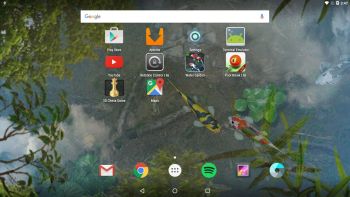 NEWS 160220 – New version
NEWS 160220 – New version
AndEX Marshmallow version 160131 has been replaced by version 160220. Included apps etc. are the same in the new version.
NEWS AndEX – Marshmallow 6.0.1 with kernel 4.4.0-exton and GAPPS
My build of Android-x86 Marshmallow 6.0.1 has GAPPS pre-installed. I.e. Google Play Services, Google Play Store, Gmail, YouTube and more apps. For example: Aptoide, Google Chrome and Spotify. The ISO is called android-x86-6.0.1-marshmallow-kernel-4.4.0-exton-GAPPS-530mb-160220.iso. AndEX Marshmallow Build 160220 is totally error-free (as far as I know).
ABOUT Andex Marshmallow
My compiled Android-x86 system (Marshmallow 6.0.1) can run live (from CD) or be installed on almost all laptops (and some Desktop computers). For example Acer (Aspire), HP, Samsung, Dell, Toshiba, Lenovo, Thinkpad, Fujitsu, Panasonic and Ausus laptops. I can also mention that I could run this Marshmallow version without problems on a HP Pavilion 500-317no Desktop Computer. The Android system is distributed in the form of an ISO file as the rest of my Linux distributions. I.e. you must (as usual) burn the ISO file to a CD if you want to run the system live on your computer or install it to hard drive. Read about how to burn ISO files. Or skip that. Just use ImgBurn. Nothing can go wrong.
Android 6.0.1 Marshmallow was released 151207.
More about AndEX Marshmallow
Marshmallow 6.0.1 is the latest version of the Android mobile operating system developed by Google. I call my remaster of it AndEX Marshmallow Live CD. It uses “my” special kernel 4.4.0-exton-android-x86 with some extra features. I.e. extra drivers. My Android-x86 KitKat 4.4.4 build from 2016-02-14 will also cost you 9 $. It has two advantages over the Marshmallow version: The system can be used also on older laptops and it runs very well in VirtualBox. Read more about the KitKat 4.4.4 version 160214 or DOWNLOAD it instantly.
Installing new apps in AndEX Marshmallow
Use Google Play Store or Aptoide App Manager, which are pre-installed. Just make your choices…
Install the system to hard drive
Say for example that you have a laptop with Windows 10 installed as the only operating system. If you just create one extra partition of about 5 GB you can install Android Marsmallow on this extra partition and then “dual-boot”. I.e. you can turn on your computer (called “booting it up”) and decide whether you want to start Windows or Android Marsmallow. Grub will be installed as boot handler/loader during the installation of Android Marshmallow. Note: The installation will take only about one minute. And the installation to hard drive is so simple that a 10 year old child can do it.
More about Grub and “dual-boot/multi-boot”
If you already have have one or more Linux systems installed on your computer you should skip installing Grub during the installation of AndEX. If you use Grub2 (which Ubuntu and most other Linux systems use as boot loader) you should instead add these lines to /boot/grub/grub.cfg or /etc/grub.d/40_custom
menuentry ‘Android-x86 6.0.1 Marshmallow 160220 (sda8)’ {
insmod gzio
insmod part_msdos
insmod ext2
set root=’hd0,msdos8′
linux /android-2016-02-20/kernel quiet root=/dev/ram0 androidboot.hardware=android_x86 \ acpi_sleep=s3_bios,s3_mode SRC=/android-2016-02-20 UVESA_MODE=1920×1080
initrd /android-2016-02-20/initrd.img
}
NOTE 1: The DPI=160 entry provides a hint about the display’s pixel density in dots per inch. This is an important setting — if the Android display’s icons and text look too small and crowded, increase this number. If things seem too big, make it smaller.
NOTE 2: The UVESA_MODE=1920×1080 entry describes the display size. This is also an important setting. If you know your display’s actual dimensions, enter them here. But not all dimensions work —
it sometimes happens that a display specification that’s possible in principle isn’t feasible in practice.
If you use Grub Legacy (which is very unusual today even though Android Marsmallow uses it) you should add these lines to /boot/grub/menu.lst
title Android-x86 6.0.1 Marshmallow 160220 (sda8)
root (hd0,7)
kernel /android-2016-02-20/kernel quiet root=/dev/ram0 androidboot.hardware=android_x86 SRC=/android-2016-02-20
initrd /android-2016-02-20/initrd.img
Bluethooth
Bluetooth is working as expected. Just enable Bluetooth in settings and you can share anything with your other Bluetooth devices. To make it easy install Bluetooth File Share or SHAREit – screenshot. If you can’t enable Bluetooth (after all) it can help to delete the folder /data/misc and try again.
Root
You can su and become root – screenshot.
Language settings
You can (of course) run AndEX Marshmallow in any language. Just go to Settings and change to your preferred language. The changes will take immediate effect. This can (of course) also be done while running the system live (from CD/USB).
Mounting devices
You can’t mount (reach) your internal hard drive. You can however mount a “normal” USB stick. Just go to Settings >> Storage & USB. It will look like this. (I have mounted a USB stick 3.72 GB with CRUX/CruxEX on it). You can also install ES File Explorer and use it to mount external USB hard disks and “normal” USB sticks.

Broadcom Wireless cards
The support for Broadcom Wireless cards in not complete (in the Android-x86 project). I have experience from two different cards – BCM4311 and BCM43142. The first mentioned one works.
USB installation
Read my instruction. Learn how you can run AndEX from a USB stick with persistence. Read under A).
VirtualBox
You can’t run AndEX Marshmallow in VirtualBox. I.e. the system will start up properly, but you can’t reach the Desktop. The problem is that you can’t get a Internet connection. You will get a message saying “To see available networks, turn Wi-Fi on”. That can’t be done. (And it doesn’t matter if you have a wired connection). Maybe this problem can be fixed by changing VirtualBox’s Network settings, but I have had no success with that (yet). Note: My Lollipop (160215) and KitKat (160214) versions can run very well in VirtualBox.
What’s the point?
Well, if you like your Android phone and all the apps you have installed on it I’m sure you will also like to run apps from your laptop. Bigger screen and better sound etc. Also: In AndEX Marshmallow Build 160220 almost all apps and games can be installed via Google Play Store. Still not convinced? Then read my article about “How useful an Androx-x86 system can be for the average computer user“.
NOTE1/WARNING1
You must use a fairly new/modern computer. Android-x86 Marshmallow won’t run (even start) on older computers. My other Android remaster KitKat 4.4.4 Build 160125 will run also on older computers.
NOTE2/WARNING2
Before you buy and download this version of AndEX Marshmallow you must be aware of that not all apps downloaded from Google Play Store can run in an Android-x86 system. Some very big (around 1GB) games for example won’t run. On the other hand I could run Pes Club Manager, which is of 866 MB.
Screenshots
Screenshot 1 – AndEX Desktop with Water Garden Live Wallpaper
Screenshot 2 – AndEX – The Desktop at first boot
Screenshot 3 – AndEX – The beginning of your configuration
DOWNLOAD
This version has been replaced by Build 160922 (64 bit).
Note3: Android-x86 KitKat 4.4.4 Exton Build 9 160214 can run on many more laptops/computers than AndEX (Android-x86) Marshmallow 6.0.1.
Note4: The AndEX Lollipop ISO has been out on SourceForge.net and the Swedish Linux Society for free from 150307 until 150402. The ISO file was downloaded about 50000 times during that period. More than any of my other Linux distributions (ever).

[…] AndEX Live CD Build 160131 costs money, so to enjoy the latest Android 6.0.1 Marshmallow mobile operating system on your personal computer, you’ll have to pay the sum of $9 (€8). However, the developer offers full support for his product, and you can also find installation instructions, as well as details on how to purchase AndEX Live on his homepage. […]
[…] mala noticia para quienes deseen probar AndEX es que deben pagar USD$9, el costo de la imagen de disco, el cual incluye soporte completo del […]
[…] mala noticia para quienes deseen probar AndEX es que deben pagar USD$9, el costo de la imagen de disco, el cual incluye soporte completo del […]
[…] mala noticia para quienes deseen probar AndEX es que deben pagar USD$9, el costo de la imagen de disco, el cual incluye soporte completo del […]
[…] mala noticia para quienes deseen probar AndEX es que deben pagar USD$9, el costo de la imagen de disco, el cual incluye soporte completo del […]
Hello
I would like to try AndEx on an old laptop, but since payment is required, I would like to know if this (Android 6.0.1 Marshmallow) run on an Intel Pentium-M processor without SSE3 please? In case this cannot be run on that platform, what do you recommend please?
Thanks
BEpsilon.
I simply bought all 3 versions to test with..
All 3 work fine on most PCs/laptops, especially as long as the PC/laptop has an integrated/onboard graphics chip (like accellerated intel chipsets 3000, 5000, 6000 etc., and even older ones)
If you have discrete graphics cards you may have some issues or it may even not work properly at all.
If you really are reluctant to buy these very advanced versions you could try some of the free less capable Android-x86 versions first and only then buy the ANDEX versions (after testing your hardware with Android-x86).
This version works fine the newer hardware I tested it on.
For older hardware I personally would recommend the
Android-x86 KitKat 4.4.4 Build 8 with GAPPS, kernel 4.0.9-exton-android-x86, Bluetooth (working!) and Mesa Exton Version.
I have all 3 versions (Android 4/5 and 6) running great on several test systems and at least according to my testing, especially Android-x86 KitKat 4.4.4 works really great (and fast, graphics accellerated) on more systems than e.g. this latest version.
Version 4.4.4 works on a.o. older and common Dell and Packard Bell PCs.
FWIW … I got the latest version 6.0.1 running 100% fine on a Dell Optiplex 7010 PC.
That Dell has an onboard intel graphics chip.
But is really not an old PC.
Good to know. More tests are very welcome. I have only six computers myself so…
Addendum.
BTW Easiest way AFAIK to test these released is to simply plug an USB 2.0/3.0 stick with the (previously on another PC) Android-x86 installed version on into any PC.
That way I just, in addition, installed and tested this latest Android-x86 ANDEX kernel 4.4 on additional Dell hardware and am pleased to report it works great, at least on the systems I tested it on, all with integrated/on-board graphics though.
e.g. my Dell E6320 (a 4+ year old core i5 4GB RAM laptop) gained a new lease of life with a the blazing fast ANDEX 6.0.1 Android version on it.
Thank you so much Mr Exton !
Stefaan,
Thanks.
Your comments are so positive/enthusiastic that I like to use them to promote my Android-x86 builds.
Thank you Mr Exton,
But these comments are realistic, and were not really intended to be positive.
I had no problems with any of your versions except for to be expected incompatibility with (especially) older systems and the latest Android-x86 builds.
BTW … the only PC I did get lots of “Android App” errors on this could still be solved by disabling the discrete nvidia graphics card and use the onboard graphics chips instead (solving the graphic driver/chip problems). That, of course, is not always the best option and that’s why that that one PC I installed the “Nox” version 3.1.0 Android Emulator for Windows. But make no mistake … native Android(-x86) like these ANDEX versions are the only way (that I know) to get optimum Android performance.
Does this work on a Bay Trail tablet? So far many builds of regular Android-x86 just leave me with a black screen.
How to: install Android-x86 ANDEX 6.0.1 on your primary HDD and Dual Boot Windows 10-Android
__________________________________________________________________________
I installed Android ANDEX 6.0.1 successfully on a 4 year old Dell 6320 laptop.
Using Android-x86 native makes it all *much* faster than e.g. by running it in emulators under MS Windows (such as AMIDuOS, Nox …). That why I prefer
Android-x86 (ANDEX) above all other methods to run Android on a x86 PC/laptop/tablet.
IMPORTANT: following only applies to installing Android-x86 ANDEX 6.0.1 on an internal primary HDD and in a seperate NTFS formatted partition !
Disclaimer: First of all: Install Android-x86 ANDEX 6.0.1 on a USB flash stick for testing: method being similar, except partition name probably ‘sdb’… instead of ‘sda’…
IMHO: although it might seem easy, better not use this method without sufficient knowledge of Windows 10
I am an Android-x86 /ANDEX fan, but in no way involved in Android-x86 (nor ANDEX) development, so please regard following FWIW !
Remarks:
– Following method requires UEFI Secure Boot to be disables and legacy boot-order enabled like [CD/DVD] -> [USB Flash stick] -> HDD
-Android-x86 ANDEX Version 6.0.1 allows Installation of GRUB + Android on NTFS HDD and USB flashdrive partitions
Workflow:
– Prepare a new pre-formatted ntfs (formatted) partition in Windows 10 (e.g. of 32000 MB)
=> shrink existing partition (only if necessary) or use any other (of course not Windows 10-Primary) NTFS formatted partition of your choice
– How to shrink partitions in Windows 10 ?
– Start => All apps => Windows System => Control Panel => Administrative Tools => Computer Management => Storage => Disk Management (local)
– right click on proper drive partition => Shrink Volume … (or Format … if we don’t need to shrink the selected partition)
– enter 32000 (number of MB we want to shrink the partition – 32000 only as an example for a new, close to 32 GB, partition)
– right click on unallocated disk space => New Simple Volume …
– agree with default choices and also allow the drive to be (ntfs) formatted
– Boot Android x-86 from CD (or USB stick)
– Android x86 menu appears
[OPTIONAL: only needed if one is not 100% sure which ‘sda’ partition to select (never make that mistake):
– Boot into Android “Debug mode” to run ‘fdisk -l’ command and thus determine the proper (NTFS) partition for installing Android-x86 ANDEX 6.0.1
– Type ‘exit’ and Ctrl-Alt-Delete to reboot PC
– Android x86 menu appears (again)
]
– Select “Install Android-x86 to harddisk”.
– Choose Partition (could e.g. be ‘sda5’ on your Primary internal HDD, but YMMV !!!) for the NTFS-formatted partition where you want to install Android-x86
– Choose ‘Do not format’
– The installer will ask to install Boot loader GRUB … select “Yes” (only for multi-boot with Windows, not Linux !).
– The installer will ask to create a Boot item for Windows … select “Yes”.
– The installer will ask to install EFI GRUB2 … select “Skip”
– The installer will ask if you want to make the system read-write … select “Yes”.
– A progress bar with message ‘Expect to write … MB …” appears
– The installer will ask whether to create a disk image to save the user data … select “Yes”.
-> for internal space allocation enter e.g. 29000 MB (note: FAT32 being limited to 2047 MB!).
– creating data.img …
– Choose to Reboot the PC.
– Choose -either- “Android-x86 6.0.1” to boot into Android (-or- “Windows” to start Windows 10).
– Install Android ANDEX 6.0.1 as usual …
—————————————————————————————–
Good to know: in Android 6.x it became possible to specify non-QUERTY keyboards (e.g. AZERTY) at Android installation time …
– such added feature facilitates the entry of a.o. WIFI settings, names and passwords
– look for this at the bottom right of the screen: a small keyboard-like icon allows non-default keyboard settings
______________________________________________________________________________
Addendum: HOW TO: RE-INSTALL (exact same) Android-x86 ANDEX version 6.0.1:
– Afterwards, when re-installing the EXACT SAME Android ANDEX 6.0.1 Kernel 4.4 version, do NOT (re-)format the Android-x86 NTFS partition nor (re-)install GRUB !
– Possible reason to re-install an exact same Android-x86 version may be to increase the ‘data.img’ file size, but please be warned this will wipe ALL your user data (backup advised).
I don’t know whether it is possible and/or easy to simply increase the size of the ‘data.img’ file on an NTFS partition (however, there is at least 1 Windows program to increase ‘data.img’ on EXT3/EXT4 partitions)
– This way subsequent Android-x86 installation(s) simply overwrite existing ones and GRUB/dual-boot is retained.
Thank you again for your invaluable Android-x86 ANDEX versions Mr Exton !
Stefaan (systems engineer)