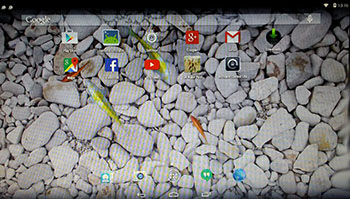 Android-x86 KitKat 4.4.4 Exton build version 5 is a total rebuild. The system can run live (from CD or a USB stick) on almost all laptops (and some Desktop computers). For example Acer (Aspire), HP, Samsung, Dell, Toshiba, Lenovo, Thinkpad, Fujitsu, Panasonic and Ausus laptops. The Android system is distributed in the form of an ISO file as the rest of my Linux distributions. I.e. you must (as usual) burn the ISO file to a CD if you want to run the system live on your computer or install it to hard drive. Read about how to burn ISO files. Or skip that. Just use ImgBurn. Nothing can go wrong. You can easily install the system to your hard drive and install new apps. You can also install new apps while running the system live. Google Play Store and is pre-installed so you can just make your choices…
Android-x86 KitKat 4.4.4 Exton build version 5 is a total rebuild. The system can run live (from CD or a USB stick) on almost all laptops (and some Desktop computers). For example Acer (Aspire), HP, Samsung, Dell, Toshiba, Lenovo, Thinkpad, Fujitsu, Panasonic and Ausus laptops. The Android system is distributed in the form of an ISO file as the rest of my Linux distributions. I.e. you must (as usual) burn the ISO file to a CD if you want to run the system live on your computer or install it to hard drive. Read about how to burn ISO files. Or skip that. Just use ImgBurn. Nothing can go wrong. You can easily install the system to your hard drive and install new apps. You can also install new apps while running the system live. Google Play Store and is pre-installed so you can just make your choices…
Used kernel
4.0.0-exton-android-x86. Kernel 4.0.0 is the second latest kernel as of 150504.
Replacement
This version (version 5) replaces all my previous (4) Android-x86 4.4.4 KitKat builds. In version 5 I’ve added GAPPS. I.e. Google Play Services, Google Play Store, Google+, Maps, YouTube and more apps. Everything just works. It can happen that you get some error messages, but don’t worry. Just close the “error windows”. The installed apps will work.
Running Android-x86 Exton build version 5 with GAPPS
When you run the system for the first time from CD you’ll get the chance to update Google Play Services to the latest version. Watch this slideshow.
Wireless connections
When the system has booted up you will normally be asked to configure you wireless network. Unfortunately the Android-x86 project doesn’t support Broadcom wifi cards. Necessary Broadcom drivers can be installed in other Linux systems (for example in Ubuntu), but not (yet) in an Android-x86 system. So if you have a Broadcom wireless card and want to run AndEX you’ll have to use a wired connection.
Install to hard drive
Say for example that you have a laptop with Windows 8.1 installed as the only operating system. If you just create one extra partition of about 5 GB you can install Android KitKat on this extra partition and then “dual-boot”. I.e. you can turn on your computer (called “booting it up”) and decide whether you want to start Windows or Android KitKat. Grub will be installed as boot handler during the installation of Android KitKat.
More about Grub and “dual-boot/multi-boot”
If you already have have one or more Linux systems installed on your computer you should skip installing Grub during the installation of Android KitKat. If you use Grub2 (which Ubuntu and most other Linux systems use as boot loader) you should instead add these lines to /boot/grub/grub.cfg or /etc/grub.d/40_custom:
(Example):
menuentry ‘Android-x86 4.4.4 KitKat 150504 (sda8)’ {
insmod gzio
insmod part_msdos
insmod ext2
set root=’hd0,msdos8′
linux /android-2015-05-04/kernel quiet root=/dev/ram0 androidboot.hardware=android_x86 SRC=/android-2015-05-04
initrd /android-2015-05-04/initrd.img
}
If you use Grub Legacy (which is very unusual today even though Android KitKat uses it) you should add thease lines to /boot/grub/menu.lst
title Android-x86 4.4.4 KitKat 150504 (sda8)
root (hd0,7)
kernel /android-2015-05-04/kernel quiet root=/dev/ram0 androidboot.hardware=android_x86 SRC=/android-2015-05-04
initrd /android-2015-05-04/initrd.img
USB installation
Read my instruction. It is for AndEX (Android) Lollipop, but the same instruction works for my KitKat version. You can run Android-x86 from a USB stick with persistence. I.e. all system changes will be saved on the stick.
NOTE ABOUT BIOS CHANGES
You’ll have to make changes in BIOS (boot order) so that your computer will start up from the CD or USB stick before the hard drive. On a new computer you may also have to change from UEFI Boot to Legacy Boot.
Runs in VirtualBox
You can also run/test the system in VirtualBox. I.e. run it directly from the ISO file and even install it to a hard drive created in VirtualBox. Note: A Lollipop Android-x86 system can normally not run in VirtualBox.
Updates
If you install Andriod-x86 to hard drive or to a USB stick with persistence installed apps will be automatically updated/upgraded via Google Play Store. The system will check for updates all the time or after a reboot. It works in the same way as on your Android phone.
What’s the point?
Well, if you like your Android phone and all the apps you have installed on it I’m sure you will also like to run apps from your laptop. Bigger screen and better sound etc. Read my article About how useful an Android-x86 system can be for the average computer user.
Screenshots
The “live fish” Desktop pic 1
The “live tiger” Desktop pic 2
The “live fish in the sea” Desktop pic 3
The “live aqarium” Desktop pic 4
This version (build 5) has been replaced by build 6 released 150606.

Softpedia has written a nice article about my KitKat version 5: http://news.softpedia.com/news/Introducing-the-First-Android-x86-4-4-4-KitKat-OS-with-Linux-Kernel-4-0-and-GAPPS-480680.shtml
not run when i choose install on Hard disk kernel error
Then you have to check that your Grub configuration is correct.
i run unetbootin-windows-608 to install Android-x86 KitKat 4.4.4 build 5 with kernel 4.0.0-exton-android-x86 and GAPPS.iso to usb
and put in pc run it iso say error kernel and not install 🙁
Hello,
I got a chinesee tablet running a baytrail Atom processor and a goodix touchscreen, how do I know if your build is goigng to work on this tablet??
If it works I’m more than happy to pay you for this build…
I can’t say for sure. Sorry.
This looks very promising. I have a very entry-level Dell Inspiron 3000 2-in-1 laptop/tablet hybrid, with a dual-core Celeron processor. Do you know whether this system will work on that? It has 4gb of memory, and I am planning to upgrade to 8gb in the future. Will this system be able to use all of that memory? If not, will it still work OK with that much memory installed?
Yes, I t h i n k it will work, but I can’t guarantee that it will. If you want to feel more certain (before you buy) I suggest that you try to run one of the free KitKat versions out there.
Android-x86 is a 32bit system. It will use up to 4GB RAM.
Thanks for the quick reply! I did try one of the free KitKat versions, using LiLi live USB. It only seemed to use 2gb of RAM.
What are the advantages of your system over the stock Android-x86?
Mainly I’m wondering if it will help me with this 2-in-1 tablet/laptop hybrid. I would like to be able to have the keyboard and touchpad turn off easily, when I put in in tablet mode. And I’d like to have the touchpad be disabled while typing, it seemed really sensitive when using the live USB. Does your ISO have any tools to help with those issues?
Also, you seem to imply that your Lollipop build does not use Google Play for its app manager. Is that right? What does it use instead?
Ah please disregard the previous comment. I see that the main difference is that your KitKat build is compatible with far more hardware than the Lollipop build. Do you have an ETA for Lollipop 5.1?
My latest Lollipop version has GAPPS installed: https://andex.exton.net/?p=210
You can also use Aptoide.
Lollipop 5.1: I’m working with that version right now. Hopefully it will be ready soon.
Touchpad: I don’t have one so can’t test…
Maybe I’ll have to get one.
im having a hard tyme add = menuentry ‘Android-x86 4.4.4 KitKat 150504 (sda8)’ {
insmod gzio
insmod part_msdos
insmod ext2
set root=’hd0,msdos8′
linux /android-2015-05-04/kernel quiet root=/dev/ram0 androidboot.hardware=android_x86 SRC=/android-2015-05-04
initrd /android-2015-05-04/initrd.img
}
I’m not sure what you mean, but if you didn’t install to /dev/sda8 you must of course change the line
set root=’hd0,msdos8′
i installed it on sda 10
set root=’hd0,msdos10
is the menuentry ‘Android-x86 4.4.4 KitKat 150504 (sda8)’ {
insmod gzio
insmod part_msdos
insmod ext2
set root=’hd0,msdos8′
linux /android-2015-05-04/kernel quiet root=/dev/ram0 androidboot.hardware=android_x86 SRC=/android-2015-05-04
initrd /android-2015-05-04/initrd.img
} = example or not = real input but change only the number 8 to = 10
Yes you’ll only have to change 8 to 10.
ok but i get a reboot on my grub 2
It’s hard for me to tell what’s wrong. I suggest that you ask a friend who knows a little about Grub what to do. Where did you install Grub 2 for example? (KitKat uses Grub Legacy).
i had grub by default on ubuntu 13.04 and then i updated it to grub 2 = gnu grub version 2.02 beta2-9ubuntu1
It should work then if the folder on /dev/sda10 is named android-2015-05-04
Otherwise perhaps it’s a good idea to upgrade your Ubuntu installation to 15.04 before you do anything else. Grub 2 will then also be “modern” (in latest version).
As I understand it you can run KitKat version 5 live on your computer?
i tested kitkat v5 and lolipop thy both work on my acer d260 but the only problm is adding the entry to the grub, i tried the bluetooth it doesnt work :(, i change my ubuntu to linux mint 17, i dont wnt 2 install the android bootloader, evrything is perfect 4 me, my os = hackintosh, windows 7, kali linux, snow linux, and linux mint
evry time i input this = laptop reboot
menuentry ‘Android-x86 4.4.4 KitKat 150504 (sda10)’ {
insmod gzio
insmod part_msdos
insmod ext3
set root=’hd0,msdos10′
linux /android-2015-05-04/kernel quiet root=/dev/ram0 androidboot.hardware=android_x86 SRC=/android-2015-05-04
initrd /android-2015-05-04/initrd.img
wat do i remove or add
The fact that the laptop restarts is a clear sign that Grub can’t find your KitKat installation.
I.e. check again:
set root=’hd0,msdos10′
and
android-2015-05-04
This must also be on ONE line:
linux /android-2015-05-04/kernel quiet root=/dev/ram0 androidboot.hardware=android_x86 SRC=/android-2015-05-04
ok so it should b like this =
set root=’hd0,msdos10′
android-2015-05-04 linux /android-2015-05-04/kernel quiet root=/dev/ram0 androidboot.hardware=android_x86 SRC=/android-2015-05-04
i use the grub customizer to add the android entry and tells me “cant find command android-2015-05-04” wen i reboot the laptop
No, exactly as I write in the post/article above.
ok but u added the word “and” so i remove it or not
ah ok so the correct entry should b this
set root=’hd0,msdos10′
linux /android-2015-05-04/kernel quiet root=/dev/ram0 androidboot.hardware=android_x86 SRC=/android-2015-05-04
initrd /android-2015-05-04/initrd.img
do i include this too or not
menuentry ‘Android-x86 4.4.4 KitKat 150504 (sda8)’ {
insmod gzio
insmod part_msdos
insmod ext2
wat do i need change cause im so confused right now
nick,
How difficult can it be?
In your case the correct lines are these:
menuentry ‘Android-x86 5.0.2 Lollipop 150520 (sda8)’ {
insmod gzio
insmod part_msdos
insmod ext2
set root=’hd0,msdos10′
linux /android-2015-05-04/kernel quiet root=/dev/ram0 androidboot.hardware=android_x86 SRC=/android-2015-05-04
initrd /android-2015-05-04/initrd.img
}
Exactly as I write in the post/article above.
No more no less.
im installing kitkat not Lollipop, i put this in the 40_custom and then sudo update-grub, i dont see the sda 10 = android, it only stops at sda 9 = snow linux
it doesnt show on the grub menu, i hve to input the entry on the grub customizer
menuentry ‘Android-x86 4.4.4 KitKat 150504 (sda10)’ {
insmod gzio
insmod part_msdos
insmod ext3
set root=’hd0,msdos10′
linux /android-2015-05-04/kernel quiet root=/dev/ram0 androidboot.hardware=android_x86 SRC=/android-2015-05-04
initrd /android-2015-05-04/initrd.img
Skip the Grub Customizer.
Just put the “start lines” in /boot/grub/grub.cfg and reboot. I.e. in the Linux system where you have installed Grub.
Hi!
How install android-x86-kitkat-kernel4.4-exton-mesa-gapps-513mb-160214 on VirtualBox?
Very easy. Just run it from the ISO file in VirtualBox and chose the install boot alternative. You should (maybe) in advance create/format a virtual partition to install KitKat to. That can be done while running another Linux live system which has GParted pre-installed.
hm… I try install – choose VDI HDD fixed size, create partition, bootable, install GRUB, etc. But after reboot my VM I get a black screen(terminal). I do not know what to do.
Thanks.
If you can run the system live in VirtualBox (which I know you can) you must also be able to install it and run it in VirtualBox.
Have you tried to run the system live? I.e. from till ISO file?
I have not any problem installing android-x86-4.0-r1-s103t.iso, but there is a problem with gapp. For your build I have problem with installation
When I run live without installation, I get next lines in terminal –
[0.659113] Failed to find cpu0 device node
Detecting Android-x86… found at /dev/sr0
A N D R O I D x86:/ # _
I run without installation only in VESA mode
Now I see. Build 5? I have sent you Build 9.
I have this build – android-x86-kitkat-kernel4.4-exton-mesa-gapps-513mb-160214.iso
23 june I bought it
I have written this on the INFO site.
Runs in VirtualBox
You can also run/test the system in VirtualBox. I.e. run it directly from the ISO file and even install it to a hard drive created in VirtualBox. Note: A Marshmallow Android-x86 system can normally not run in VirtualBox.
So I guess I have tried it myself in VirtualBox. Anyhow I will do it now (because of your problems). I’ll get back to you.
EDIT a little later
I’m sorry to say that you are right. The kitkat version runs only in VESA mode in VB. But anyway pretty good. Watch this screenshot showing a YouTube session. Good video and sound quality! Running KitKat from “harddrive” in VB 5.0.22 seems “impossible”. Errror: “Cannot open /fstab.android_x86”. I don’t know right now how to fix that.
Suggestion: Run KitKat from a USB stick with persistence. Follow my install instructions under A) at https://andex.exton.net/?page_id=31
today evening I will try it. Thanks you
I installed on my laptop, all Ok, all working, but from 250Gb(hard disk) available 287Mb, How create SD Card?
I resolve it. Thanks